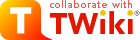Welcome | Register | Changes | Topics | Index | Search | Go
| <<O>> Difference Topic InstantEnhancements (8 - 2013-09-25 - TWikiContributor) |
Instant TWiki Site EnhancementsThese quick enhancements are aimed at improving and customising your TWiki. New TWiki site administrators are especially encouraged to review this document for ideas before deploying a new TWikiSite. The metaphor of building a house is useful. The listed enhancements are some of the details possible when moving into a new office or home. These small changes can make a big differences for user satisfaction at your site. All modifications can be done through your Web browser, and they don't take more then in a couple of minutes. No system administration expertise is required. Some of these enhancements are also mentioned in the reference manual and other topics. Many of these tips are based on setting some special TWikiVariables.On this page:
Tips using TWiki VariablesTWikiVariables are a great resource to customize your site. You need to know the variable name and decide where to put it.Change Colors of Page Header/FooterIncredibly obvious, maybe, but some TWiki site admins don't get around to changing the default web colors right off, whether they like them or not. Simply changing the defaults will make a huge difference in the overall look. What we are doing We want to set variable WEBBGCOLOR in topic WebPreferences to one of the StandardColors. WebPreferences is, as you can guess, a topic which holds all kind of preference setting for each TWiki Web{*}. Each web has its own WebPreferences, and you can set them differently for each web. How to do it
Set Page Background ColorWithout getting into the TWikiTemplates system yet, you can easily edit theview.tmpl (in the templates directory). In the HTML at the top, the body tag has the page background hardcoded to white bgcolor="#ffffff". You can change that color value to new variable. First, define a new preferences variable in the site-level Main.TWikiPreferences, e.g. * Set =PAGEBGCOLOR = #d0d0d0, then edit the view.tmpl template file and change bgcolor="#ffffff" to bgcolor="%PAGEBGCOLOR%". If you want, you can set the page background color individually per web, simple add a * Set =PAGEBGCOLOR = #d0d0d0 bullet to the WebPreferences to overload the site-level preferences. (Without font color control, you'll have to stick to light colors.)
Titles-Only Topic List - WebTopicListWebTopicList is a good first navigation tool for new users, a fast-loading linked list (page titles only) of a web's topics is a quick and easy way see what's available. By default, slower, but more powerful WebIndex is used. Without explaining what WEBTOPICLIST is, just try it:
Simple way to create colored text and graphicsThis should be enabled, see the "Miscellaneous Settings" in the TWikiPreferences, . If not, look at TWiki:TWiki/TWikiPreferencesEdit is disabled. Instead, go to More and view the topic in raw format.
EZ Graphic Icons to Highlight TextIcons can do a lot to enhance scannability of topics. For instance, on HELP pages, most people tend to jump around looking for answers rather than reading through - icons help point out the most important bits. TWikiDocGraphics has a whole collection of ready icon images. You can use these images in any topic by referring to their name. For example, TWikiDocGraphics has an image attachment calleddays.gif. To show this image in a topic, write %ICON{"days"}% to get Y, or may be longer like HELP, WARN etc. You can also add your own images, e.g. a NEW, or a ASK to ask question.
For instance, if we want to write %DOWN% instead of %ICON{"arrowbdown"}%, define the new variable like this:
* Set DOWN = %ICON{"arrowbdown"}%
Or if you have a custom image to use, attach this to Main.TWikiPreferences and write:
* Set DOWN = <img src="%ATTACHURL%/my_image.gif" border="0" alt="DOWN" width="16" height="16" />Most images in TWikiDocGraphics are 16 x 16 pixels.
Use TOC variable to create table of contentTOC is Table-Of-Content, generated automagically from headers (defined like that:---++ , see TWikiShorthand).
For example, you may want to put all your custom variables in Main.TWikiPreferences right on top of the page, and generate table of contents, like:
Personal Productivity - Tools and Tips for Working FasterAlthough this area applies to all TWiki setups, the initial focus is on TWiki site managers working on a Linux/Apache TWiki site, from a Windows local PC. The assumption being: if you're working with Linux as your desktop, you're probably a programmer or system admin and have these basics handled!Use your favorite text editor for major editsWhen you have a fair bit of TWiki formatting work - for example, compiling new info pages from various cut'n'paste sources, editing multiple TWiki topics or contributed material - it's often easier to use a real TextEditor instead of the browser's text edit box. There are several methods for doing this. For Windows, there are several well-recommended text editors. Windows Example: TextPad
Ready to use SEARCHPersonal directory of topics you're involved inHere's how you can create your own personal directory of topics you've contributed to recently. Copy the text below (between Start Copy and End Copy) and paste it into your personal page (TWikiGuest). You can add other webs to search by duplicating one of the web subsections and editing the string {web ="webname"} in the search parameters to refer to the specific web you want to search. This script would also work for a group. Start Copy__Here's a list of topics I've been involved in recently:__ ---++++ Codev | ||||||||||||||||||||||||||||||||||||||||||||||
| Changed: | ||||||||||||||||||||||||||||||||||||||||||||||
| < < | ||||||||||||||||||||||||||||||||||||||||||||||
| > > | ||||||||||||||||||||||||||||||||||||||||||||||
Support | ||||||||||||||||||||||||||||||||||||||||||||||
| Changed: | ||||||||||||||||||||||||||||||||||||||||||||||
| < < | ||||||||||||||||||||||||||||||||||||||||||||||
| > > | ||||||||||||||||||||||||||||||||||||||||||||||
TWiki | ||||||||||||||||||||||||||||||||||||||||||||||
| Changed: | ||||||||||||||||||||||||||||||||||||||||||||||
| < < | <--/twikiTopRow--> <--/twikiSummary--> <--/twikiBottomRow--> <--/patternSearchResult--> | |||||||||||||||||||||||||||||||||||||||||||||
| > > | <--/twikiTopRow--> <--/twikiSummary--> <--/twikiBottomRow--> <--/patternSearchResult--> | |||||||||||||||||||||||||||||||||||||||||||||
End Copy
The SEARCH variable has many more formatting options, see TWikiVariables.
Recently changed pagesHere are the last 15 changed pages, formatted into a neat table.<table> | ||||||||||||||||||||||||||||||||||||||||||||||
| Changed: | ||||||||||||||||||||||||||||||||||||||||||||||
| < < |
| |||||||||||||||||||||||||||||||||||||||||||||
| > > |
| |||||||||||||||||||||||||||||||||||||||||||||
Hidden Edit Lock for Individual TopicsWhen you're creating main gateway pages, you may want to temporarily (or permanently) restrict editing to yourself or a limited group of people. You can do this with a Preference setting that includes one or more users and groups. Only auhorized users will be able to useEdit.
Change the Default LogoIf you want to change the logo per TWiki web, simply attach a new logo.gif to the web's WebPreferences, and change the logo's filename by overriding the name using WEBLOGONAME in WebPreferences:
| ||||||||||||||||||||||||||||||||||||||||||||||
| Changed: | ||||||||||||||||||||||||||||||||||||||||||||||
| < < | Other cusomtisations are possible using WEBLOGOIMG, WEBLOGOURL, and WEBLOGOALT (they mirror the WIKILOGO* TWiki variables, but are applied to each web, rather than to the %WIKITOOLNAME%-based references) | |||||||||||||||||||||||||||||||||||||||||||||
| > > | Other customizations are possible using WEBLOGOIMG, WEBLOGOURL, and WEBLOGOALT (they mirror the WIKILOGO* TWiki variables, but are applied to each web, rather than to the %WIKITOOLNAME%-based references) | |||||||||||||||||||||||||||||||||||||||||||||
| Changed: | ||||||||||||||||||||||||||||||||||||||||||||||
| < < | If you'd like to have the same customised logo for all the webs, make these changes in TWikiPreferences instead of each web's WebPreferences, e.g., | |||||||||||||||||||||||||||||||||||||||||||||
| > > | If you'd like to have the same customized logo for all the webs, make these changes in TWikiPreferences instead of each web's WebPreferences, e.g., | |||||||||||||||||||||||||||||||||||||||||||||
Customize Topic Classification Forms | ||||||||||||||||||||||||||||||||||||||||||||||
| Changed: | ||||||||||||||||||||||||||||||||||||||||||||||
| < < | With a simple one or two-line default topic form available for every topic - in Edit mode, click the [Add] button, and select the form if it isn't already enabled. Then, click the title to get to the actual form, [Edit], and carefully change values, probably basic page classifications. You'll get some increased value, and hands-on experience with TWikiForms, without having to read up about them first. | |||||||||||||||||||||||||||||||||||||||||||||
| > > | With a simple one or two-line default topic form available for every topic - in the "More topic actions" screen, follow the "Add or replace form on this topic" link, and select the form if it isn't already enabled. Then, edit the topic, and carefully change values, probably basic page classifications. You'll get some increased value, and hands-on experience with TWikiForms, without having to read up about them first. | |||||||||||||||||||||||||||||||||||||||||||||
Add Your Favorite JavaScript FeaturesYou're no doubt familiar or better with HTML, JS, and "webmastering". Without getting into the TWikiTemplates system yet, you can easily edit theview.pattern.tmpl (if you are using default pattern skin) (in the templates directory) for some dramatic effects. The top of the template is mostly regular HTML with some variables. Open up some space in the <head> area, and you can drop in reliable JavaScripts - a pop-up window script, for example - or tag it as an external script.
Customize The Left Navigation BarCustomize the contents of the WebLeftBar for each web to include important topics for that web, or to link to an important topic for the overall site. Each web has its own WebLeftBar page. (This is specific to the PatternSkin.) | ||||||||||||||||||||||||||||||||||||||||||||||
| <<O>> Difference Topic InstantEnhancements (7 - 2006-11-15 - TWikiContributor) |
Instant TWiki Site EnhancementsThese quick enhancements are aimed at improving and customising your TWiki. New TWiki site administrators are especially encouraged to review this document for ideas before deploying a new TWikiSite. The metaphor of building a house is useful. The listed enhancements are some of the details possible when moving into a new office or home. These small changes can make a big differences for user satisfaction at your site. All modifications can be done through your Web browser, and they don't take more then in a couple of minutes. No system administration expertise is required. Some of these enhancements are also mentioned in the reference manual and other topics. Many of these tips are based on setting some special TWikiVariables.On this page:
Tips using TWiki VariablesTWikiVariables are a great resource to customize your site. You need to know the variable name and decide where to put it.Change Colors of Page Header/FooterIncredibly obvious, maybe, but some TWiki site admins don't get around to changing the default web colors right off, whether they like them or not. Simply changing the defaults will make a huge difference in the overall look. What we are doing We want to set variable WEBBGCOLOR in topic WebPreferences to one of the StandardColors. WebPreferences is, as you can guess, a topic which holds all kind of preference setting for each TWiki Web{*}. Each web has its own WebPreferences, and you can set them differently for each web. How to do it
Set Page Background ColorWithout getting into the TWikiTemplates system yet, you can easily edit theview.tmpl (in the templates directory). In the HTML at the top, the body tag has the page background hardcoded to white bgcolor="#ffffff". You can change that color value to new variable. First, define a new preferences variable in the site-level Main.TWikiPreferences, e.g. * Set =PAGEBGCOLOR = #d0d0d0, then edit the view.tmpl template file and change bgcolor="#ffffff" to bgcolor="%PAGEBGCOLOR%". If you want, you can set the page background color individually per web, simple add a * Set =PAGEBGCOLOR = #d0d0d0 bullet to the WebPreferences to overload the site-level preferences. (Without font color control, you'll have to stick to light colors.)
Titles-Only Topic List - WebTopicListWebTopicList is a good first navigation tool for new users, a fast-loading linked list (page titles only) of a web's topics is a quick and easy way see what's available. By default, slower, but more powerful WebIndex is used. Without explaining what WEBTOPICLIST is, just try it:
Simple way to create colored text and graphicsThis should be enabled, see the "Miscellaneous Settings" in the TWikiPreferences, . If not, look at TWiki:TWiki/TWikiPreferencesEdit is disabled. Instead, go to More and view the topic in raw format.
EZ Graphic Icons to Highlight TextIcons can do a lot to enhance scannability of topics. For instance, on HELP pages, most people tend to jump around looking for answers rather than reading through - icons help point out the most important bits. TWikiDocGraphics has a whole collection of ready icon images. You can use these images in any topic by referring to their name. For example, TWikiDocGraphics has an image attachment calleddays.gif. To show this image in a topic, write %ICON{"days"}% to get | ||||||||
| Changed: | ||||||||
| < < | You may find it easier to write shorthand graphic notation. You can create your own image variables by defining them in a preference topic (most likely Main.TWikiPreferences.) | |||||||
| > > | You may find it easier to write shorthand graphic notation. You can create your own image variables by defining them in a preference topic (most likely Main.TWikiPreferences.) | |||||||
A variable name may be one letter, like Y, or may be longer like HELP, WARN etc. You can also add your own images, e.g. a NEW, or a ASK to ask question.
For instance, if we want to write %DOWN% instead of %ICON{"arrowbdown"}%, define the new variable like this:
* Set DOWN = %ICON{"arrowbdown"}%
Or if you have a custom image to use, attach this to Main.TWikiPreferences and write:
* Set DOWN = <img src="%ATTACHURL%/my_image.gif" border="0" alt="DOWN" width="16" height="16" />Most images in TWikiDocGraphics are 16 x 16 pixels.
Use TOC variable to create table of contentTOC is Table-Of-Content, generated automagically from headers (defined like that:---++ , see TWikiShorthand).
For example, you may want to put all your custom variables in Main.TWikiPreferences right on top of the page, and generate table of contents, like:
Personal Productivity - Tools and Tips for Working FasterAlthough this area applies to all TWiki setups, the initial focus is on TWiki site managers working on a Linux/Apache TWiki site, from a Windows local PC. The assumption being: if you're working with Linux as your desktop, you're probably a programmer or system admin and have these basics handled!Use your favorite text editor for major editsWhen you have a fair bit of TWiki formatting work - for example, compiling new info pages from various cut'n'paste sources, editing multiple TWiki topics or contributed material - it's often easier to use a real TextEditor instead of the browser's text edit box. There are several methods for doing this. For Windows, there are several well-recommended text editors. Windows Example: TextPad
Ready to use SEARCHPersonal directory of topics you're involved inHere's how you can create your own personal directory of topics you've contributed to recently. Copy the text below (between Start Copy and End Copy) and paste it into your personal page (TWikiGuest). You can add other webs to search by duplicating one of the web subsections and editing the string {web ="webname"} in the search parameters to refer to the specific web you want to search. This script would also work for a group. Start Copy
__Here's a list of topics I've been involved in recently:__
---++++ Codev
%SEARCH{ "%TOPIC%" web="Codev" scope="text" nosearch="on" nosummary="on" noheader="on" nototal="on" order="modified" reverse="on" limit="20"}%
---++++ Support
%SEARCH{ "%TOPIC%" web="Support" scope="text" nosearch="on" nosummary="on" noheader="on" nototal="on" order="modified" reverse="on" limit="20"}%
---++++ TWiki
%SEARCH{ "%TOPIC%" web="TWiki" scope="text" nosearch="on" nosummary="on" noheader="on" nototal="on" order="modified" reverse="on" limit="10"}%
End Copy
The SEARCH variable has many more formatting options, see TWikiVariables.
Recently changed pagesHere are the last 15 changed pages, formatted into a neat table.
<table>
%SEARCH{ "\.*" scope="topic" type="regex" nosearch="on" nototal="on" order="modified" reverse="on" format="<tr><td> [[$topic][$topic]] </td><td> $wikiusername </td><td> $date </td></tr>" limit="15" }%
</table>
Hidden Edit Lock for Individual TopicsWhen you're creating main gateway pages, you may want to temporarily (or permanently) restrict editing to yourself or a limited group of people. You can do this with a Preference setting that includes one or more users and groups. Only auhorized users will be able to useEdit. | ||||||||
| Changed: | ||||||||
| < < |
| |||||||
| > > |
| |||||||
Change the Default LogoIf you want to change the logo per TWiki web, simply attach a new logo.gif to the web's WebPreferences, and change the logo's filename by overriding the name using WEBLOGONAME in WebPreferences:
WEBLOGOIMG, WEBLOGOURL, and WEBLOGOALT (they mirror the WIKILOGO* TWiki variables, but are applied to each web, rather than to the %WIKITOOLNAME%-based references)
If you'd like to have the same customised logo for all the webs, make these changes in TWikiPreferences instead of each web's WebPreferences, e.g., | ||||||||
| Changed: | ||||||||
| < < |
| |||||||
| > > |
| |||||||
Customize Topic Classification FormsWith a simple one or two-line default topic form available for every topic - in Edit mode, click the[Add] button, and select the form if it isn't already enabled. Then, click the title to get to the actual form, [Edit], and carefully change values, probably basic page classifications. You'll get some increased value, and hands-on experience with TWikiForms, without having to read up about them first. Add Your Favorite JavaScript Features | ||||||||
| Changed: | ||||||||
| < < | You're no doubt familiar or better with HTML, JS, and "webmastering". Without getting into the TWikiTemplates system yet, you can easily edit the view.tmpl (in the templates directory) for some dramatic effects. The top of the template is mostly regular HTML with some variables. Open up some space in the <head> area, and you can drop in reliable JavaScripts - a pop-up window script, for example - or tag it as an external script. | |||||||
| > > | You're no doubt familiar or better with HTML, JS, and "webmastering". Without getting into the TWikiTemplates system yet, you can easily edit the view.pattern.tmpl (if you are using default pattern skin) (in the templates directory) for some dramatic effects. The top of the template is mostly regular HTML with some variables. Open up some space in the <head> area, and you can drop in reliable JavaScripts - a pop-up window script, for example - or tag it as an external script. | |||||||
Customize The Left Navigation BarCustomize the contents of the WebLeftBar for each web to include important topics for that web, or to link to an important topic for the overall site. Each web has its own WebLeftBar page. (This is specific to the PatternSkin.) | ||||||||
| <<O>> Difference Topic InstantEnhancements (6 - 2006-11-15 - TWikiContributor) |
Instant TWiki Site EnhancementsThese quick enhancements are aimed at improving and customising your TWiki. New TWiki site administrators are especially encouraged to review this document for ideas before deploying a new TWikiSite. The metaphor of building a house is useful. The listed enhancements are some of the details possible when moving into a new office or home. These small changes can make a big differences for user satisfaction at your site. All modifications can be done through your Web browser, and they don't take more then in a couple of minutes. No system administration expertise is required. Some of these enhancements are also mentioned in the reference manual and other topics. Many of these tips are based on setting some special TWikiVariables.On this page:
Tips using TWiki VariablesTWikiVariables are a great resource to customize your site. You need to know the variable name and decide where to put it.Change Colors of Page Header/FooterIncredibly obvious, maybe, but some TWiki site admins don't get around to changing the default web colors right off, whether they like them or not. Simply changing the defaults will make a huge difference in the overall look. What we are doing We want to set variable WEBBGCOLOR in topic WebPreferences to one of the StandardColors. WebPreferences is, as you can guess, a topic which holds all kind of preference setting for each TWiki Web{*}. Each web has its own WebPreferences, and you can set them differently for each web. How to do it
Set Page Background ColorWithout getting into the TWikiTemplates system yet, you can easily edit theview.tmpl (in the templates directory). In the HTML at the top, the body tag has the page background hardcoded to white bgcolor="#ffffff". You can change that color value to new variable. First, define a new preferences variable in the site-level Main.TWikiPreferences, e.g. * Set =PAGEBGCOLOR = #d0d0d0, then edit the view.tmpl template file and change bgcolor="#ffffff" to bgcolor="%PAGEBGCOLOR%". If you want, you can set the page background color individually per web, simple add a * Set =PAGEBGCOLOR = #d0d0d0 bullet to the WebPreferences to overload the site-level preferences. (Without font color control, you'll have to stick to light colors.)
Titles-Only Topic List - WebTopicListWebTopicList is a good first navigation tool for new users, a fast-loading linked list (page titles only) of a web's topics is a quick and easy way see what's available. By default, slower, but more powerful WebIndex is used. Without explaining what WEBTOPICLIST is, just try it:
Simple way to create colored text and graphicsThis should be enabled, see the "Miscellaneous Settings" in the TWikiPreferences, . If not, look at TWiki:TWiki/TWikiPreferencesEdit is disabled. Instead, go to More and view the topic in raw format.
EZ Graphic Icons to Highlight TextIcons can do a lot to enhance scannability of topics. For instance, on HELP pages, most people tend to jump around looking for answers rather than reading through - icons help point out the most important bits. TWikiDocGraphics has a whole collection of ready icon images. You can use these images in any topic by referring to their name. For example, TWikiDocGraphics has an image attachment calleddays.gif. To show this image in a topic, write %ICON{"days"}% to get Y, or may be longer like HELP, WARN etc. You can also add your own images, e.g. a NEW, or a ASK to ask question.
For instance, if we want to write %DOWN% instead of %ICON{"arrowbdown"}%, define the new variable like this:
* Set DOWN = %ICON{"arrowbdown"}%
Or if you have a custom image to use, attach this to Main.TWikiPreferences and write:
* Set DOWN = <img src="%ATTACHURL%/my_image.gif" border="0" alt="DOWN" width="16" height="16" />Most images in TWikiDocGraphics are 16 x 16 pixels.
Use TOC variable to create table of contentTOC is Table-Of-Content, generated automagically from headers (defined like that:---++ , see TWikiShorthand).
For example, you may want to put all your custom variables in Main.TWikiPreferences right on top of the page, and generate table of contents, like:
Personal Productivity - Tools and Tips for Working FasterAlthough this area applies to all TWiki setups, the initial focus is on TWiki site managers working on a Linux/Apache TWiki site, from a Windows local PC. The assumption being: if you're working with Linux as your desktop, you're probably a programmer or system admin and have these basics handled!Use your favorite text editor for major editsWhen you have a fair bit of TWiki formatting work - for example, compiling new info pages from various cut'n'paste sources, editing multiple TWiki topics or contributed material - it's often easier to use a real TextEditor instead of the browser's text edit box. There are several methods for doing this. For Windows, there are several well-recommended text editors. Windows Example: TextPad
Ready to use SEARCHPersonal directory of topics you're involved inHere's how you can create your own personal directory of topics you've contributed to recently. Copy the text below (between Start Copy and End Copy) and paste it into your personal page (TWikiGuest). You can add other webs to search by duplicating one of the web subsections and editing the string {web ="webname"} in the search parameters to refer to the specific web you want to search. This script would also work for a group. Start Copy
__Here's a list of topics I've been involved in recently:__
---++++ Codev
%SEARCH{ "%TOPIC%" web="Codev" scope="text" nosearch="on" nosummary="on" noheader="on" nototal="on" order="modified" reverse="on" limit="20"}%
---++++ Support
%SEARCH{ "%TOPIC%" web="Support" scope="text" nosearch="on" nosummary="on" noheader="on" nototal="on" order="modified" reverse="on" limit="20"}%
---++++ TWiki
%SEARCH{ "%TOPIC%" web="TWiki" scope="text" nosearch="on" nosummary="on" noheader="on" nototal="on" order="modified" reverse="on" limit="10"}%
End Copy
The SEARCH variable has many more formatting options, see TWikiVariables.
Recently changed pagesHere are the last 15 changed pages, formatted into a neat table.<table> | ||||||||||||||||||||||||||||||||||||||||||||||
| Changed: | ||||||||||||||||||||||||||||||||||||||||||||||
| < < |
| |||||||||||||||||||||||||||||||||||||||||||||
| > > |
| |||||||||||||||||||||||||||||||||||||||||||||
Hidden Edit Lock for Individual TopicsWhen you're creating main gateway pages, you may want to temporarily (or permanently) restrict editing to yourself or a limited group of people. You can do this with a Preference setting that includes one or more users and groups. Only auhorized users will be able to useEdit.
Change the Default LogoIf you want to change the logo per TWiki web, simply attach a new logo.gif to the web's WebPreferences, and change the logo's filename by overriding the name using WEBLOGONAME in WebPreferences:
WEBLOGOIMG, WEBLOGOURL, and WEBLOGOALT (they mirror the WIKILOGO* TWiki variables, but are applied to each web, rather than to the %WIKITOOLNAME%-based references)
If you'd like to have the same customised logo for all the webs, make these changes in TWikiPreferences instead of each web's WebPreferences, e.g.,
Customize Topic Classification FormsWith a simple one or two-line default topic form available for every topic - in Edit mode, click the[Add] button, and select the form if it isn't already enabled. Then, click the title to get to the actual form, [Edit], and carefully change values, probably basic page classifications. You'll get some increased value, and hands-on experience with TWikiForms, without having to read up about them first. Add Your Favorite JavaScript FeaturesYou're no doubt familiar or better with HTML, JS, and "webmastering". Without getting into the TWikiTemplates system yet, you can easily edit theview.tmpl (in the templates directory) for some dramatic effects. The top of the template is mostly regular HTML with some variables. Open up some space in the <head> area, and you can drop in reliable JavaScripts - a pop-up window script, for example - or tag it as an external script.
Customize The Left Navigation BarCustomize the contents of the WebLeftBar for each web to include important topics for that web, or to link to an important topic for the overall site. Each web has its own WebLeftBar page. (This is specific to the PatternSkin.) | ||||||||||||||||||||||||||||||||||||||||||||||
| <<O>> Difference Topic InstantEnhancements (5 - 2005-03-27 - TWikiContributor) |
Instant TWiki Site EnhancementsThese quick enhancements are aimed at improving and customising your TWiki. New TWiki site administrators are especially encouraged to review this document for ideas before deploying a new TWikiSite. The metaphor of building a house is useful. The listed enhancements are some of the details possible when moving into a new office or home. These small changes can make a big differences for user satisfaction at your site. All modifications can be done through your Web browser, and they don't take more then in a couple of minutes. No system administration expertise is required. Some of these enhancements are also mentioned in the reference manual and other topics. Many of these tips are based on setting some special TWikiVariables.On this page:
Tips using TWiki VariablesTWikiVariables are a great resource to customize your site. You need to know the variable name and decide where to put it.Change Colors of Page Header/FooterIncredibly obvious, maybe, but some TWiki site admins don't get around to changing the default web colors right off, whether they like them or not. Simply changing the defaults will make a huge difference in the overall look. What we are doing We want to set variable WEBBGCOLOR in topic WebPreferences to one of the StandardColors. WebPreferences is, as you can guess, a topic which holds all kind of preference setting for each TWiki Web{*}. Each web has its own WebPreferences, and you can set them differently for each web. How to do it | ||||||||
| Changed: | ||||||||
| < < |
| |||||||
| > > |
| |||||||
It's just as easy to refine later on, so you're not locked in, just looking better.
Set Page Background ColorWithout getting into the TWikiTemplates system yet, you can easily edit theview.tmpl (in the templates directory). In the HTML at the top, the body tag has the page background hardcoded to white bgcolor="#ffffff". You can change that color value to new variable. First, define a new preferences variable in the site-level Main.TWikiPreferences, e.g. * Set =PAGEBGCOLOR = #d0d0d0, then edit the view.tmpl template file and change bgcolor="#ffffff" to bgcolor="%PAGEBGCOLOR%". If you want, you can set the page background color individually per web, simple add a * Set =PAGEBGCOLOR = #d0d0d0 bullet to the WebPreferences to overload the site-level preferences. (Without font color control, you'll have to stick to light colors.)
Titles-Only Topic List - WebTopicListWebTopicList is a good first navigation tool for new users, a fast-loading linked list (page titles only) of a web's topics is a quick and easy way see what's available. By default, slower, but more powerful WebIndex is used. Without explaining what WEBTOPICLIST is, just try it: | ||||||||
| Changed: | ||||||||
| < < |
| |||||||
| > > |
| |||||||
Simple way to create colored text and graphicsThis should be enabled, see the "Miscellaneous Settings" in the TWikiPreferences, . If not, look at TWiki:TWiki/TWikiPreferencesEdit is disabled. Instead, go to More and view the topic in raw format.
EZ Graphic Icons to Highlight TextIcons can do a lot to enhance scannability of topics. For instance, on HELP pages, most people tend to jump around looking for answers rather than reading through - icons help point out the most important bits. | ||||||||
| Changed: | ||||||||
| < < | TWikiDocGraphics has a whole collection of ready icon images. You can use these images in any topic by referring to their name. For example, TWikiDocGraphics has an image attachment called days.gif. To show this image in a topic, write %ICON{"days"}% to get | |||||||
| > > | TWikiDocGraphics has a whole collection of ready icon images. You can use these images in any topic by referring to their name. For example, TWikiDocGraphics has an image attachment called days.gif. To show this image in a topic, write %ICON{"days"}% to get | |||||||
Creating image variables
You may find it easier to write shorthand graphic notation. You can create your own image variables by defining them in a preference topic (most likely Main.TWikiPreferences.)
A variable name may be one letter, like Y, or may be longer like HELP, WARN etc. You can also add your own images, e.g. a NEW, or a ASK to ask question.
For instance, if we want to write %DOWN% instead of %ICON{"arrowbdown"}%, define the new variable like this: | ||||||||
| Changed: | ||||||||
| < < |
| |||||||
| > > |
| |||||||
| Or if you have a custom image to use, attach this to Main.TWikiPreferences and write: | ||||||||
| Changed: | ||||||||
| < < |
| |||||||
| > > |
| |||||||
| Changed: | ||||||||
| < < | Most images in TWikiDocGraphics are 16 x 16 pixels. | |||||||
| > > | Most images in TWikiDocGraphics are 16 x 16 pixels. | |||||||
| Changed: | ||||||||
| < < |
| |||||||
| > > |
| |||||||
Use TOC variable to create table of contentTOC is Table-Of-Content, generated automagically from headers (defined like that:---++ , see TWikiShorthand).
For example, you may want to put all your custom variables in Main.TWikiPreferences right on top of the page, and generate table of contents, like: | ||||||||
| Changed: | ||||||||
| < < |
| |||||||
| > > |
| |||||||
Non-admin users wil be interested only in first part, non-system preferences.
Personal Productivity - Tools and Tips for Working FasterAlthough this area applies to all TWiki setups, the initial focus is on TWiki site managers working on a Linux/Apache TWiki site, from a Windows local PC. The assumption being: if you're working with Linux as your desktop, you're probably a programmer or system admin and have these basics handled!Use your favorite text editor for major editsWhen you have a fair bit of TWiki formatting work - for example, compiling new info pages from various cut'n'paste sources, editing multiple TWiki topics or contributed material - it's often easier to use a real TextEditor instead of the browser's text edit box. There are several methods for doing this. For Windows, there are several well-recommended text editors. Windows Example: TextPad | ||||||||
| Changed: | ||||||||
| < < |
| |||||||
| > > |
| |||||||
Ready to use SEARCHPersonal directory of topics you're involved inHere's how you can create your own personal directory of topics you've contributed to recently. Copy the text below (between Start Copy and End Copy) and paste it into your personal page (TWikiGuest). You can add other webs to search by duplicating one of the web subsections and editing the string {web ="webname"} in the search parameters to refer to the specific web you want to search. This script would also work for a group. Start Copy
__Here's a list of topics I've been involved in recently:__
---++++ Codev
%SEARCH{ "%TOPIC%" web="Codev" scope="text" nosearch="on" nosummary="on" noheader="on" nototal="on" order="modified" reverse="on" limit="20"}%
---++++ Support
%SEARCH{ "%TOPIC%" web="Support" scope="text" nosearch="on" nosummary="on" noheader="on" nototal="on" order="modified" reverse="on" limit="20"}%
---++++ TWiki
%SEARCH{ "%TOPIC%" web="TWiki" scope="text" nosearch="on" nosummary="on" noheader="on" nototal="on" order="modified" reverse="on" limit="10"}%
End Copy
The SEARCH variable has many more formatting options, see TWikiVariables.
Recently changed pagesHere are the last 15 changed pages, formatted into a neat table.
<table>
%SEARCH{ "\.*" scope="topic" regex="on" nosearch="on" nototal="on" order="modified" reverse="on" format="<tr><td> [[$topic][$topic]] </td><td> $wikiusername </td><td> $date </td></tr>" limit="15" }%
</table>
Hidden Edit Lock for Individual TopicsWhen you're creating main gateway pages, you may want to temporarily (or permanently) restrict editing to yourself or a limited group of people. You can do this with a Preference setting that includes one or more users and groups. Only auhorized users will be able to useEdit. | ||||||||
| Changed: | ||||||||
| < < |
| |||||||
| > > |
| |||||||
Change the Default LogoIf you want to change the logo per TWiki web, simply attach a new logo.gif to the web's WebPreferences, and change the logo's filename by overriding the name using WEBLOGONAME in WebPreferences: | ||||||||
| Changed: | ||||||||
| < < |
| |||||||
| > > |
| |||||||
Other cusomtisations are possible using WEBLOGOIMG, WEBLOGOURL, and WEBLOGOALT (they mirror the WIKILOGO* TWiki variables, but are applied to each web, rather than to the %WIKITOOLNAME%-based references) | ||||||||
| Changed: | ||||||||
| < < | If you'd like to have the same customised logo for all the webs, make these changes in TWikiPreferences instead of each web's WebPreferences, e.g.,
| |||||||
| > > | If you'd like to have the same customised logo for all the webs, make these changes in TWikiPreferences instead of each web's WebPreferences, e.g.,
| |||||||
Customize Topic Classification FormsWith a simple one or two-line default topic form available for every topic - in Edit mode, click the[Add] button, and select the form if it isn't already enabled. Then, click the title to get to the actual form, [Edit], and carefully change values, probably basic page classifications. You'll get some increased value, and hands-on experience with TWikiForms, without having to read up about them first. Add Your Favorite JavaScript FeaturesYou're no doubt familiar or better with HTML, JS, and "webmastering". Without getting into the TWikiTemplates system yet, you can easily edit theview.tmpl (in the templates directory) for some dramatic effects. The top of the template is mostly regular HTML with some variables. Open up some space in the <head> area, and you can drop in reliable JavaScripts - a pop-up window script, for example - or tag it as an external script. | ||||||||
| Changed: | ||||||||
| < < |
| |||||||
| > > |
| |||||||
Customize The Left Navigation BarCustomize the contents of the WebLeftBar for each web to include important topics for that web, or to link to an important topic for the overall site. Each web has its own WebLeftBar page. (This is specific to the PatternSkin.) | ||||||||
| <<O>> Difference Topic InstantEnhancements (4 - 2005-03-27 - TWikiContributor) |
Instant TWiki Site Enhancements | ||||||||
| Changed: | ||||||||
| < < | These quick enhancements are aimed at improving TWiki's ease-of-use. New TWiki site administrators are especially encouraged to review this document for ideas before deploying a new TWikiSite. The metaphor of building a house is useful. The listed enhancements are some of the details possible when moving into a new office or home. These small changes can make a big differences for user satisfaction at your site. All modifications can be done through your Web browser, and they don't take more then in a couple of minutes. No system administration expertise is required. Some of these enhancements are also mentioned in the reference manual and other topics. | |||||||
| > > | These quick enhancements are aimed at improving and customising your TWiki. New TWiki site administrators are especially encouraged to review this document for ideas before deploying a new TWikiSite. The metaphor of building a house is useful. The listed enhancements are some of the details possible when moving into a new office or home. These small changes can make a big differences for user satisfaction at your site. All modifications can be done through your Web browser, and they don't take more then in a couple of minutes. No system administration expertise is required. Some of these enhancements are also mentioned in the reference manual and other topics. | |||||||
| Many of these tips are based on setting some special TWikiVariables. | ||||||||
| Changed: | ||||||||
| < < | ||||||||
| > > | ||||||||
| Changed: | ||||||||
| < < | This may spark your imagination to really customize your site so that it's optimal for your users. Slightly more advanced customization tips are listed in TWikiAdminCookBook. | |||||||
| > > | This may spark your imagination to really customize your site so that it's optimal for your users. Slightly more advanced customization tips are listed in TWiki:TWiki.TWikiAdminCookBook | |||||||
|
On this page:
| ||||||||
| Changed: | ||||||||
| < < | Tips using TWikiVariables | |||||||
| > > | Tips using TWiki Variables | |||||||
| Changed: | ||||||||
| < < | You need to know what is the variable name, and in what page is/should be defined. | |||||||
| > > | TWikiVariables are a great resource to customize your site. You need to know the variable name and decide where to put it. | |||||||
Change Colors of Page Header/FooterIncredibly obvious, maybe, but some TWiki site admins don't get around to changing the default web colors right off, whether they like them or not. Simply changing the defaults will make a huge difference in the overall look. What we are doing We want to set variable WEBBGCOLOR in topic WebPreferences to one of the StandardColors. WebPreferences is, as you can guess, a topic which holds all kind of preference setting for each TWiki Web{*}. Each web has its own WebPreferences, and you can set them differently for each web. How to do it
Set Page Background Color | ||||||||
| Changed: | ||||||||
| < < | Without getting into the TWikiTemplates system yet, you can easily edit the view.tmpl (in the templates directory). In the HTML at the top, the body tag has the page background hardcoded to white bgcolor="#ffffff". You can change that color value to new variable. First, define a new preferences variable in the site-level TWikiPreferences, e.g. * Set =PAGEBGCOLOR = #d0d0d0, then edit the view.tmpl template file and change bgcolor="#ffffff" to bgcolor="%PAGEBGCOLOR%". If you want you can set the page background color individualy per web, simple add a * Set =PAGEBGCOLOR = #d0d0d0 bullet to the WebPreferences to overload the site-level preferences. (Without font color control, you'll have to stick to light colors. | |||||||
| > > | Without getting into the TWikiTemplates system yet, you can easily edit the view.tmpl (in the templates directory). In the HTML at the top, the body tag has the page background hardcoded to white bgcolor="#ffffff". You can change that color value to new variable. First, define a new preferences variable in the site-level Main.TWikiPreferences, e.g. * Set =PAGEBGCOLOR = #d0d0d0, then edit the view.tmpl template file and change bgcolor="#ffffff" to bgcolor="%PAGEBGCOLOR%". If you want, you can set the page background color individually per web, simple add a * Set =PAGEBGCOLOR = #d0d0d0 bullet to the WebPreferences to overload the site-level preferences. (Without font color control, you'll have to stick to light colors.) | |||||||
| Changed: | ||||||||
| < < | Titles-Only Topic List - WebTopicList | |||||||
| > > | Titles-Only Topic List - WebTopicList | |||||||
| Changed: | ||||||||
| < < | A good first navigation tool for new users, a fast-loading linked list (page titles only) of a web's topics is a quick and easy way see what's available. By default, slower, but more powerfull WebIndex is used. | |||||||
| > > | WebTopicList is a good first navigation tool for new users, a fast-loading linked list (page titles only) of a web's topics is a quick and easy way see what's available. By default, slower, but more powerful WebIndex is used. | |||||||
Without explaining what WEBTOPICLIST is, just try it:
Simple way to create colored text and graphicsThis should be enabled, see the "Miscellaneous Settings" in the TWikiPreferences, . If not, look at TWiki:TWiki/TWikiPreferencesEdit is disabled. Instead, go to More and view the topic in raw format.
EZ Graphic Icons to Highlight Text | ||||||||
| Changed: | ||||||||
| < < | Graphics in text (like this: HELP, WARN etc. You can also add your own images, e.g. a NEW, or a ASK to ask question. | |||||||
| > > | Icons can do a lot to enhance scannability of topics. For instance, on HELP pages, most people tend to jump around looking for answers rather than reading through - icons help point out the most important bits. | |||||||
| Changed: | ||||||||
| < < |  of course) can help them. On HELP pages, most people tend to jump around looking for answers rather than reading through - icons help point out the most important bits. of course) can help them. On HELP pages, most people tend to jump around looking for answers rather than reading through - icons help point out the most important bits. | |||||||
| > > | TWikiDocGraphics has a whole collection of ready icon images. You can use these images in any topic by referring to their name. For example, TWikiDocGraphics has an image attachment called days.gif. To show this image in a topic, write %ICON{"days"}% to get | |||||||
| Changed: | ||||||||
| < < | How to create your own set of icons: | |||||||
| > > | Creating image variables | |||||||
| Changed: | ||||||||
| < < |
| |||||||
| > > | You may find it easier to write shorthand graphic notation. You can create your own image variables by defining them in a preference topic (most likely Main.TWikiPreferences.) | |||||||
| Deleted: | ||||||||
| < < |
| |||||||
| Added: | ||||||||
| > > | A variable name may be one letter, like Y, or may be longer like HELP, WARN etc. You can also add your own images, e.g. a NEW, or a ASK to ask question.
For instance, if we want to write %DOWN% instead of %ICON{"arrowbdown"}%, define the new variable like this:
* Set DOWN = %ICON{"arrowbdown"}%
Or if you have a custom image to use, attach this to Main.TWikiPreferences and write:
* Set DOWN = <img src="%ATTACHURL%/my_image.gif" border="0" alt="DOWN" width="16" height="16" />Most images in TWikiDocGraphics are 16 x 16 pixels.
| |||||||
Use TOC variable to create table of contentTOC is Table-Of-Content, generated automagically from headers (defined like that:---++ , see TWikiShorthand). | ||||||||
| Changed: | ||||||||
| < < | For example, you may want to put all your custom variables in TWikiPreferences right on top of the page, and generate table of contens, like: | |||||||
| > > | For example, you may want to put all your custom variables in Main.TWikiPreferences right on top of the page, and generate table of contents, like: | |||||||
Personal Productivity - Tools and Tips for Working Faster | ||||||||
| Changed: | ||||||||
| < < | Although this area applies to all TWiki set-ups, the initial focus is on TWiki site managers working on a Linux/Apache TWiki site, from a Windows local PC. The assumption being: if you're working with Linux as your desktop, you're probably a programmer or system admin and have these basics handled! | |||||||
| > > | Although this area applies to all TWiki setups, the initial focus is on TWiki site managers working on a Linux/Apache TWiki site, from a Windows local PC. The assumption being: if you're working with Linux as your desktop, you're probably a programmer or system admin and have these basics handled! | |||||||
Use your favorite text editor for major editsWhen you have a fair bit of TWiki formatting work - for example, compiling new info pages from various cut'n'paste sources, editing multiple TWiki topics or contributed material - it's often easier to use a real TextEditor instead of the browser's text edit box. There are several methods for doing this. For Windows, there are several well-recommended text editors. Windows Example: TextPad | ||||||||
| Changed: | ||||||||
| < < | Alternate Browser: While your main browser might not have the features for TWikic topic editing, another one might. | |||||||
| > > | Alternate Browser: While your main browser might not have the features for TWiki topic editing, another one might. | |||||||
Ready to use SEARCHPersonal directory of topics you're involved inHere's how you can create your own personal directory of topics you've contributed to recently. Copy the text below (between Start Copy and End Copy) and paste it into your personal page (TWikiGuest). You can add other webs to search by duplicating one of the web subsections and editing the string {web ="webname"} in the search parameters to refer to the specific web you want to search. This script would also work for a group. Start Copy
__Here's a list of topics I've been involved in recently:__
---++++ Codev
%SEARCH{ "%TOPIC%" web="Codev" scope="text" nosearch="on" nosummary="on" noheader="on" nototal="on" order="modified" reverse="on" limit="20"}%
---++++ Support
%SEARCH{ "%TOPIC%" web="Support" scope="text" nosearch="on" nosummary="on" noheader="on" nototal="on" order="modified" reverse="on" limit="20"}%
---++++ TWiki
%SEARCH{ "%TOPIC%" web="TWiki" scope="text" nosearch="on" nosummary="on" noheader="on" nototal="on" order="modified" reverse="on" limit="10"}%
End Copy
The SEARCH variable has many more formatting options, see TWikiVariables.
Recently changed pages | ||||||||
| Changed: | ||||||||
| < < | Here, last 15 is formatted into neat table. | |||||||
| > > | Here are the last 15 changed pages, formatted into a neat table. | |||||||
<table>
%SEARCH{ "\.*" scope="topic" regex="on" nosearch="on" nototal="on" order="modified" reverse="on" format="<tr><td> [[$topic][$topic]] </td><td> $wikiusername </td><td> $date </td></tr>" limit="15" }%
</table>
Hidden Edit Lock for Individual TopicsWhen you're creating main gateway pages, you may want to temporarily (or permanently) restrict editing to yourself or a limited group of people. You can do this with a Preference setting that includes one or more users and groups. Only auhorized users will be able to useEdit.
| ||||||||
| Deleted: | ||||||||
| < < |
| |||||||
|
| ||||||||
| Changed: | ||||||||
| < < | Change the Default Site Logo | |||||||
| > > | Change the Default Logo | |||||||
| Changed: | ||||||||
| < < | If you want to change the default TWiki logo, attach a new graphic to a topic of choice and change the WIKILOGOIMG variable in the TWikiPreferences, e.g.
| |||||||
| > > | If you want to change the logo per TWiki web, simply attach a new logo.gif to the web's WebPreferences, and change the logo's filename by overriding the name using WEBLOGONAME in WebPreferences:
| |||||||
| Added: | ||||||||
| > > | Other cusomtisations are possible using WEBLOGOIMG, WEBLOGOURL, and WEBLOGOALT (they mirror the WIKILOGO* TWiki variables, but are applied to each web, rather than to the %WIKITOOLNAME%-based references)
If you'd like to have the same customised logo for all the webs, make these changes in TWikiPreferences instead of each web's WebPreferences, e.g.,
| |||||||
Customize Topic Classification Forms | ||||||||
| Changed: | ||||||||
| < < | With a simple one or two-line default topic form available for every topic - in Edit mode, click the [Add] button, and select the form if it isn't alredy enabled. Then, click the title to get to the actual form, [Edit], and carefully change values, probably basic page classifications. You'll get some increased value, and hands-on experience with TWikiForms, without having to read up about them first. | |||||||
| > > | With a simple one or two-line default topic form available for every topic - in Edit mode, click the [Add] button, and select the form if it isn't already enabled. Then, click the title to get to the actual form, [Edit], and carefully change values, probably basic page classifications. You'll get some increased value, and hands-on experience with TWikiForms, without having to read up about them first. | |||||||
Add Your Favorite JavaScript FeaturesYou're no doubt familiar or better with HTML, JS, and "webmastering". Without getting into the TWikiTemplates system yet, you can easily edit theview.tmpl (in the templates directory) for some dramatic effects. The top of the template is mostly regular HTML with some variables. Open up some space in the <head> area, and you can drop in reliable JavaScripts - a pop-up window script, for example - or tag it as an external script.
| ||||||||
| Changed: | ||||||||
| < < | ||||||||
| > > | ||||||||
| Added: | ||||||||
| > > | Customize The Left Navigation Bar | |||||||
| Added: | ||||||||
| > > | Customize the contents of the WebLeftBar for each web to include important topics for that web, or to link to an important topic for the overall site. Each web has its own WebLeftBar page. (This is specific to the PatternSkin.)
| |||||||
| Changed: | ||||||||
| < < | Contributors: TWiki:Main.GrantBow | |||||||
| > > | Related Topics: AdminDocumentationCategory | |||||||
| Added: | ||||||||
| > > | -- Contributors: TWiki:Main.GrantBow | |||||||
| <<O>> Difference Topic InstantEnhancements (3 - 2004-08-22 - PeterThoeny) |
Instant TWiki Site EnhancementsThese quick enhancements are aimed at improving TWiki's ease-of-use. New TWiki site administrators are especially encouraged to review this document for ideas before deploying a new TWikiSite. The metaphor of building a house is useful. The listed enhancements are some of the details possible when moving into a new office or home. These small changes can make a big differences for user satisfaction at your site. All modifications can be done through your Web browser, and they don't take more then in a couple of minutes. No system administration expertise is required. Some of these enhancements are also mentioned in the reference manual and other topics. Many of these tips are based on setting some special TWikiVariables.On this page:
Tips using TWikiVariablesYou need to know what is the variable name, and in what page is/should be defined.Change Colors of Page Header/FooterIncredibly obvious, maybe, but some TWiki site admins don't get around to changing the default web colors right off, whether they like them or not. Simply changing the defaults will make a huge difference in the overall look. What we are doing We want to set variable WEBBGCOLOR in topic WebPreferences to one of the StandardColors. WebPreferences is, as you can guess, a topic which holds all kind of preference setting for each TWiki Web{*}. Each web has its own WebPreferences, and you can set them differently for each web. How to do it
Set Page Background ColorWithout getting into the TWikiTemplates system yet, you can easily edit theview.tmpl (in the templates directory). In the HTML at the top, the body tag has the page background hardcoded to white bgcolor="#ffffff". You can change that color value to new variable. First, define a new preferences variable in the site-level TWikiPreferences, e.g. * Set =PAGEBGCOLOR = #d0d0d0, then edit the view.tmpl template file and change bgcolor="#ffffff" to bgcolor="%PAGEBGCOLOR%". If you want you can set the page background color individualy per web, simple add a * Set =PAGEBGCOLOR = #d0d0d0 bullet to the WebPreferences to overload the site-level preferences. (Without font color control, you'll have to stick to light colors.
Titles-Only Topic List - WebTopicListA good first navigation tool for new users, a fast-loading linked list (page titles only) of a web's topics is a quick and easy way see what's available. By default, slower, but more powerfull WebIndex is used. Without explaining what WEBTOPICLIST is, just try it:
Simple way to create colored text and graphicsThis should be enabled, see the "Miscellaneous Settings" in the TWikiPreferences, . If not, look at TWiki:TWiki/TWikiPreferencesEdit is disabled. Instead, go to More and view the topic in raw format.
EZ Graphic Icons to Highlight TextGraphics in text (like this:HELP, WARN etc. You can also add your own images, e.g. a NEW, or a ASK to ask question.
 of course) can help them. On HELP pages, most people tend to jump around looking for answers rather than reading through - icons help point out the most important bits.
How to create your own set of icons: of course) can help them. On HELP pages, most people tend to jump around looking for answers rather than reading through - icons help point out the most important bits.
How to create your own set of icons:
Use TOC variable to create table of contentTOC is Table-Of-Content, generated automagically from headers (defined like that:---++ , see TWikiShorthand).
For example, you may want to put all your custom variables in TWikiPreferences right on top of the page, and generate table of contens, like:
Personal Productivity - Tools and Tips for Working FasterAlthough this area applies to all TWiki set-ups, the initial focus is on TWiki site managers working on a Linux/Apache TWiki site, from a Windows local PC. The assumption being: if you're working with Linux as your desktop, you're probably a programmer or system admin and have these basics handled!Use your favorite text editor for major editsWhen you have a fair bit of TWiki formatting work - for example, compiling new info pages from various cut'n'paste sources, editing multiple TWiki topics or contributed material - it's often easier to use a real TextEditor instead of the browser's text edit box. There are several methods for doing this. For Windows, there are several well-recommended text editors. Windows Example: TextPad
Ready to use SEARCHPersonal directory of topics you're involved inHere's how you can create your own personal directory of topics you've contributed to recently. Copy the text below (between Start Copy and End Copy) and paste it into your personal page (TWikiGuest). You can add other webs to search by duplicating one of the web subsections and editing the string {web ="webname"} in the search parameters to refer to the specific web you want to search. This script would also work for a group. Start Copy
__Here's a list of topics I've been involved in recently:__
---++++ Codev
%SEARCH{ "%TOPIC%" web="Codev" scope="text" nosearch="on" nosummary="on" noheader="on" nototal="on" order="modified" reverse="on" limit="20"}%
---++++ Support
%SEARCH{ "%TOPIC%" web="Support" scope="text" nosearch="on" nosummary="on" noheader="on" nototal="on" order="modified" reverse="on" limit="20"}%
---++++ TWiki
%SEARCH{ "%TOPIC%" web="TWiki" scope="text" nosearch="on" nosummary="on" noheader="on" nototal="on" order="modified" reverse="on" limit="10"}%
End Copy
The SEARCH variable has many more formatting options, see TWikiVariables.
Recently changed pagesHere, last 15 is formatted into neat table. | ||||||||||||||||||||||||||||||||||||||||||||||
| Changed: | ||||||||||||||||||||||||||||||||||||||||||||||
| < < | <font size="-1"><table> <tr><td> UserReports </td><td> TWikiContributor </td><td> 2015-05-29 - 23:43 </td></tr> <tr><td> WebTopBar </td><td> TWikiContributor </td><td> 2014-06-19 - 03:03 </td></tr> <tr><td> VarREVINFO2 </td><td> TWikiContributor </td><td> 2013-11-27 - 08:00 </td></tr> <tr><td> TWikiAccessDotPm </td><td> TWikiContributor </td><td> 2013-10-14 - 08:02 </td></tr> <tr><td> WebPreferencesHelp </td><td> TWikiContributor </td><td> 2013-09-25 - 19:36 </td></tr> <tr><td> VarT </td><td> TWikiContributor </td><td> 2013-09-14 - 07:33 </td></tr> <tr><td> VarX </td><td> TWikiContributor </td><td> 2013-09-14 - 07:33 </td></tr> <tr><td> VarADDTOHEAD </td><td> TWikiContributor </td><td> 2013-09-13 - 00:05 </td></tr> <tr><td> WysiwygPluginSettings </td><td> TWikiContributor </td><td> 2013-09-12 - 05:06 </td></tr> <tr><td> WebTopicEditTemplate </td><td> TWikiContributor </td><td> 2013-08-15 - 21:40 </td></tr> <tr><td> VarWIKIUSERNAME </td><td> TWikiContributor </td><td> 2012-11-15 - 07:41 </td></tr> <tr><td> VarWIKITOOLNAME </td><td> TWikiContributor </td><td> 2012-11-15 - 07:41 </td></tr> <tr><td> VarSTARTSECTION </td><td> TWikiContributor </td><td> 2012-11-15 - 06:29 </td></tr> <tr><td> VarSPACEDTOPIC </td><td> TWikiContributor </td><td> 2012-11-15 - 06:27 </td></tr> <tr><td> VarSERVERTIME </td><td> TWikiContributor </td><td> 2012-11-15 - 06:23 </td></tr> </table></font> | |||||||||||||||||||||||||||||||||||||||||||||
| > > |
| |||||||||||||||||||||||||||||||||||||||||||||
Hidden Edit Lock for Individual TopicsWhen you're creating main gateway pages, you may want to temporarily (or permanently) restrict editing to yourself or a limited group of people. You can do this with a Preference setting that includes one or more users and groups. Only auhorized users will be able to useEdit.
Change the Default Site LogoIf you want to change the default TWiki logo, attach a new graphic to a topic of choice and change the WIKILOGOIMG variable in the TWikiPreferences, e.g.
Customize Topic Classification FormsWith a simple one or two-line default topic form available for every topic - in Edit mode, click the[Add] button, and select the form if it isn't alredy enabled. Then, click the title to get to the actual form, [Edit], and carefully change values, probably basic page classifications. You'll get some increased value, and hands-on experience with TWikiForms, without having to read up about them first. Add Your Favorite JavaScript FeaturesYou're no doubt familiar or better with HTML, JS, and "webmastering". Without getting into the TWikiTemplates system yet, you can easily edit theview.tmpl (in the templates directory) for some dramatic effects. The top of the template is mostly regular HTML with some variables. Open up some space in the <head> area, and you can drop in reliable JavaScripts - a pop-up window script, for example - or tag it as an external script.
| ||||||||||||||||||||||||||||||||||||||||||||||
| <<O>> Difference Topic InstantEnhancements (2 - 2004-08-15 - PeterThoeny) |
| Changed: | ||||||||
| < < | Instant TWiki Site EnhancementsThese quick enhancements are aimed at improving TWiki's ease-of-use. New TWiki site administrators are especially encouraged to review this document for ideas before deploying a new TWikiSite. The metaphor of building a house is useful. The listed enhancedments are some of the details possible when moving into a new office or home. These small changes can make a big differences for user satisfaction at your site. All modifications can be done through your Web browser, and they don't take more then in a couple of minutes. No system administration expertise is required. Some of these enhancements are also mentioned in the reference manual and other topics. Many of these tips are based on setting some special TWikiVariables.On this page:
Tips using TWikiVariablesYou need to know what is the variable name, and in what page is/should be defined.Change Colors of Page Header/FooterIncredibly obvious, maybe, but some TWiki site admins don't get around to changing the default web colors right off, whether they like them or not. Simply changing the defaults will make a huge difference in the overall look. What we are doing We want to set variable WEBBGCOLOR in topic WebPreferences to one of the StandardColors. WebPreferences is, as you can guess, a topic which holds all kind of preference setting for each TWiki Web{*}. Each web has its own WebPreferences, and you can set them differently for each web. How to do it
Set Page Background ColorWithout getting into the TWikiTemplates system yet, you can easily edit theview.tmpl (in the templates directory). In the HTML at the top, the body tag has the page background hardcoded to white bgcolor="#ffffff". You can change that color value to new variable. First, define a new preferences variable in the site-level TWikiPreferences, e.g. * Set =PAGEBGCOLOR = #d0d0d0, then edit the view.tmpl template file and change bgcolor="#ffffff" to bgcolor="%PAGEBGCOLOR%". If you want you can set the page background color individualy per web, simple add a * Set =PAGEBGCOLOR = #d0d0d0 bullet to the WebPreferences to overload the site-level preferences. (Without font color control, you'll have to stick to light colors.
Titles-Only Topic List - WebTopicListA good first navigation tool for new users, a fast-loading linked list (page titles only) of a web's topics is a quick and easy way see what's available. By default, slower, but more powerfull WebIndex is used. Without explaining what WEBTOPICLIST is, just try it:
Simple way to create colored text and graphicsThis should be enabled, see the "Miscellaneous Settings" in the TWikiPreferences, . If not, look at TWiki:TWiki/TWikiPreferencesEdit is disabled. Instead, go to More and view the topic in raw format.
EZ Graphic Icons to Highlight TextGraphics in text (like this:HELP, WARN etc. You can also add your own images, e.g. a NEW, or a ASK to ask question.
 of course) can help them. On HELP pages, most people tend to jump around looking for answers rather than reading through - icons help point out the most important bits.
How to create your own set of icons: of course) can help them. On HELP pages, most people tend to jump around looking for answers rather than reading through - icons help point out the most important bits.
How to create your own set of icons:
Use TOC variable to create table of contensTOC is Table-Of-Contens, generated automagically from headers (defined like that:---++ , see TWikiShorthand).
For example, you may want to put all your custom variables in TWikiPreferences right on top of the page, and generate table of contens, like:
Personal Productivity - Tools and Tips for Working FasterAlthough this area applies to all TWiki set-ups, the initial focus is on TWiki site managers working on a Linux/Apache TWiki site, from a Windows local PC. The assumption being: if you're working with Linux as your desktop, you're probably a programmer or system admin and have these basics handled!Use your favorite text editor for major editsWhen you have a fair bit of TWiki formatting work - for example, compiling new info pages from various cut'n'paste sources, editing multiple TWiki topics or contributed material - it's often easier to use a real TextEditor instead of the browser's text edit box. There are several methods for doing this. For Windows, there are several well-recommended text editors. Windows Example: TextPad
Use SEARCH to Create a personal directory of topics you're involved inHere's how you can create your own personal directory of topics you've contributed to recently. Copy the text below (between Start Copy and End Copy) and paste it into your personal page (TWikiGuest). You can add other webs to search by duplicating one of the web subsections and editing the string {web ="webname"} in the search parameters to refer to the specific web you want to search. This script would also work for a group. Start Copy
__Here's a list of topics I've been involved in recently:__
---++++ Codev
%SEARCH{ "%TOPIC%" web="Codev" scope="text" nosearch="on" nosummary="on" noheader="on" nototal="on" regex="off" order="modified" reverse="on" limit="20"}%
---++++ Support
%SEARCH{ "%TOPIC%" web="Support" scope="text" nosearch="on" nosummary="on" noheader="on" nototal="on" regex="off" order="modified" reverse="on" limit="20"}%
---++++ TWiki
%SEARCH{ "%TOPIC%" web="TWiki" scope="text" nosearch="on" nosummary="on" noheader="on" nototal="on" regex="off" order="modified" reverse="on" limit="10"}%
End Copy
The SEARCH variable has many more formatting options, see TWikiVariables.
Hidden Edit Lock for Individual TopicsWhen you're creating main gateway pages, you may want to temporarily (or permanently) restrict editing to yourself or a limited group of people. You can do this with a Preference setting that includes one or more users and groups. Only auhorized users will be able to useEdit.
Change the Default Site Logo using TWiki:Codev/HighResolutionLogos
Approved and already deployed on several TWiki sites, this logo set provides a professional alternative to the Robot.
The size of Robot icon is 46x50 pixels - there are countless 48x48 standard-sized, free-use grapics if you're stuck. Here are some decent places to look. Attach the new graphic to TWikiPreferences, and change the WIKILOGOIMG variable.
| |||||||
| > > | Instant TWiki Site EnhancementsThese quick enhancements are aimed at improving TWiki's ease-of-use. New TWiki site administrators are especially encouraged to review this document for ideas before deploying a new TWikiSite. The metaphor of building a house is useful. The listed enhancements are some of the details possible when moving into a new office or home. These small changes can make a big differences for user satisfaction at your site. All modifications can be done through your Web browser, and they don't take more then in a couple of minutes. No system administration expertise is required. Some of these enhancements are also mentioned in the reference manual and other topics. Many of these tips are based on setting some special TWikiVariables.On this page:
Tips using TWikiVariablesYou need to know what is the variable name, and in what page is/should be defined.Change Colors of Page Header/FooterIncredibly obvious, maybe, but some TWiki site admins don't get around to changing the default web colors right off, whether they like them or not. Simply changing the defaults will make a huge difference in the overall look. What we are doing We want to set variable WEBBGCOLOR in topic WebPreferences to one of the StandardColors. WebPreferences is, as you can guess, a topic which holds all kind of preference setting for each TWiki Web{*}. Each web has its own WebPreferences, and you can set them differently for each web. How to do it
Set Page Background ColorWithout getting into the TWikiTemplates system yet, you can easily edit theview.tmpl (in the templates directory). In the HTML at the top, the body tag has the page background hardcoded to white bgcolor="#ffffff". You can change that color value to new variable. First, define a new preferences variable in the site-level TWikiPreferences, e.g. * Set =PAGEBGCOLOR = #d0d0d0, then edit the view.tmpl template file and change bgcolor="#ffffff" to bgcolor="%PAGEBGCOLOR%". If you want you can set the page background color individualy per web, simple add a * Set =PAGEBGCOLOR = #d0d0d0 bullet to the WebPreferences to overload the site-level preferences. (Without font color control, you'll have to stick to light colors.
Titles-Only Topic List - WebTopicListA good first navigation tool for new users, a fast-loading linked list (page titles only) of a web's topics is a quick and easy way see what's available. By default, slower, but more powerfull WebIndex is used. Without explaining what WEBTOPICLIST is, just try it:
Simple way to create colored text and graphicsThis should be enabled, see the "Miscellaneous Settings" in the TWikiPreferences, . If not, look at TWiki:TWiki/TWikiPreferencesEdit is disabled. Instead, go to More and view the topic in raw format.
EZ Graphic Icons to Highlight TextGraphics in text (like this:HELP, WARN etc. You can also add your own images, e.g. a NEW, or a ASK to ask question.
 of course) can help them. On HELP pages, most people tend to jump around looking for answers rather than reading through - icons help point out the most important bits.
How to create your own set of icons: of course) can help them. On HELP pages, most people tend to jump around looking for answers rather than reading through - icons help point out the most important bits.
How to create your own set of icons:
Use TOC variable to create table of contentTOC is Table-Of-Content, generated automagically from headers (defined like that:---++ , see TWikiShorthand).
For example, you may want to put all your custom variables in TWikiPreferences right on top of the page, and generate table of contens, like:
Personal Productivity - Tools and Tips for Working FasterAlthough this area applies to all TWiki set-ups, the initial focus is on TWiki site managers working on a Linux/Apache TWiki site, from a Windows local PC. The assumption being: if you're working with Linux as your desktop, you're probably a programmer or system admin and have these basics handled!Use your favorite text editor for major editsWhen you have a fair bit of TWiki formatting work - for example, compiling new info pages from various cut'n'paste sources, editing multiple TWiki topics or contributed material - it's often easier to use a real TextEditor instead of the browser's text edit box. There are several methods for doing this. For Windows, there are several well-recommended text editors. Windows Example: TextPad
Ready to use SEARCHPersonal directory of topics you're involved inHere's how you can create your own personal directory of topics you've contributed to recently. Copy the text below (between Start Copy and End Copy) and paste it into your personal page (TWikiGuest). You can add other webs to search by duplicating one of the web subsections and editing the string {web ="webname"} in the search parameters to refer to the specific web you want to search. This script would also work for a group. Start Copy
__Here's a list of topics I've been involved in recently:__
---++++ Codev
%SEARCH{ "%TOPIC%" web="Codev" scope="text" nosearch="on" nosummary="on" noheader="on" nototal="on" order="modified" reverse="on" limit="20"}%
---++++ Support
%SEARCH{ "%TOPIC%" web="Support" scope="text" nosearch="on" nosummary="on" noheader="on" nototal="on" order="modified" reverse="on" limit="20"}%
---++++ TWiki
%SEARCH{ "%TOPIC%" web="TWiki" scope="text" nosearch="on" nosummary="on" noheader="on" nototal="on" order="modified" reverse="on" limit="10"}%
End Copy
The SEARCH variable has many more formatting options, see TWikiVariables.
Recently changed pagesHere, last 15 is formatted into neat table.
<font size="-1"><table>
%SEARCH{ "\.*" scope="topic" regex="on" nosearch="on" nototal="on" order="modified" reverse="on" format="<tr><td> [[$topic]] </td><td> $wikiusername </td><td> $date </td></tr>" limit="15" }%
</table></font>
Hidden Edit Lock for Individual TopicsWhen you're creating main gateway pages, you may want to temporarily (or permanently) restrict editing to yourself or a limited group of people. You can do this with a Preference setting that includes one or more users and groups. Only auhorized users will be able to useEdit.
Change the Default Site LogoIf you want to change the default TWiki logo, attach a new graphic to a topic of choice and change the WIKILOGOIMG variable in the TWikiPreferences, e.g.
Customize Topic Classification FormsWith a simple one or two-line default topic form available for every topic - in Edit mode, click the[Add] button, and select the form if it isn't alredy enabled. Then, click the title to get to the actual form, [Edit], and carefully change values, probably basic page classifications. You'll get some increased value, and hands-on experience with TWikiForms, without having to read up about them first. Add Your Favorite JavaScript FeaturesYou're no doubt familiar or better with HTML, JS, and "webmastering". Without getting into the TWikiTemplates system yet, you can easily edit theview.tmpl (in the templates directory) for some dramatic effects. The top of the template is mostly regular HTML with some variables. Open up some space in the <head> area, and you can drop in reliable JavaScripts - a pop-up window script, for example - or tag it as an external script. | |||||||
| Added: | ||||||||
| > > |
| |||||||
| <<O>> Difference Topic InstantEnhancements (1 - 2003-01-31 - PeterThoeny) |
Instant TWiki Site EnhancementsThese quick enhancements are aimed at improving TWiki's ease-of-use. New TWiki site administrators are especially encouraged to review this document for ideas before deploying a new TWikiSite. The metaphor of building a house is useful. The listed enhancedments are some of the details possible when moving into a new office or home. These small changes can make a big differences for user satisfaction at your site. All modifications can be done through your Web browser, and they don't take more then in a couple of minutes. No system administration expertise is required. Some of these enhancements are also mentioned in the reference manual and other topics. Many of these tips are based on setting some special TWikiVariables.On this page:
Tips using TWikiVariablesYou need to know what is the variable name, and in what page is/should be defined.Change Colors of Page Header/FooterIncredibly obvious, maybe, but some TWiki site admins don't get around to changing the default web colors right off, whether they like them or not. Simply changing the defaults will make a huge difference in the overall look. What we are doing We want to set variable WEBBGCOLOR in topic WebPreferences to one of the StandardColors. WebPreferences is, as you can guess, a topic which holds all kind of preference setting for each TWiki Web{*}. Each web has its own WebPreferences, and you can set them differently for each web. How to do it
Set Page Background ColorWithout getting into the TWikiTemplates system yet, you can easily edit theview.tmpl (in the templates directory). In the HTML at the top, the body tag has the page background hardcoded to white bgcolor="#ffffff". You can change that color value to new variable. First, define a new preferences variable in the site-level TWikiPreferences, e.g. * Set =PAGEBGCOLOR = #d0d0d0, then edit the view.tmpl template file and change bgcolor="#ffffff" to bgcolor="%PAGEBGCOLOR%". If you want you can set the page background color individualy per web, simple add a * Set =PAGEBGCOLOR = #d0d0d0 bullet to the WebPreferences to overload the site-level preferences. (Without font color control, you'll have to stick to light colors.
Titles-Only Topic List - WebTopicListA good first navigation tool for new users, a fast-loading linked list (page titles only) of a web's topics is a quick and easy way see what's available. By default, slower, but more powerfull WebIndex is used. Without explaining what WEBTOPICLIST is, just try it:
Simple way to create colored text and graphicsThis should be enabled, see the "Miscellaneous Settings" in the TWikiPreferences, . If not, look at TWiki:TWiki/TWikiPreferencesEdit is disabled. Instead, go to More and view the topic in raw format.
EZ Graphic Icons to Highlight TextGraphics in text (like this:HELP, WARN etc. You can also add your own images, e.g. a NEW, or a ASK to ask question.
 of course) can help them. On HELP pages, most people tend to jump around looking for answers rather than reading through - icons help point out the most important bits.
How to create your own set of icons: of course) can help them. On HELP pages, most people tend to jump around looking for answers rather than reading through - icons help point out the most important bits.
How to create your own set of icons:
Use TOC variable to create table of contensTOC is Table-Of-Contens, generated automagically from headers (defined like that:---++ , see TWikiShorthand).
For example, you may want to put all your custom variables in TWikiPreferences right on top of the page, and generate table of contens, like:
Personal Productivity - Tools and Tips for Working FasterAlthough this area applies to all TWiki set-ups, the initial focus is on TWiki site managers working on a Linux/Apache TWiki site, from a Windows local PC. The assumption being: if you're working with Linux as your desktop, you're probably a programmer or system admin and have these basics handled!Use your favorite text editor for major editsWhen you have a fair bit of TWiki formatting work - for example, compiling new info pages from various cut'n'paste sources, editing multiple TWiki topics or contributed material - it's often easier to use a real TextEditor instead of the browser's text edit box. There are several methods for doing this. For Windows, there are several well-recommended text editors. Windows Example: TextPad
Use SEARCH to Create a personal directory of topics you're involved inHere's how you can create your own personal directory of topics you've contributed to recently. Copy the text below (between Start Copy and End Copy) and paste it into your personal page (TWikiGuest). You can add other webs to search by duplicating one of the web subsections and editing the string {web ="webname"} in the search parameters to refer to the specific web you want to search. This script would also work for a group. Start Copy
__Here's a list of topics I've been involved in recently:__
---++++ Codev
%SEARCH{ "%TOPIC%" web="Codev" scope="text" nosearch="on" nosummary="on" noheader="on" nototal="on" regex="off" order="modified" reverse="on" limit="20"}%
---++++ Support
%SEARCH{ "%TOPIC%" web="Support" scope="text" nosearch="on" nosummary="on" noheader="on" nototal="on" regex="off" order="modified" reverse="on" limit="20"}%
---++++ TWiki
%SEARCH{ "%TOPIC%" web="TWiki" scope="text" nosearch="on" nosummary="on" noheader="on" nototal="on" regex="off" order="modified" reverse="on" limit="10"}%
End Copy
The SEARCH variable has many more formatting options, see TWikiVariables.
Hidden Edit Lock for Individual TopicsWhen you're creating main gateway pages, you may want to temporarily (or permanently) restrict editing to yourself or a limited group of people. You can do this with a Preference setting that includes one or more users and groups. Only auhorized users will be able to useEdit.
Change the Default Site Logo using TWiki:Codev/HighResolutionLogos
Approved and already deployed on several TWiki sites, this logo set provides a professional alternative to the Robot.
The size of Robot icon is 46x50 pixels - there are countless 48x48 standard-sized, free-use grapics if you're stuck. Here are some decent places to look. Attach the new graphic to TWikiPreferences, and change the WIKILOGOIMG variable.
|
Ideas, requests, problems regarding TWiki? Send feedback
Note: Please contribute updates to this topic on TWiki.org at TWiki:TWiki.InstantEnhancements.