

| Home | Gifts |
configure
| Resource | Required Server Environment * |
|---|---|
| Perl | 5.10.1 or higher |
| RCS | 5.7 or higher (including GNU diff) Optional, TWiki includes a pure Perl implementation of RCS that can be used instead (although it's slower) |
GNU diff |
GNU diff 2.7 or higher is required when not using the all-Perl RcsLite. Install on PATH if not included with RCS (check version with diff -v) Must be the version used by RCS, to avoid problems with binary attachments - RCS may have hard-coded path to diff |
GNU df |
Used by the site statistics to record disk usage statistics, optional. The df command is pre-installed on Linux and OS-X. On Windows install the CoreUtils for Windows |
GNU patch |
For upgrades only: GNU patch is required when using the TWiki:Codev.UpgradeTWiki |
GNU fgrep, egrep |
Modify command line parameters in configure if you use non-GNU grep programs |
zip |
Zip archive command line utility. Used by the BackupRestorePlugin to create and restore from backups. |
| Cron/scheduler | • Unix: cron • Windows: cron equivalents |
| Web server | Apache is well supported; see TWiki:TWiki.InstallingTWiki#OtherWebServers |
| Module | Preferred version | Comment |
|---|---|---|
Algorithm::Diff |
Included in TWiki distribution | |
CGI |
>=3.18 & <=4.03 | A suitable version ships with TWiki since TWiki-6.0.2 using CgiContrib, e.g. it is no longer necessary to install or downgrade this module. Versions 2.89 and 3.37, as well as version > 4.13 must be avoided. |
CGI::Carp |
>=1.26 | |
Config |
>=0 | |
Cwd |
>=3.05 | |
Data::Dumper |
>=2.121 | |
Encode |
>=2.1 | |
Error |
Included in TWiki distribution | |
File::Copy |
>=2.06 | |
File::Find |
>=1.05 | |
File::Spec |
>=3.05 | |
File::Temp |
>=0.18 | This version included in Perl 5.9.5. File::Temp needs to be updated on RedHat 5 and CentOS 5. |
FileHandle |
>=2.01 | |
HTML::Parser |
>=3.28 | Needed by the WysiwygPlugin for WYSIWYG editing |
HTML::Entities |
>=1.25 | Needed by the WysiwygPlugin for WYSIWYG editing; part of the HTML::Parser package. |
IO::File |
>=1.10 | |
LWP |
Needed to install extensions in TWiki configure | |
Net::SMTP |
>=2.29 | Used for sending mail |
Text::Diff |
Included in TWiki distribution | |
Time::Local |
>=1.11 |
| Module | Preferred version | Description |
|---|---|---|
Archive::Tar |
May be required by the Extensions Installer in configure if command line tar or unzip is not available | |
Authen::SASL |
Used for SMTP Authentication | |
CGI::Cookie |
>=1.24 | Used for session support |
CGI::Session |
>=3.95 | Used for session support |
Crypt::SMIME |
>=0.09 | Required if S/MIME-signed administrative e-mail is enabled. |
Digest::base |
||
Digest::SHA1 |
||
JSON |
>=2.0 | Required if TWikiSheetPlugin is used, or if JSON objects are stored and retrieved in SetGetPlugin |
Locale::Maketext::Lexicon |
>=0 | Used for I18N support |
Net::SMTP |
>=2.29 | Used for sending mail |
URI |
Used for configure |
configure script, or if you're still trying to get to that point, check from the command line like this:
perl -e 'use FileHandle; print $FileHandle::VERSION."\n"'
TWiki-6.1.0.tgz for Linux)
/var/www). Unpack the distribution in it (Example: tar xvfz TWiki-6.1.0.tgz). The unpack will create a directory called twiki which contains the TWiki package. In the rest of this document we assume this directory is called twiki. chmod -R 770 twiki. The access rules have different meaning for files and directories. This is the most common mistake installers make.
chown -R user:group /path/to/twiki. The webserver username varies from Distributions. Examples for some major distributions: chown -R apache:apache /path/to/twiki
chown -R www-data:www-data /path/to/twiki
chown -R wwwrun:www /path/to/twiki
/usr/bin/perl. If it's somewhere else, change the path to Perl in the first line of each script in the twiki/bin directory.
.cgi or .pl). This is normally only needed under Windows and only where perl scripts are only recognized by file extension. Linux and Unix users should normally never need to do this. If necessary, rename all files in twiki/bin (i.e. rename view to view.pl etc). If you do this, make sure you set the ScriptSuffix option in configure (Step 6).
twiki/bin/LocalLib.cfg twiki/bin/LocalLib.cfg.txt. Simply copy LocalLib.cfg.txt to LocalLib.cfg. Make sure the ownership and access rights of the copy are the same as LocalLib.cfg.txt
twiki/bin/LocalLib.cfg must contain a setting for $twikiLibPath, which must point to the absolute directory path of your twiki/lib e.g. /var/www/twiki/lib.
$CPANBASE to point to your personal CPANtwiki.conf). Performance is much better with a config file, and makes setting up a correct and safe installation easier. However using a config file requires that you can restart Apache which again means that you need root or sudo access to stop and start Apache. The TWiki apache config file is included from the main Apache config file httpd.conf. Most distributions have a directory from which any file that ends with .conf gets included when you restart Apache (Example RedHat/Fedora/Centos: /etc/httpd/conf.d). If you use a virtual host setup in Apache you should include the twiki.conf file from inside the desired virtual host config in your Apache configuration.
a2enmod cgi. If the system may suggest cgid instead of cgi, either one is fine. misc/twiki_httpd_conf.txt (nevertheless, it is better to use the generator).
twiki/bin directory you find example .htaccess files you can copy and modify. The files contains help text explaining how to set them up. In twiki/bin you find .htaccess.txt which can be copied to .htaccess and defined access to the CGI scripts.
misc directory you find pub-htaccess.txt which you can copy to pub/.htaccess, subdir-htaccess.txt which you can copy to all directories as .htaccess except bin and pub, and you find root-htaccess.txt which you can copy to .htaccess in the twiki root directory. But again only use .htaccess files if you do not have root privileges.
configure script from your browser (enter http://yourdomain/do/configure into your browser address bar) admin user password once TWiki is running. $TWiki::cfg{Password} from LocalSite.cfg file from {TWIKI_ROOT}/lib directory.
configure for the first time, you can only edit the General Path Settings section. Save these settings, and then return to configure to continue configuration.
{PermittedRedirectHostUrls}
{WebMasterEmail}, and {SMTP}{MAILHOST} must be defined to enable TWiki to send administrative emails, such as for registration and notification of topic changes. Many ISPs have introduced authentication when sending emails to fight spam so you may also have to set {SMTP}{Username} and {SMTP}{Password}. If you do not want to enable mailing or want to enable it later you can uncheck {EnableEmail}.
http://yourdomain.com/do/view and start TWiki-ing away!
pub directory. TWiki has some built-in protection which renames files with dangerous file names by appending .txt to the file name. But this is a secondary security measure. The essential action that you must take is to turn off any possible execution of any of the attached files.bin directory should be script enabled, and the pub directory should be HTML document enabled. misc/subdir-htaccess.txt file can be copied as .htaccess to the data, lib, locale, templates, tools and working directories.
misc/twiki_httpd_conf.txt and example misc/htaccess.txt files include the needed settings that protect against all 3 security elements.
TWiki.TWikiSkins refers to the TWikiSkins topic in your TWiki web. Easy way to jump directly to view the pages is to open your own TWiki in your browser and write TWiki.TWikiSkins in the Jump test box to the right in the top bar and hit Enter. You can find these topics in the on-line reference copy at the official TWiki website: TWiki-6.1 ReleaseSecurity Settings pane of configure : TWiki::LoginManager::TemplateLogin for {LoginManager}.
TWiki::Users::HtPasswdUser for {PasswordManager}.
configure settings.
data/.htpasswd file. If not, you probably got a path wrong, or the permissions may not allow the webserver user to write to that file.
Edit link at beginning or end of topic) to check if authentication works.
LoginManager option TWiki::LoginManager::ApacheLogin uses a basic Apache type authentication where the browser itself prompts you for username and password. Most will find the TemplateLogin looking nicer. But ApacheLogin is required when you use Apache authentication methods like mod_ldap where all authentication is handled by an Apache module and not by the TWiki perl code. When you use ApacheLogin the apache configuration must be set up to require authentication of the some but not all the scripts in the bin directory. This section in the Apache config (or .htaccess) controls this
<FilesMatch "(attach|edit|manage|rename|save|upload|mail|logon|rest|.*auth).*"> require valid-user </FilesMatch>The TWiki:TWiki.ApacheConfigGenerator
misc/twiki_httpd_conf.txt and bin/.htaccess.txt files this section is commented out with #. Uncomment the section when you use ApacheLogin. It is important that this section is commented out or removed when you use TemplateLogin.
data/Main/TWikiPreferences.txt file and all your settings will be kept. Settings in Main.TWikiPreferences overrides settings in both TWiki.TWikiPreferences and any settings defined in plugin topics. See notes at the top of TWiki.TWikiPreferences for more information.
tools/mailnotify script as described in the MailerContrib topic.
{WebMasterEmail} email account. Obtain these as you would for any other S/MIME e-mail user.
To enable TWiki to sign administrative e-mails: /etc/pki/tls/certs
configure script, change the following settings under Mail and Proxies: {MailProgram} to enable an external mail program such as sendmail. Net::SMTP is not supported.
{SmimeCertificateFile} configuration variable
{SmimeKeyFile} configuration variable
configure script an resolve any errors that it identifies
configure for {Sessions}{ExpireAfter} (turn on expert mode to see it), and install a cronjob to run the tools/tick_twiki.pl script. Read The topic TWikiScripts#tick_twiki_pl for details how to do this.
Localization section of configure. For more information about these features, see TWiki:TWiki.InternationalizationSupplement/ to /bin/view/Intranet/WebHome. Here is an example index.html containing an HTML meta redirect you can use: Customize it and put it in your HTML document root on your TWiki sever:
<html> <head> <meta http-equiv="refresh" content="0;/do/view/Intranet/WebHome" /> </head> <body> Redirecting to <a href="/do/view/Intranet/WebHome">Intranet home</a>... </body> </html>2. Set the wiki logo URL When a user clicks on the logo in the upper left or on the "Home" link in the top-bar she expects to navigate to the new homepage. You can do that by defining and customizing the following setting in Main.TWikiPreferences as described in the Set TWiki Preferences section:
* URL of the logo:
* Set WIKILOGOURL = %SCRIPTURLPATH{view}%/Intranet/WebHome
my-logo-100x50.png:
* Logo of this TWiki installation:
* Set WIKILOGOIMG = %PUBURLPATH%/%USERSWEB%/TWikiPreferences/my-logo-100x50.png
configure. In this section you also find a Find More Extensions button which opens an application which can install additional plugins from the TWiki.org website. If you are behind a firewall or your server has no access to the Internet it is also possible to install plugins manually. Manual installation instructions for the plugins can be found in the plugin topics on TWiki.org. Additional documentation on TWiki plugins can be found at TWiki:TWiki.TWikiPluginsSupplementconfigure. You fill find these under the Extensions section of configure.
configure script and make sure you have resolved all errors, and are satisfied that you understand any warnings.
If, by any chance, you forget the "admin" password, the same used in "configure" script, then please login to the server. Delete $TWiki::cfg{Password}= ' ...';. Set the new password using "configure" script.
Failing that, please check TWiki:TWiki.InstallingTWiki| Resource | Required Server Environment * |
|---|---|
| Perl | 5.10.1 or higher |
| RCS | 5.7 or higher (including GNU diff) Optional, TWiki includes a pure Perl implementation of RCS that can be used instead (although it's slower) |
GNU diff |
GNU diff 2.7 or higher is required when not using the all-Perl RcsLite. Install on PATH if not included with RCS (check version with diff -v) Must be the version used by RCS, to avoid problems with binary attachments - RCS may have hard-coded path to diff |
GNU df |
Used by the site statistics to record disk usage statistics, optional. The df command is pre-installed on Linux and OS-X. On Windows install the CoreUtils for Windows |
GNU patch |
For upgrades only: GNU patch is required when using the TWiki:Codev.UpgradeTWiki |
GNU fgrep, egrep |
Modify command line parameters in configure if you use non-GNU grep programs |
zip |
Zip archive command line utility. Used by the BackupRestorePlugin to create and restore from backups. |
| Cron/scheduler | • Unix: cron • Windows: cron equivalents |
| Web server | Apache is well supported; see TWiki:TWiki.InstallingTWiki#OtherWebServers |
| Module | Preferred version | Comment |
|---|---|---|
Algorithm::Diff |
Included in TWiki distribution | |
CGI |
>=3.18 & <=4.03 | A suitable version ships with TWiki since TWiki-6.0.2 using CgiContrib, e.g. it is no longer necessary to install or downgrade this module. Versions 2.89 and 3.37, as well as version > 4.13 must be avoided. |
CGI::Carp |
>=1.26 | |
Config |
>=0 | |
Cwd |
>=3.05 | |
Data::Dumper |
>=2.121 | |
Encode |
>=2.1 | |
Error |
Included in TWiki distribution | |
File::Copy |
>=2.06 | |
File::Find |
>=1.05 | |
File::Spec |
>=3.05 | |
File::Temp |
>=0.18 | This version included in Perl 5.9.5. File::Temp needs to be updated on RedHat 5 and CentOS 5. |
FileHandle |
>=2.01 | |
HTML::Parser |
>=3.28 | Needed by the WysiwygPlugin for WYSIWYG editing |
HTML::Entities |
>=1.25 | Needed by the WysiwygPlugin for WYSIWYG editing; part of the HTML::Parser package. |
IO::File |
>=1.10 | |
LWP |
Needed to install extensions in TWiki configure | |
Net::SMTP |
>=2.29 | Used for sending mail |
Text::Diff |
Included in TWiki distribution | |
Time::Local |
>=1.11 |
| Module | Preferred version | Description |
|---|---|---|
Archive::Tar |
May be required by the Extensions Installer in configure if command line tar or unzip is not available | |
Authen::SASL |
Used for SMTP Authentication | |
CGI::Cookie |
>=1.24 | Used for session support |
CGI::Session |
>=3.95 | Used for session support |
Crypt::SMIME |
>=0.09 | Required if S/MIME-signed administrative e-mail is enabled. |
Digest::base |
||
Digest::SHA1 |
||
JSON |
>=2.0 | Required if TWikiSheetPlugin is used, or if JSON objects are stored and retrieved in SetGetPlugin |
Locale::Maketext::Lexicon |
>=0 | Used for I18N support |
Net::SMTP |
>=2.29 | Used for sending mail |
URI |
Used for configure |
configure script, or if you're still trying to get to that point, check from the command line like this:
perl -e 'use FileHandle; print $FileHandle::VERSION."\n"'
pub directory.)
twiki/bin directory (e.g. because CGI bin directories can't be under your home directory and you don't have root access). You can create this directory elsewhere and configure the twiki/bin/LocalLib.cfg file (done in Step 2). | TWiki dir: | What it is: | Where to copy: | Example: |
|---|---|---|---|
twiki/ | TWiki package | TWiki root directory, should be secure from public access | /home/smith/twiki/ |
twiki/bin/ | CGI bin | move to script-enabled dirctory | /home/smith/cgi/twiki/ |
twiki/lib/ | library files | leave in TWiki root | /home/smith/twiki/lib/ |
twiki/locale/ | language files | leave in TWiki root | /home/smith/twiki/locale/ |
twiki/pub/ | public files | move to HTML document enabled directory | /home/smith/html/twiki-pub/ |
twiki/data/ | topic data | leave in TWiki root | /home/smith/twiki/data/ |
twiki/templates/ | web templates | leave in TWiki root | /home/smith/twiki/templates/ |
twiki/tools/ | TWiki utlilities | leave in TWiki root | /home/smith/twiki/tools/ |
twiki/working/ | Temporary and internal files | leave in TWiki root | /home/smith/twiki/working/ |
755 (or 775 ) and file permissions should be set to 644 (or 664). If you can run a chmod command, you can accomplish this in two quick steps by running these commands from the root direct: chmod -R 755 pub
chmod 644 `find pub -type f -print`
.htaccess file in the pub directory, using the template included in the distribution entitled misc/pub-htaccess.txt.
.htaccess in the bin directory that includes the following single line: SetHandler cgi-script . This informs the server to treat all the perl scripts in the bin directory as scripts.
lib/TWiki.spec to lib/LocalSite.cfg
$TWiki::cfg{DefaultUrlHost}, $TWiki::cfg{ScriptUrlPath}, $TWiki::cfg{PubUrlPath}, $TWiki::cfg{PubDir}, $TWiki::cfg{TemplateDir}, $TWiki::cfg{DataDir}, $TWiki::cfg{LocalesDir}, and $TWiki::cfg{OS} and make sure these settings have the correct values.
$TWiki::cfg{LoginManager}, $TWiki::cfg{WebMasterEmail}, $TWiki::cfg{SMTP}{MAILHOST}, $TWiki::cfg{SMTP}{SENDERHOST}.
twiki/lib/LocalSite.cfg as a reference. This way you will not have old obsolete settings in the new LocalSite.cfg.
LocalSite.cfg file and re-run configure.
lib/TWiki.cfg from the old TWiki installation is a good resource for some of the settings you will need but you cannot reuse the old TWiki.cfg.
DEFAULT_TYPE setting of the CommentPlugin, create a COMMENTPLUGIN_DEFAULT_TYPE setting in Main.TWikiPreferences.
twiki/data/Engineering (for page content) and twiki/pub/Engineering (for attachments).
find data -name '*,v' -exec rcs -u -M '{}' \;
find pub -name '*,v' -exec rcs -u -M '{}' \;
Main.TWikiUsers topic to the new TWiki. If you upgrade from Cairo you can simply use the old file and add the missing new system users to the list of users. If you upgrade from TWiki-4.0.x simply use the old topic. Starting from 4.2.0 TWiki no longer ships with a Main.TWikiUsers topic. When you register the first user TWiki now checks for an existing Main.TWikiUsers and if it does not exist it gets created. {Register}{AllowLoginName} to 1.
data/.htpasswd for authentication copy this file from the old TWiki to the new. tools/upgrade_emails.pl.
TWiki.TWikiRegistration. Make sure you either reuse the registration topic from the old installation or apply the same field changes to the new TWiki.TWikiRegistration topic.
NewUserTemplate and UserForm in the TWiki web. If you choose to tailor anything you are strongly advised to copy NewUserTemplate and UserForm to the Main web and tailor the Main web copies. TWiki will look for the NewUserTemplate in the Main web first and if it does not exist it uses the default from the TWiki web. By creating a Main.NewUserTemplate and its Main.UserForm you will not loose your tailorings next time you upgrade TWiki.
Main.TWikiPreferences. This avoids having to write over files in the distribution on a later upgrade.
data/TWiki of the old and new TWiki installation, and transfer the changes into the new TWiki install. If you can run a GUI on your server, you may find that using a visual diff tool like WinMerge, meld, kdiff3, xxdiff, etc. is helpful.
WebPreferences topics in the old TWiki Installation with the default from the new TWiki installation and add any new Preferences that may be relevant.
WebLeftBar topics in the old TWiki Installation with the default from the new TWiki installation and add any new feature that you desire.
twiki/bin that allow content update, such as attach, edit, manage, rename, save, upload, rest. Alternatively, if you have a recent TWiki version on the old server you can set a READONLYSKINMODE = 1 setting in Main.TWikiPreferences to turn the skin into read-only mode.
TWiki.ChangePassword
TWiki.ResetPassword
TWiki.ChangeEmailAddress
* Set FAVICON = %PUBURLPATH%/%SYSTEMWEB%/%WEBPREFSTOPIC%/favicon.ico
* TWikiContributor - 2005-01-01 * TWikiGuest - guest - 1999-02-10 * TWikiRegistrationAgent - 2005-01-01 * UnknownUser - 2005-01-01What these users are:
Set ALLOWTOPICCHANGE = TWikiAdminGroup, TWikiRegistrationAgent access control setting. Otherwise people will not be able to register.
%TMPL:DEF{"block"}% and %TMPL:END% was stripped of leading and trailing white space incl new lines.
This caused a lot of problems for skin developers when you wanted a newline before or after the block text.
From TWiki 4.1.0 this has changed so that white space is no longer stripped. Skins like PatternSkin and NatSkin have been updated so that they work with the new behavior. But if you use an older skin or have written your own you will most likely need to make some adjustments.
It is not difficult. The general rule is - if you get mysterious blank lines in your skin, the newline after the %TMPL:DEF{"block"}% needs to be removed. Ie. the content of the block must follow on the same line as the TMPL:DEF.
The spec change have the same impact on CommentPlugin templates where you may have to remove the first line break after the TMPL:DEF. See the CommentPluginTemplate for examples of how comment template definitions should look like in TWiki-4.1.X
An example: A CommentPlugin template that adds a comment as appending a row to a table. Before the spec change this would work.
<verbatim>
%TMPL:DEF{OUTPUT:tabletest}%%POS:BEFORE%
|%URLPARAM{"comment"}%| -- %WIKIUSERNAME% - %DATE% |
%TMPL:END%
</verbatim>
From Twiki 4.1.0 the old template definition will add an empty line before the new table row. To fix it simply remove the new line before the table.
<verbatim>
%TMPL:DEF{OUTPUT:tabletest}%%POS:BEFORE%|%URLPARAM{"comment"}%| -- %WIKIUSERNAME% - %DATE% |
%TMPL:END%
</verbatim>
The advantage of the spec change is that now you can add leading and trailing white space including new lines. This was not possible before.
{PassthroughDir} and {Sessions}{Dir} were by default set to /tmp. These config settings have been replaced by {TempfileDir} with the default setting value /tmp/twiki. If the twiki directory does not exist twiki will create it first time it needs it.
It is highly recommended no longer to use the tmp directory common to other web applications and the new default will work fine for most. You may want to delete all the old session files in /tmp after the upgrade to 4.1.1. They all start with cgisess_. It is additionally highly recommended to limit write access to the {TempfileDir} for security reasons if you have non-admin users with login access to the webserver just like you would do with the other webserver directories.
NewUserTemplate and UserForm.
The NewUserTemplate was located in the TWiki web and the UserForm in the Main web. When upgrading TWiki these were some of the topics you had to take care not to overwrite.
From 4.2.0 the UserForm and NewUserTemplate are distributed in the TWiki web. If you create the two in the Main web the Main web version will be used instead. So if you tailor the user topic format or the form then you should always copy the two files to the Main web and modify the ones in the Main web. When you later upgrade TWiki your tailored template and form will not be overwritten.
Main.TWikiUsers topic contains all the registered users. It is a topic you do not want to overwrite when you upgrade TWiki.
From 4.2.0 this file is no longer included in the TWiki distribution. When you register the first time TWiki creates the Main.TWikiUsers topic in the Main web if it does not exist already. This means that you can now upgrade TWiki without risk of overwriting the important TWikiUsers topic.
working directory working directory which by default is located in the twiki root, has been introduced which contains:
{WorkingDir} defines the container directory for temporary files, extensions' work areas, and intermediate registration data. The default is working under your installation root.
Take care for that change if you run your own routine to delete obsolete session files, which will now be found under working/tmp/cgisess*.
FirstName to First Name (no change in %META:FIELD name)
LastName to Last Name (no change in %META:FIELD name)
OrganisationName to Organization
OrganisationURL to URL
Profession to Titles
VoIP to Skype ID
State to Region
Address
InstantMessaging (IM)
HomePage
Comment
Department
Status Update
* Set DENYTOPICVIEW = (nothing) in a topic means deny nobody the topic view. The reason for this behavior is that it allows public access to a topic in a restricted web, e.g. having * Set ALLOWWEBVIEW = Main.VipGroup in WebPreferences. This is not symmetric with the fact that an empty DENYWEBVIEW is the same as an undefined DENYWEBVIEW, hence confusing.
From TWiki 6.0 on, an empty DENYTOPICVIEW means the same as not defined. To open up a topic in a restricted web, you need to use * Set ALLOWTOPICVIEW = Main.AllUsersGroup. The Main.AllUsersGroup is new. It is a pseudo group containing all authenticated and unauthenticated users. You can use Main.AllAuthUsersGroup if you want to specify all authenticated users.
To keep publicly accessible topics in restricted webs publicly accessible, the tools/eliminate_emptydenytopic script is provided, which replaces * Set DENYTOPIC<action> = with * Set ALLOWTOPIC<action> = Main.AllUsersGroup in all topics in all webs.
Note: See more changes since TWiki-6.0.0 in TWikiReleaseNotes06x00.
.htpasswd files on the server. These files can be unique to TWiki, or can be shared with other applications (such as an Apache webserver). A variety of password encodings are supported for flexibility when re-using existing files. See the descriptive comments in the Security Settings section of the configure interface for more details.
You can easily plug in alternate password management modules to support interfaces to other third-party authentication databases.
Main/WebPreferences. By doing so, new users are able to register without any errors.
none in configure) TWiki::LoginManager::TemplateLogin login manager (on the Security Settings pane).
{TemplateLogin}{PreventBrowserRememberingPassword} that you can set to prevent browsers from remembering usernames and passwords if you are concerned about public terminal usage.
.htpasswd files, check that a new line with the username and encrypted password is added to the .htpasswd file. If not, you probably got a path wrong, or the permissions may not allow the webserver user to write to that file.
pub area, unless they are only accessed through the viewfile script. If your pub directory is set up in the webserver to allow open access you may want to add .htaccess files in there to restrict access.
name="" parameter of the input tags must start with: "Twk0..." (if this is an optional entry), or "Twk1..." (if this is a required entry). This ensures that the fields are carried over into the user profile page correctly. Do not modify the version of TWikiRegistration shipped with TWiki, as your changes will be overwritten next time you upgrade.
REMOTE_USER environment variable, which the webserver passes to TWiki when you enable authentication in the webserver (as described in RFC 3875 - "The Common Gateway Interface v1.1"mod_authnz_ldap
or mod_authn_dbd
, you can just plug in directly to them.
The disadvantage is that because the user identity is cached in the browser, you can log in, but you can't log out again unless you restart the browser.
TWiki maps the REMOTE_USER that was used to log in to the webserver to a WikiName using the table in TWikiUsers. This table is updated whenever a user registers, so users can choose not to register (in which case their webserver login name is used for their signature) or register (in which case that login name is mapped to their WikiName).
The same private .htpasswd file used in TWiki Template Login can be used to authenticate Apache users, using the Apache Basic Authentication support.
Warning: Do not use the Apache htpasswd program with .htpasswd files generated by TWiki! htpasswd wipes out email addresses that TWiki plants in the info fields of this file.
TWiki::LoginManager::ApacheLogin login manager.
.htpasswd entries.
.htaccess file in the twiki/bin directory.twiki/bin/.htaccess.txt that you can copy and change. The comments in the file explain what needs to be done..htaccess does not have the desired effect, you may need to "AllowOverride All" for the directory in httpd.conf (if you have root access; otherwise, e-mail web server support) pub area, unless they are only accessed through the viewfile script. If your pub directory is set up to allow open access you may want to add .htaccess files in there as well to restrict access
name="" parameter of the input tags must start with: "Twk0..." (if this is an optional entry), or "Twk1..." (if this is a required entry). This ensures that the fields are carried over into the user profile page correctly. Do not modify the version of TWikiRegistration shipped with TWiki, as your changes will be overwritten next time you upgrade. .htpasswd file. If not, you may have got a path wrong, or the permissions may not allow the webserver user to write to that file.
bin/logon script enables this. If you are using Apache Login, the bin/logon script must be setup in the bin/.htaccess file to be a script which requires a valid user. Once authenticated, it will redirect the user to the view URL for the page from which the logon script was linked.
%SESSION_VARIABLE{ "varName" }% |
Read a session variable |
%SESSION_VARIABLE{ "varName" set="varValue" }% |
Set a session variable |
%SESSION_VARIABLE{ "varName" clear="" }% |
Clear a session variable |
%SESSION_VARIABLE{"AUTHUSER"}% - user ID, current value:
%SESSION_VARIABLE{"SESSION_REQUEST_NUMBER"}% - number of pages accessed by current user since login, current value:
pthoeny. This name is normally passed to TWiki by the REMOTE_USER environment variable, and used internally. Login Usernames are maintained by your system administrator.
PeterThoeny, is recorded when you register using TWikiRegistration; doing so also generates a user profile page in the Main web.
NOTE: To correctly enter a WikiName - your own or someone else's - be sure to include the Main web name in front of the Wiki username, followed by a period, and no spaces, for exampleMain.WikiUsernameor%USERSWEB%.WikiUsername. This pointsWikiUsernameto the Main web, where user profile pages are located, no matter which web it's entered in. Without the web prefix, the name appears as a NewTopic everywhere but in the Main web.
TWiki/ChangePassword )
TWiki/ResetPassword )
TWiki/ChangeEmailAddress )
.htaccess
| Web | Sitemap | VIEW | CHANGE | RENAME | |||
|---|---|---|---|---|---|---|---|
| Listed | DENY | ALLOW | DENY | ALLOW | DENY | ALLOW | |
| |
on | ||||||
| |
on | TWikiAdminGroup | TWikiAdminGroup | ||||
| |
on | ||||||
| |
AdminGroup | AdminGroup | AdminGroup | AdminGroup | |||
Main web. To create a new group, visit TWikiGroups and enter the name of the new group ending in Group into the "new group" form field. This will create a new group topic with two important settings: Set GROUP = < list of Users and/or Groups >
Set ALLOWTOPICCHANGE = < list of Users and/or Groups >
Set GROUP = SomeUser, OtherUser, SomeGroup
Set ALLOWTOPICCHANGE = MarketingGroup
TWikiAdminGroup. The system administrator may have chosen a different name for this group if your local TWiki uses an alternate group mapping manager but for simplicity we will use the default name TWikiAdminGroup in the rest of this topic.
You can create new administrators simply by adding them to the TWikiAdminGroup topic. For example, Set GROUP = RobertCailliau, TimBernersLee
Set DENYWEBVIEW = < comma-delimited list of Users and Groups >
Set ALLOWWEBVIEW = < comma-delimited list of Users and Groups >
Set DENYWEBCHANGE = < comma-delimited list of Users and Groups >
Set ALLOWWEBCHANGE = < comma-delimited list of Users and Groups >
Set DENYWEBRENAME = < comma-delimited list of Users and Groups >
Set ALLOWWEBRENAME = < comma-delimited list of Users and Groups >
Set ALLOWWEBVIEW = Main.MarketingGroup
ALLOWWEBVIEW set, this will also apply to the subweb. Also note that you will need to ensure that the parent web's FINALPREFERENCES does not include the access control settings listed above. Otherwise you will not be able override the parent web's access control settings in sub-webs.
Creation and renaming of sub-webs is controlled by the WEBCHANGE setting on the parent web (or ROOTCHANGE for root webs). Renaming is additionally restricted by the setting of WEBRENAME in the web itself.
Note: If you restrict access to the Main, make sure to add the TWikiRegistrationAgent so that users can register. Example: Set ALLOWWEBCHANGE = TWikiAdminGroup, TWikiRegistrationAgent
Set DENYTOPICVIEW = < comma-delimited list of Users and Groups >
Set ALLOWTOPICVIEW = < comma-delimited list of Users and Groups >
Set DENYTOPICCHANGE = < comma-delimited list of Users and Groups >
Set ALLOWTOPICCHANGE = < comma-delimited list of Users and Groups >
Set DENYTOPICRENAME = < comma-delimited list of Users and Groups >
Set ALLOWTOPICRENAME = < comma-delimited list of Users and Groups >
Set ALLOWTOPICVIEW = Main.MarketingExecGroup
Set ALLOWTOPICVIEW = + Main.MarketingExecGroup
Set ALLOWTOPICVIEW = Main.AllUsersGroup
Set ALLOWTOPICVIEW = Main.AllAuthUsersGroup
Set ALLOWTOPICOPERATION = Main.AllUsersGroup
tools/eliminate_emptydenytopic is provided.
After upgrading from pre 6.0 to post 6.0, you need to run it.
Set ALLOWTOPICVIEW =
viewfile script, which honors the TWiki access controls settings to topics. See the notes below for implications.
The preferred method to secure attachments is by editing the twiki.conf file to include:
ScriptAlias /do /filesystem/path/to/twiki/bin
Alias /pub/TWiki /filesystem/path/to/twiki/pub/TWiki
Alias /pub/Sandbox /filesystem/path/to/twiki/pub/Sandbox
ScriptAlias /pub /filesystem/path/to/twiki/bin/viewfile
Notes: viewfile script. The TWiki web and Sandbox web are excluded for performance reasons.
viewfile script sets the mime type based upon file name suffix. Unknown types are served as text/plain which can result in corrupt files.
Set DENYROOTCHANGE = < comma-delimited list of Users and Groups >
Set ALLOWROOTCHANGE = < comma-delimited list of Users and Groups >
ROOTCHANGE access to rename an existing top-level web. You just need WEBCHANGE in the web itself.
Set DENYTOPIC = ) canCreateWeb($cUID, $web) method of the user mapping manager is called if it exists.
If it returns true, TWiki goes ahead and create the web without checking access control variables.
Similarly, when a web is renamed (deletion is a form of rename), the canRenameWeb($cUID, $oldWeb, $newWeb) method of the user mapping manager is called if it exists.
Please read AllowWebCreateByUserMappingManager for more details.
{ForbidUserAction}.
A good example is worth more than a lengthy explanation, so here it is:
$TWiki::cfg{ForbidUserAction} = '
AggresiveCrawler: edit, oops, search;
ReadOnlyUser: !view, viewfile;
TotallyForbidden: !nothing;
';
In this example: !, only the listed scripts are permitted for the user. ! at the beginning of the list negates the list.
DYNAMIC_ACCESS_CONTROL 'on' at WebPreferences of the web, TWiki variables in access control variables mentioned above are expanded.
* Set DYNAMIC_ACCESS_CONTROL = on
* Set ALLOWWEBCHANGE = %IF{"'%CALCULATE{$SUBSTRING(%TOPIC%, -6, 6)}%' = 'Public'" then="%WIKINAME%" else="CroniesGroup"}%
* Set DYNAMIC_ACCESS_CONTROL = on
* Set ALLOWWEBVIEW = %IF{"'%CALCULATE{$SUBSTRING(%TOPIC%, 1, 6)}%' = 'ReqEnt' and '%FORMFIELD{Requestor}%' != '%WIKINAME%'" then="SupportGroup" else="%WIKINAME%"}%
Specifically the following access control variables are subject to TWiki variable expansion in their values. * Set DYNAMIC_ACCESS_CONTROL = on * Set MEMBERS = JaneSmith, JoeSchmoe * Set ALLOWWEBVIEW = %MEMBERS%This is not a good way to use dynamic access control but it does restrict access only to those listed in MEMBERS. However, access control doesn't work as expected when WebA.TopicB is accessed from WebC.TopicD by
%INCLUDE{WebA.TopicB}% or other variables.
This is because %MEMBERS% is defined in WebA and may have a different value in other webs.
You may think the following lines cheat the access control on WebA but actually not.
* Set MEMBERS = %WIKINAME%
%INCLUDE{WebA.TopicB}%
This is because when a topic (e.g. WebC.TopicD) is accessed from browser and the topic refers to another topic in a different web (e.g. WebA.TopicB) and the different web employs dynamic access control, access to another topic is defined being on the safer side.
* Set MEMBERS = JaneSmith, JoeSchmoe * Set ALLOWTOPICVIEW = %MEMBERS%[This is not a good way to use dynamic access control
lib/LocalSite.cfg
$TWiki::cfg{DemoteUserPreferences}= 1;
and having the following line on your WebPreferences and then finalise DENYUSERPREFEENCES.
* Set DENYUSERPREFEENCES = allPlease read TWikiVariables#ControllingUserLevelPrefsOverride for details. Again by default, predefined variables such as
%IF{...}% can be overridden by preferences variables.
If user preferences are disabled, ordinary users cannot attack using user preferences, but topic level preferences may cause unexpected consequences.
As such, all predefined variables need to be made un-overridable by having the following line on WebPreferences and then finalise OVERRIDABLEPREDEFINEDVARIABLES.
* Set OVERRIDABLEPREDEFINEDVARIABLES =Please read TWikiVariables#PredefinedVariables for details.
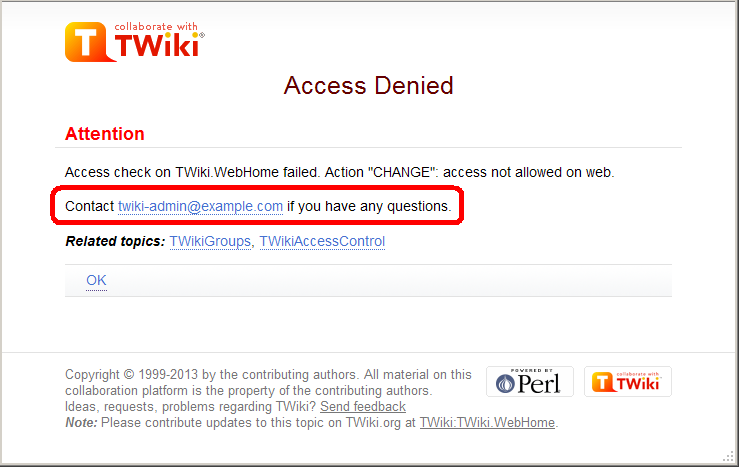 You may want to customize the passage annotated in the red rectangle.
For example, with a web restricting access, you may want to show the link to an access request form.
You can achieve that by setting
You may want to customize the passage annotated in the red rectangle.
For example, with a web restricting access, you may want to show the link to an access request form.
You can achieve that by setting TOPIC_ACCESS_CONTACT varialbe on WebPreferences. e.g.
* Set TOPIC_ACCESS_CONTACT = If you need to access this site, please apply [[Main.AccessForm][here]]Please note that setting it on a topic other than WebPreferences does not take effect. This is a limitation of the current implementation.
USER:userid and LDAPGROUP:group-name and use them for access control. For example:
* Set ALLOWWEBCHANGE = USER:buzz, LDAPGROUP:foo-barIn a large organization, TWiki may need to depend on user and group data provided by its infrastructure. Custom user/group notations are handy in such situations though it's not trivial to implement. Please read here for details.
backuprestore, configure, login, logon and resetpasswd with the following configure setting: $TWiki::cfg{AuthScripts} = 'attach, changes, edit, manage, oops, preview, rdiff, rdiffauth, register, rename, rest, save, search, twiki_cgi, upload, statistics, view, viewauth, viewfile';
twiki/bin also to the {AuthScripts} configure setting. twiki/bin and twiki/pub directories to all but valid users. In the Apache config file for TWiki (twiki.conf or .htaccess), replace the <FilesMatch "(attach|edit|... section with this:
<FilesMatch ".*">
require valid-user
</FilesMatch>
Notes:
Set DENYWEBVIEW = < list of Users and Groups >
Set ALLOWWEBVIEW = < list of Users and Groups >
DENYWEBVIEW is evaluated before ALLOWWEBVIEW. Access is denied if the authenticated person is in the DENYWEBVIEW list, or not in the ALLOWWEBVIEW list. Access is granted if DENYWEBVIEW and ALLOWWEBVIEW are not defined.
Edit topic preference settings under More topic actions menu. Preferences set in this manner are not visible in the topic text, but take effect nevertheless. Access control settings added as topic preference settings are stored in the topic meta data and they override settings defined in the topic text.
Alternatively, place them in HTML comment markers, but this exposes the access setting during ordinary editing.
<!--
* Set DENYTOPICCHANGE = Main.SomeGroup
-->
all webs search option from accessing obfuscated webs. Do so by enabling the NOSEARCHALL variable in WebPreferences: Set NOSEARCHALL = on
$TWiki::cfg{Access}{Topic}{WebAutomation} = {
DENYCHANGE => 'Main.AllUsersGroup',
};
In addition to ALLOWCHANGE, you can sepcify DENYCHANGE, ALLOWVIEW, DENYVIEW, ALLOWRENAME, and DENYRENAME as follows.
$TWiki::cfg{Access}{Topic}{SpecialTopic} = {
DENYVIEW => 'JoeSchmoe',
ALLOWVIEW => 'FooGroup',
};
$TWiki::cfg{Access}{Topic}{TOPICNAME} has precedence over DENYTOPIC* and ALLOWTOPIC*.
For example, if the configuration for WebAutomation is there as above, there is no way to allow non-adminsitrators to change the WebAutomation topic of any web.
As a way to configure access control, this may look crude.
The reason why configured this way is that this can be part of plugin/add-on/contrib's configuration.
For example, Config.spec of AutomationAddOn would have the following lines, with which proper access control to WebAutomation topics is implemented without the administrator knowing it.
$TWiki::cfg{Access}{Topic}{WebAutomation} = {
DENYCHANGE => 'Main.AllUsersGroup',
};
Back to top
| Formatting Command: | You write: | You get: | |||||||||||||||||||||||||||
|---|---|---|---|---|---|---|---|---|---|---|---|---|---|---|---|---|---|---|---|---|---|---|---|---|---|---|---|---|---|
|
Paragraphs: Blank lines will create new paragraphs. |
1st paragraph 2nd paragraph | 1st paragraph 2nd paragraph | |||||||||||||||||||||||||||
|
Headings: Three or more dashes at the beginning of a line, followed by plus signs and the heading text. One plus creates a top level heading, two pluses a second level heading, etc. The maximum heading depth is 6.
|
---++ Sushi ---+++ Maguro ---+++!! Not in TOC |
SushiMaguroNot in TOC |
|||||||||||||||||||||||||||
|
Bold Text: Words get shown in bold by enclosing them in * asterisks.
|
*Bold* | Bold | |||||||||||||||||||||||||||
|
Italic Text: Words get shown in italic by enclosing them in _ underscores.
|
_Italic_ | Italic | |||||||||||||||||||||||||||
|
Bold Italic: Words get shown in bold italic by enclosing them in __ double-underscores.
|
__Bold italic__ | Bold italic | |||||||||||||||||||||||||||
|
Fixed Font: Words get shown in fixed font by enclosing them in = equal signs.
|
=Fixed font= |
Fixed font
|
|||||||||||||||||||||||||||
|
Bold Fixed Font: Words get shown in bold fixed font by enclosing them in |
==Bold fixed== |
Bold fixed
|
|||||||||||||||||||||||||||
|
_This works_, _this does not _ _this fails too_ |
This works, _this does not _ _this fails too_ |
|||||||||||||||||||||||||||
|
Separator (Horizontal Rule): Three or more three dashes at the beginning of a line.. |
------- |
|
|||||||||||||||||||||||||||
|
Bulleted List: Multiple of three spaces, an asterisk, and another space.
|
* level 1
* level 2
* back on 1
* A bullet
broken over
three lines
* last bullet
|
|
|||||||||||||||||||||||||||
|
Icon List: Multiple of three spaces, an asterisk, text icon:name and another space.
|
* icon:tip Icon list
* icon:led-red Full
* icon:led-green OK
* icon:unchecked Item 1
* icon:checked Item 2
* icon:empty No bullet
|
|
|||||||||||||||||||||||||||
|
Numbered List: Multiple of three spaces, a type character, a dot, and another space. Several types are available besides a number:
|
1. Sushi 1. Dim Sum 1. Fondue A. Sushi A. Dim Sum A. Fondue i. Sushi i. Dim Sum i. Fondue |
|
|||||||||||||||||||||||||||
|
Definition List: Three spaces, a dollar sign, the term, a colon, a space, followed by the definition. Deprecated syntax: Three spaces, the term with no spaces, a colon, a space, followed by the definition. |
$ Sushi: Japan $ Dim Sum: S.F. |
|
|||||||||||||||||||||||||||
|
Table: Each row of the table is a line containing of one or more cells. Each cell starts and ends with a vertical bar '|'. Any spaces at the beginning of a line are ignored.
|
| *L* | *C* | *R* | | A2 | B2 | C2 | | A3 | B3 | C3 | | multi span ||| | A5-7 | 5 | 5 | |^| six | six | |^| seven | seven | | split\ | over\ | 3 lines | | A9 |>> | Nested | | table | <<| C9 | |
|
|||||||||||||||||||||||||||
|
WikiWord Links: CapitalizedWordsStuckTogether (or WikiWords) will produce a link automatically if preceded by whitespace or parenthesis.
|
WebStatistics Sandbox.WebNotify Sandbox.WebHome Sandbox.Subweb.TopicName !EscapedWikiWord | WebStatistics WebNotify Sandbox TopicName EscapedWikiWord | |||||||||||||||||||||||||||
|
Anchors: You can define a reference inside a TWiki topic (called an anchor name) and link to that. To define an anchor write #AnchorName at the beginning of a line. The anchor name must be a WikiWord of no more than 32 characters. To link to an anchor name use the [[MyTopic#MyAnchor]] syntax. You can omit the topic name if you want to link within the same topic.
|
[[WikiWord#NotThere]] [[#MyAnchor][Jump]] #MyAnchor To here | WikiWord#NotThere Jump To here | |||||||||||||||||||||||||||
|
External Links: URLs starting with file, ftp, gopher, http, https, irc, mailto, news, nntp and telnet are linked automatically if preceded by whitespace or parenthesis. External links are indicated with a trailing ! exclamation point prefix.
|
http://twiki.org https://google.com !http://escaped-link |
http://twiki.org |
|||||||||||||||||||||||||||
|
Forced Links: Use double square brackets to create forced links: Write [[link]] or [[link][label]] to force a link. Use the former for singleton words and if automatic linking is disabled. Use the latter one to specify a link label other than the link. For the link, you can use internal link references (e.g. WikiWords) and URLs (e.g. http://TWiki.org/).
|
[[WikiWord]] [[WikiWord?n1=v1;n2=v2]] [[WikiWord#TheAnchor]] [[WikiWord?n=5#TheAnchor]] [[WikiSyntax][wiki syntax]] [[http://gnu.org/][GNU]] [[Singleton]] escaped: ![[WikiSyntax]] |
WikiWord
WikiWord?n1=v1;n2=v2
WikiWord#TheAnchor
WikiWord?n=5#TheAnchor
wiki syntax
GNU |
|||||||||||||||||||||||||||
|
Topic Title Links: Use double square brackets and a plus sign to create links with topic title: Write [[+TopicName]] or [[+Web.TopicName]] to show the topic title instead of the topic name. The topic title is defined by the form field named "Title", the topic preferences setting named TITLE, or the topic name if neither exists.
|
[[+BugN1234]] [[+Bugs.BugN1234]] [[BugN1234][$topictitle]] | The sky is falling The sky is falling The sky is falling | |||||||||||||||||||||||||||
Refer to Topic or Attachment Name in Double Square Brackets: $name in the link label in the double square brackets notation refers to the topic name or the attachment file name.
$name is used for consistency with QuerySearch, in which name refers to the topic name and the attachment file name, respectively.
|
[[%SYSTEMWEB%.WikiWord\ #TheSyntax][$name]] [[%PUBURL%/%WEB%/WabiSabi\ /wabisabi.gif][$name]] | WikiWord wabisabi.gif | |||||||||||||||||||||||||||
|
Prevent a Link: Prevent a WikiWord from being linked by prepending it with an exclamation point. |
!RedHat | RedHat | |||||||||||||||||||||||||||
|
Disable Links: You can disable automatic linking of WikiWords by surrounding text with <noautolink> and </noautolink> tags.
|
<noautolink> RedHat & SuSE </noautolink> | RedHat & SuSE | |||||||||||||||||||||||||||
|
Mailto Links: E-mail addresses are linked automatically. To create e-mail links that have more descriptive link text, specify subject lines or message bodies, or omit the e-mail address, you can write [[mailto:user@domain][descriptive text]].
|
a@b.com [[mailto:a@b.com]\ [Mail]] [[mailto:?subject=\ Hi][Hi]] | a@b_NOSPAM_.com Mail Hi | |||||||||||||||||||||||||||
|
Twitter Links: @twitter IDs are linked automatically. The link rule is defined by the {Links}{TwitterUrlPattern} configure setting.
|
@twiki !@escaped |
@twiki |
|||||||||||||||||||||||||||
|
Verbatim Text: Surround code excerpts and other formatted text with <verbatim> and </verbatim> tags.
|
<verbatim>
class CatAnimal {
void purr() {
<code here>
}
}
</verbatim>
|
class CatAnimal {
void purr() {
<code here>
}
}
|
|||||||||||||||||||||||||||
|
Literal Text: TWiki generates HTML code from TWiki shorthand. Experts surround anything that must be output literally in the HTML code, without the application of TWiki shorthand rules, with <literal>..</literal> tags.
|
<literal> | Not | A | Table | <literal> |
| Not | A | Table | | |||||||||||||||||||||||||||
|
Protected Text: Experts protect text from mangling by WYSIWYG editors using <sticky>..</sticky> tags. Sticky tags don't have any effect on normal
topic display; they are only relevant when content has to be
protected from a WYSIWYG editor (usually because it isn't well-formed HTML, or because it
is HTML that WYSIWYG would normally filter out or modify). Protected
content appears as plain text in the WYSIWYG editor.
|
<sticky> <div> This div is required </div> </sticky> |
This div is required
|
|||||||||||||||||||||||||||
<strike>deleted text</strike> to get <literal>..</literal> tags around blocks of HTML to avoid accidental interpretation of TWiki shorthand within the HTML.
<body> and </body> tags.
<p /> paragraph tags on empty lines, which causes problems if done between HTML tags that do not allow paragraph tags, like for example between table tags.
<...> - of a HTML tag are on the same line, or the tag will be broken.
| JavaScript Example: | CSS Example: |
|---|---|
<!-- <pre> --> <script language="javascript"> <!-- // put your JavaScript code here //--> </script> <!-- </pre> --> |
<!-- <pre> --> <style type="text/css"> /* put your CSS code here */ </style> <!-- </pre> --> |
http://..., https://..., ftp://..., gopher://..., news://..., file://..., telnet://... and mailto:...@... are linked automatically.
[[URL][label]] to get an external link with a descriptive text for the link, such as [[http://google.com/][Google home page]] to get Google home pagename@domain.com are linked automatically.
%TOPIC% is expanded to TWikiDocumentation. Some variables can take arguments in curly braces - for example, %INCLUDE{"OtherTopic" arg="value"}%.
Many TWiki variables are built-in, and others are predefined for your convenience. TWikiVariables describes how you can also define your own TWiki Variables at the entire site, individual web, or individual topic level. Variables are fully expanded before any of the TWiki text formatting rules are applied.
Commonly used variables:
%TOC% : Automatically generates a table of contents based on headings in a topic - see the top of this page for an example.
%WEB% : The current web, is TWiki.
%TOPIC% : The current topic name, is TWikiDocumentation.
%ATTACHURL% : The attachment URL of the current topic. Example usage: If you attach a file to a topic you can refer to it as %ATTACHURL%/image.gif to show the URL of the file or the image in your text.
%INCLUDE{"SomeTopic"}% : Server side include, includes another topic. The current web is the default web. Example: %INCLUDE{"TWiki.SiteMap"}%
%SEARCH{"sushi"}% : Inline search showing the search result embedded in a topic. FormattedSearch gives you control over formatting, used to create web-based applications.
%ICON{"help"}%, %ICON{"tip"}%, and %ICON{"warning"}% to get: !%SOMEVARIABLE% to get: %SOMEVARIABLE%.
%PLUGINDESCRIPTIONS%:
"$SUM( $ABOVE() )" to TWiki tables or anywhere in topic text ExternalSite:Page to link to a page on an external site based on aliases defined in a rules topic :-) as  or
or :eek: as 
<filename> is not displayed. How can I show it as it is? '<' and '>' characters have a special meaning in HTML, they define HTML tags. You need to escape them, so write '<' instead of '<', and '>' instead of '>'. 'prog <filename>' to get 'prog <filename>'.
'&' character sometimes not displayed? '&' character has a special meaning in HTML, it starts a so-called character entity, e.g. '©' is the © copyright character. You need to escape '&' to see it as it is, so write '&' instead of '&'. 'This & that' to get 'This & that'.
%VARIABLE% or %VARIABLE{ parameter="value" }% - that expand into content whenever a topic is rendered for viewing. There are two types of variables:
%T% renders as %CALCULATE{}% is handled by the SpreadSheetPlugin
|
Categories:
|
Variables:
|
%T% to get %TOPIC% to get TWikiVariables (a predefined variable)
%CALCULATE{ "$UPPER(Text)" }% to get TEXT (a variable defined by a plugin)
!%TOPIC% to get %TOPIC%
%ALLVARIABLES% to get a full listing of all variables defined for a particular topic
%MYVAR%, %MyVar%, %My2ndVar%, and %My_Var% are valid names. Variables are case sensitive, e.g. %MyVAR% and %MYVAR% are not the same.
By convention all settings, predefined variables and variables handled by extensions are always UPPER-CASE.
%USERPREFSTOPIC% in the user's subweb is read instead
$TWiki::cfg{DemoteUserPreferences} is true, this step is deferred to a later step. On this TWiki installation, $TWiki::cfg{DemoteUserPreferences} is false
EXTRAPREFERENCES is defined at this point, it's regarded as having comma separated list of topics. Those topics are read in the listed order as if they were WebPreferences
$TWiki::cfg{DemoteUserPreferences} is true as mentioned at the step 4
preview will show the wrong thing, and you must save the topic to see it correctly.
The syntax for setting variables is the same anywhere in TWiki (on its own TWiki bullet line, including nested bullets): [multiple of 3 spaces] * [space] Set [space] VARIABLENAME [space] = [space] value
Examples:
* Set VARIABLENAME1 = value
* Set VARIABLENAME2 = value
Spaces between the = sign and the value will be ignored. You can split a value over several lines by indenting following lines with spaces - as long as you don't try to use * as the first character on the following line.
Example:
* Set VARIABLENAME = value starts here
and continues here
Whatever you include in your variable will be expanded on display, exactly as if it had been entered directly.
Example: Create a custom logo variable %MYLOGO%, define the Variable on the web's WebPreferences topic, and upload a logo file, ex: mylogo.gif. You can upload by attaching the file to WebPreferences, or, to avoid clutter, to any other topic in the same web, e.g. LogoTopic. Sample variable setting in WebPreferences:
* Set MYLOGO = %PUBURL%/%WEB%/LogoTopic/mylogo.gif
You can also set preferences variables on a topic by clicking the link Edit topic preference settings under More topic actions. Use the same * Set VARIABLENAME = value syntax. Preferences set in this manner are not visible in the topic text, but take effect nevertheless.
$TWiki::cfg{DemoteUserPreferences} has been introduced to avoid it.
If it's set to true, user level variables are set at the last step instead of the step 4.
But this is not enough.
To guarantee a certain result, you need to finalise critical preferences variables set at the web or topic level, which is cumbersome.
So preferences variables DENYUSERPREFEENCES and ALLOWUSERPREFERENCES have been introduced. DENYUSERPREFEENCES and ALLOWUSERPREFERENCES may have comma separated list of variable names
DENYUSERPREFEENCES, the variable cannot be overridden at the user level. There is a special value "all", which means no preferences variables can be overridden at the user level
ALLOWUSERPREFERENCES is set and not empty, only the listed preferences variables can be overridden. There is a special value "all", which means any preferences variable can be overridden at the user level. But actually, "all" is not necessary since a blank value or not setting ALLOWUSERPREFERENCES has the same effect
DENYUSERPREFEENCES takes precedence over ALLOWUSERPREFERENCES. If a variable is listed on both, it cannot be overridden. If DENYUSERPREFEENCES is "all", the value of ALLOWUSERPREFERENCES doesn't matter.
* Set DENYUSERPREFERENCES = allIf you allow
INYMCEPLUGIN_DISABLE and SKIN to be set at the user level:
* Set ALLOWUSERPREFERENCES = TINYMCEPLUGIN_DISABLE, SKINIf you allow user preferences to set anything other than
TINYMCEPLUGIN_DISABLE or SKIN:
* Set DENYUSERPREFERENCES = TINYMCEPLUGIN_DISABLE, SKINPlease note
DENYUSERPREFEENCES and ALLOWUSERPREFERENCES affect user preferences regardless of $TWiki::cfg{DemoteUserPreferences}.
You can set those variables at the site level while $TWiki::cfg{DemoteUserPreferences} setting to false.
If you do so, you should finalise DENYUSERPREFEENCES and ALLOWUSERPREFERENCES.
Otherwise, they might be overridden by user preferences.
You will get the most benefit of DENYUSERPREFEENCES and ALLOWUSERPREFERENCES by setting $TWiki::cfg{DemoteUserPreferences} to true.
That way, each web can specify how much user level preferences overriding is allowed.
* Set EXAMPLE = Example variable using %DEFAULT%, %PARAM1% and %PARAM2%
* Set DEMO = Demo using %DEFAULT{ default="(undefined)" }%,
%PARAM1{ default="(undefined)" }% and %PARAM2{ default="(undefined)" }%
A special %DEFAULT% variable denotes the default (nameless) parameter of the calling variable. Variables optionally may list a default="..." parameter that gets used in case the calling variable does not specify that parameter.
To use a parameterized variable (or call a macro), add parameters within the curly brackets, such as:
* %EXAMPLE{ "foo" PARAM1="bar" PARAM2="baz" }%
* %DEMO{ "demo" PARAM2="parameter 2" }% -- note that PARAM1 is missing
which resolves to: %PARAM1% gets expanded to bar.
* Set DRINK = red wine
* Set FAVORITE = My %DEFAULT{default="favorite"}% dish is %DISH{default="steak"}%,
my %DEFAULT{default="favorite"}% drink is %DRINK%.
%DISH{default="steak"}%), or as a preferences setting (Set DRINK = ...).
Use Variables:
%FAVORITE{ DISH="Sushi" DRINK="Sake" }%
Returns:
%FAVORITE{}%
Returns:
%FAVORITE{ "preferred" }%
Returns: Local in place of Set in the variable definition. For example, if the user sets the following in their home topic:
* Set EDITBOXHEIGHT = 10 * Local EDITBOXHEIGHT = 20Then when they are editing any other topic, they will get a 10 high edit box. However when they are editing their home topic, they will get a 20 high edit box.
Local can be used wherever a preference needs to take a different value depending on where the current operation is being performed.
Use this powerful feature with great care! %ALLVARIABLES% can be used to get a listing of the values of all variables in their evaluation order, so you can see variable scope if you get confused.
%BB% - line break and bullet combined
%BB2% - level 2 bullet with line break
%BB3% - level 3 bullet with line break
%BB4% - level 4 bullet with line break
%BR% - line break
%BULLET% - bullet sign
%CARET% - caret symbol
%VBAR% - vertical bar
%H% - %I% - %M% - %N% - %P% - %Q% - %S% - %T% - %U% - %X% - %Y% - %RED% text %ENDCOLOR% - colored text (also %YELLOW%, %ORANGE%, %PINK%, %PURPLE%, %TEAL%, %NAVY%, %BLUE%, %AQUA%, %LIME%, %GREEN%, %OLIVE%, %MAROON%, %BROWN%, %BLACK%, %GRAY%, %SILVER%, %WHITE%)
%REDBG% text %ENDBG% - colored background (also %YELLOWBG%, %ORANGEBG%, %PINKBG%, %PURPLEBG%, %TEALBG%, %NAVYBG%, %BLUEBG%, %AQUABG%, %LIMEBG%, %GREENBG%, %OLIVEBG%, %MAROONBG%, %BROWNBG%, %BLACKBG%, %GRAYBG%, %SILVERBG%, %WHITEBG%)
%SEARCH%, are powerful and general tools.
%IF{...}%, %SCRIPT{...}%, and %INCLUDE{...}% can be overridden
OVERRIDABLEPREDEFINEDVARIABLES having a comma separated list of predefined variables specifies which predefined variables are overridable
*Set OVERRIDABLEPREDEFINEDVARIABLES =
DATE and LANGUAGE predefined variables can be overridden but all the other predefined variables cannot*Set OVERRIDABLEPREDEFINEDVARIABLES = DATE, LANGUAGE
%INCLUDINGTOPIC%, %INCLUDE%, and the mighty %SEARCH%.
Var<name> in the TWiki web. For example, a %LIGHTSABER% variable has a documentation topic called VarLIGHTSABER. The topic is expected to have a specific format so that reports in this TWikiVariables topic, in TWikiVariablesSearch and in category topics work as expected.
Basic structure of a variable documentation topic:
#VarLIGHTSABER
---+++ (level 3) heading with variable name, --, short description
Syntax: bullet with example syntax
Parameters: bullet with a table explaining the parameters (optional)
Example: bullet or two with examples
Expands to: bullet with expanded variable (optional)
Note: bullet with notes (optional)
Category: bullet with one or more of the TWiki variables categories:Related: bullet with related links. Links have conditional IF so that links work properly locally in variable documentation topics and in the TWikiVariables topic
VarLIGHTSABER topic:
#VarLIGHTSABER
---+++ LIGHTSABER -- laser sword to fend of unethical competition
* The =%<nop>LIGHTSABER{}%= variable is handled by the LightsaberPlugin.
* Syntax: =%<nop>LIGHTSABER{ _parameters_ }%=
* Parameters:
| *Parameter* | *Description* | *Default* |
| =color="..."= | Color: =red=, =glue=, =green= | =white= |
| =sound="..."= | Sound: =none=, =standard=, =loud= | =none= |
* Example: =%<nop>LIGHTSABER{ color="red" }%= shows a red Lightsaber
* Expands to: =%LIGHTSABER{ color="red" }%=
* Note: The Lightsaber is a fictional weapon in the Star Wars universe, a "laser sword."
* Category: FormattingAndRenderingVariables, UIAndVisualizationVariables
* Related: [[%IF{"'%INCLUDINGTOPIC%'='TWikiVariables'" then="#"}%VarPLASMA][PLASMA]], LightsaberPlugin
Back to top
%SEARCH{...}% is a table consisting of topic names and topic summaries. Use the format="..." parameter to customize the search result. The format parameter typically defines a bullet or a table row containing variables, such as %SEARCH{ "food" format="| $topic | $summary |" }%. See %SEARCH{...}% for other search parameters, such as separator="".
header="..." parameter header="| *Topic:* | *Summary:* |"
Variables that can be used in the header string:
| Name: | Expands To: |
|---|---|
$web |
Name of the web |
$n or $n() |
New line. Use $n() if followed by alphanumeric character, e.g. write Foo$n()Bar instead of Foo$nBar |
$nop or $nop() |
Is a "no operation". This variable gets removed; useful for nested search |
$quot or \" |
Double quote (") |
$aquot |
Apostrophe quote (') |
$percnt |
Percent sign (%) |
$dollar |
Dollar sign ($) |
$lt |
Less than sign (<) |
$gt |
Greater than sign (>) |
format="..." parameter format="| $topic | $summary |"
Variables that can be used in the format string:
| Name: | Expands To: |
|---|---|
$web |
Name of the web |
$topic |
Topic name |
$topic(20) |
Topic name, "- " hyphenated each 20 characters |
$topic(30, -<br />) |
Topic name, hyphenated each 30 characters with separator "-<br />" |
$topic(40, ...) |
Topic name, shortened to 40 characters with "..." indication |
$topictitle |
Topic title, in order of sequence defined by: Form field named "Title", topic preference setting named TITLE, topic name |
$parent |
Name of parent topic; empty if not set |
$parent(20) |
Name of parent topic, same hyphenation/shortening like $topic() |
$text |
Formatted topic text. In case of a multiple="on" search, it is the line found for each search hit. |
$text(encode:type) |
Same as above, but encoded in the specified type. Possible types are the same as in ENCODE. Though ENCODE can take the extra parameter, $text(encode:type) cannot. Example: $text(encode:html) |
$locked |
LOCKED flag (if any) |
$date |
Time stamp of last topic update, e.g. 2025-12-17 - 03:04 |
$isodate |
Time stamp of last topic update, e.g. 2025-12-17T03:04Z |
$rev |
Number of last topic revision, e.g. 4 |
$username |
Login name of last topic update, e.g. jsmith |
$wikiname |
Wiki user name of last topic update, e.g. JohnSmith |
$wikiusername |
Wiki user name of last topic update, like Main.JohnSmith |
$createdate |
Time stamp of topic revision 1 |
$createusername |
Login name of topic revision 1, e.g. jsmith |
$createwikiname |
Wiki user name of topic revision 1, e.g. JohnSmith |
$createwikiusername |
Wiki user name of topic revision 1, e.g. Main.JohnSmith |
$summary |
Topic summary, just the plain text, all TWiki variables, formatting and line breaks removed; up to 162 characters |
$summary(50) |
Topic summary, up to 50 characters shown |
$summary(showvarnames) |
Topic summary, with %ALLTWIKI{...}% variables shown as ALLTWIKI{...} |
$summary(expandvar) |
Topic summary, with %ALLTWIKI{...}% variables expanded |
$summary(noheader) |
Topic summary, with leading ---+ headers removedNote: The tokens can be combined, for example $summary(100, showvarnames, noheader) |
$changes |
Summary of changes between latest rev and previous rev |
$changes(n) |
Summary of changes between latest rev and rev n |
$formname |
The name of the form attached to the topic; empty if none |
$formfield(name) |
The field value of a form field; for example, $formfield(TopicClassification) would get expanded to PublicFAQ. This applies only to topics that have a TWikiForm |
$formfield(name, encode:type) |
Form field value, encoded in the specified type. Possible types are the same as in ENCODE: quote, moderate, safe, entity, html, url and csv. The encode:type parameter can be combined with other parameters described below, but it needs to be the last parameter. Example: $formfield(Description, 20, encode:html) |
$formfield(name, render:display) |
Form field value, rendered for display. For example, a form field of type color will render as a colored box. If not specified, the raw value is returned, such as a color value #336699. The render:display parameter can be combined with other parameters, but must be used after the parameters described below. |
$formfield(name, 10) |
Form field value, "- " hyphenated each 10 characters |
$formfield(name, 20, -<br />) |
Form field value, hyphenated each 20 characters with separator "-<br />" |
$formfield(name, 30, ...) |
Form field value, shortened to 30 characters with "..." indication |
$query(query-syntax) |
Access topic meta data using SQL-like QuerySearch syntax. Example: • $query(attachments.arraysize) returns the number of files attached to the current topic • $query(attachments[name~'*.gif'].size) returns an array with size of all .gif attachments, such as 848, 1425, 923 • $query(parent.name) is equivalent to $parent |
$query(query-syntax, quote:") |
Strings in QuerySearch result are quoted with the specified quote. Useful to triple-quote strings for use in SpreadSheetPlugin's CALCULATE, such as $query(attachments.comment, quote:''') which returns a list of triple-quoted attachment comment strings -- the spreadhseet funcions will work properly even if comment strings contain commas and parenthesis |
$query(query-syntax, encode:type) |
QuerySearch result is encoded in the specified type. This is in parallel to $formfield(name, encode:type) mentioned above |
$pattern(reg-exp) |
A regular expression pattern to extract some text from a topic (does not search meta data; use $formfield instead). In case of a multiple="on" search, the pattern is applied to the line found in each search hit.• Specify a RegularExpression that covers the whole text (topic or line), which typically starts with .*, and must end in .* • Put text you want to keep in parenthesis, like $pattern(.*?(from here.*?to here).*) • Example: $pattern(.*?\*.*?Email\:\s*([^\n\r]+).*) extracts the e-mail address from a bullet of format * Email: ... • This example has non-greedy .*? patterns to scan for the first occurance of the Email bullet; use greedy .* patterns to scan for the last occurance • Limitation: Do not use .*) inside the pattern, e.g. $pattern(.*foo(.*)bar.*) does not work, but $pattern(.*foo(.*?)bar.*) does • Note: Make sure that the integrity of a web page is not compromised; for example, if you include an HTML table make sure to include everything including the table end tag |
$pattern(reg-exp, encode:type) |
A text extracted by reg-exp is encoded in the specified type. This is in parallel to $formfield(name, encode:type) mentioned above |
$count(reg-exp) |
Count of number of times a regular expression pattern appears in the text of a topic (does not search meta data). Follows guidelines for use and limitations outlined above under $pattern(reg-exp). Example: $count(.*?(---[+][+][+][+]) .*) counts the number of <H4> headers in a page. |
$ntopics |
Number of topics found in current web. This is the current topic count, not the total number of topics |
$tntopics |
The total number of topics matched |
$nwebs |
The number of webs searched |
$nhits |
Number of hits if multiple="on". Cumulative across all topics in current web. Identical to $ntopics unless multiple="on" |
$n or $n() |
New line. Use $n() if followed by alphanumeric character, e.g. write Foo$n()Bar instead of Foo$nBar |
$nop or $nop() |
Is a "no operation". This variable gets removed; useful for nested search |
$quot or \" |
Double quote (") |
$aquot |
Apostrophe quote (') |
$percnt |
Percent sign (%) |
$dollar |
Dollar sign ($) |
$lt |
Less than sign (<) |
$gt |
Greater than sign (>) |
footer="..." parameter footer="| *Topic* | *Summary* |"
Variables that can be used in the footer string:
| Name: | Expands To: |
|---|---|
$web |
Name of the web |
$ntopics |
Number of topics found in current web |
$tntopics |
The total number of topics matched |
$nwebs |
The number of webs searched |
$nhits |
Number of hits if multiple="on". Cumulative across all topics in current web. Identical to $ntopics unless multiple="on" |
$n or $n() |
New line. Use $n() if followed by alphanumeric character, e.g. write Foo$n()Bar instead of Foo$nBar |
$nop or $nop() |
Is a "no operation". This variable gets removed; useful for nested search |
$quot or \" |
Double quote (") |
$aquot |
Apostrophe quote (') |
$percnt |
Percent sign (%) |
$dollar |
Dollar sign ($) |
$lt |
Less than sign (<) |
$gt |
Greater than sign (>) |
default="..." parameter default="| *Note* | Nothing found in the [[$web.WebHome][$web]] web |"
Variables that can be used in the default string:
| Name: | Expands To: |
|---|---|
$web |
Name of the web |
$n or $n() |
New line. Use $n() if followed by alphanumeric character, e.g. write Foo$n()Bar instead of Foo$nBar |
$nop or $nop() |
Is a "no operation". This variable gets removed; useful for nested search |
$quot or \" |
Double quote (") |
$aquot |
Apostrophe quote (') |
$percnt |
Percent sign (%) |
$dollar |
Dollar sign ($) |
$lt |
Less than sign (<) |
$gt |
Greater than sign (>) |
%SEARCH{}% are evaluated once before the search. This is OK for variables that do not change, such as %SCRIPTURLPATH%. Variables that should be evaluated once per search hit must be escaped. For example, to escape a conditional:
%IF{ "..." then="..." else="..." }%
format="$percntIF{ \"...\" then=\"...\" else=\"...\" }$percnt"
%SEARCH{
"FAQ"
scope="topic"
nosearch="on"
nototal="on"
header=" * *Topic: Summary:*"
format=" * [[$topic]]: $summary"
footer=" * *Topic: Summary*"
}%
To get this:
TopicClassification field, an OperatingSystem field and an OsVersion field we could write:
| *Topic:* | *OperatingSystem:* | *OsVersion:* | %SEARCH{ "[T]opicClassification.*?value=\"[P]ublicFAQ\"" scope="text" type="regex" nosearch="on" nototal="on" format="| [[$topic]] | $formfield(OperatingSystem) | $formfield(OsVersion) |" }%
To get this:
| Topic: | OperatingSystem | OsVersion |
|---|---|---|
| IncorrectDllVersionW32PTH10DLL | OsWin | 95/98 |
| WinDoze95Crash | OsWin | 95 |
%SEARCH{
"__Back to\:__ TWikiFAQ"
scope="text"
type="regex"
nosearch="on"
nototal="on"
header="TWiki FAQs:"
format=" * $pattern(.*?FAQ\:[\n\r]*([^\n\r]+).*) [[$topic][Answer...]]"
}%
To get this:
TWiki FAQs: %SEARCH{ "culture" format=" * $topic is referenced by: (list all references)" nosearch="on" nototal="on" }%
%SEARCH{ "(topic found in first search)" format="$topic" nosearch="on" nototal="on" separator=", " }%
$percnt to escape the leading percent of the second search
\" to escape the double quotes
$dollar to escape the $ of $topic
$nop to escape the }% sequence
%SEARCH{
"culture"
format=" * $topic is referenced by:$n * $percntSEARCH{ \"$topic\" format=\"$dollartopic\" nosearch=\"on\" nototal=\"on\" separator=\", \" }$nop%"
nosearch="on"
nototal="on"
}%
To get this:
$dollarpercntSEARCH{ for level three, $dollardollarpercntSEARCH{ for level four, etc.
Note: Another option, instead of a nested search, is to create a hash. Refer to the blog TWiki:Blog.BlogEntry201603x1
%SEARCH{
"\.*"
scope="topic"
type="regex"
nosearch="on"
nototal="on"
sort="modified"
reverse="on"
format="| [[$topic]] | $wikiusername | $date |"
limit="7"
}%=
To get this:
| UserReports | TWikiContributor | 2015-05-29 - 23:43 |
| WebTopBar | TWikiContributor | 2014-06-19 - 03:03 |
| TWikiAccessDotPm | TWikiContributor | 2013-10-14 - 08:02 |
| WebPreferencesHelp | TWikiContributor | 2013-09-25 - 19:36 |
| VarX | TWikiContributor | 2013-09-14 - 07:33 |
| VarADDTOHEAD | TWikiContributor | 2013-09-13 - 00:05 |
| WysiwygPluginSettings | TWikiContributor | 2013-09-12 - 05:06 |
%CALCULATE{$SET(weekold, $TIMEADD($TIME(), -7, day))}% %SEARCH{ "." scope="topic" type="regex" web="Main" nonoise="on" sort="modified" reverse="on" format="$percntCALCULATE{$IF($TIME($date) < $GET(weekold), <nop>, | [[$web.$topic][$topic]] | $wikiusername | $date | $rev |)}$percnt" limit="100" }%
weekold variable to the serialized date of exactly one week ago
$percnt makes sure that the CALCULATE gets executed once for each search hit
weekold date
<nop> is returned, which gets removed at the end of the TWiki rendering process
date="..." paramter in SEARCH to restrict the date.
| WebStatistics | TWikiGuest | 2025-12-15 - 19:04 | 1031 |
| SiteStatistics | TWikiGuest | 2025-12-15 - 14:40 | 611 |
date="" parameter as shown in the next example.
%SEARCH{
"."
scope="topic"
type="regex"
web="%USERSWEB%"
nonoise="on"
sort="modified"
reverse="on"
format="| [[$web.$topic][$topic]] | $wikiusername | $date | $rev |"
limit="100"
date="P1w/$today"
}%=
To get this:
| WebStatistics | TWikiGuest | 2025-12-15 - 19:04 | 1031 |
| SiteStatistics | TWikiGuest | 2025-12-15 - 14:40 | 611 |
%URLPARAM{"..."}% variable. Example:
Write this:
<form action="%SCRIPTURLPATH{"view"}%/%WEB%/%TOPIC%">
Find Topics:
<input type="text" name="q" size="32" value="%URLPARAM{"q" encode="entity"}%" /> <input type="submit" class="twikiSubmit" value="Search" />
</form>
Result:
%SEARCH{
search="%URLPARAM{"q" encode="search"}%"
type="keyword"
format=" * $web.$topic: %BR% $summary"
nosearch="on"
}%
To get this:
Result:
Related Topics: UserDocumentationCategory, SearchHelp, VarSEARCH, VarENCODE, SearchResultsPagination, SearchPatternCookbook, RegularExpression, QuerySearch
-- Contributors: TWiki:Main.PeterThoenyAttach link at the bottom of the page. The Attach screen lets you browse for a file, add a comment, and upload it. The uploaded file will show up in the File Attachment table. *.php files are renamed to *.php.txt so that no one can place code that would be read in a .php file.
%ATTACHFILESIZELIMIT% variable of the TWikiPreferences, currently set at 10000 KB. Manage on the Attachment to be moved.
Move. The attachment and its version history are moved. The original location is stored as topic Meta Data.
Trash, topic TrashAttachment.
Attach file: Sample.txt
Edit topic and enter: %ATTACHURL%/Sample.txt
Preview: %ATTACHURL%/Sample.txt text appears as: /pub/TWiki/FileAttachment/Sample.txt, a link to the text file.
%PUBURLPATH%/%WEB%/OtherTopic/Sample.txt (if it's within the same web)
%PUBURLPATH%/Otherweb/OtherTopic/Sample.txt (if it's in a different web)
Attach file: Sample.txt
Edit topic and write text: %INCLUDE{"%ATTACHURL%/Sample.txt"}% Attach file: Smile.gif
Edit topic and write text: %ATTACHURL%/Smile.gif
Preview: text appears as /pub/TWiki/FileAttachment/Smile.gif, an image.
| I | Attachment | History | Action | Size | Date | Who | Comment |
|---|---|---|---|---|---|---|---|
| |
Sample.txt | manage | 0.1 K | 2000-07-22 - 19:37 | TWikiContributor | Just a sample | |
| |
Smile.gif | manage | 0.1 K | 2000-07-22 - 19:38 | TWikiContributor | Smiley face |
Manage link takes you to a new page that looks a bit like this (depending on what skin is selected):
Sample.txt (UploadingUser)h means the attachment is hidden, it isn't listed when viewing a topic.
Hide file checkbox, then click Change properties.
.txt extension is appended to some filenames for security reasons
~, $, @, % are removed
YourForm, ExpenseReportForm, InfoCategoryForm, RecordReviewForm, whatever you need. Name, Type, Size, Values, Tooltip message, and Attributes (see sample below).
Example:See structure of a form for full details of what types are available and what all the columns mean. You can also retrieve possible values for
| *Name* | *Type* | *Size* | *Values* | *Tooltip message* | *Attributes* |
| TopicClassification | select | 1 | NoDisclosure, PublicSupported, PublicFAQ | blah blah... | |
| OperatingSystem | checkbox | 3 | OsHPUX, OsLinux, OsSolaris, OsWin | blah blah... | |
| OsVersion | text | 16 | | blah blah... | |
Name Type Size Values Tooltip message Attributes TopicClassification select 1 NoDisclosure, PublicSupported, PublicFAQ blah blah... OperatingSystem checkbox 3 OsHPUX, OsLinux, OsSolaris, OsWin blah blah... OsVersion text 16 blah blah...
select, checkbox or radio types from other topics:
Example:Field values can also be set using the result of expanding other TWiki variables. For example,
- In the WebForm topic, define the form:
Name Type Size Values Tooltip message Attributes TopicClassification select 1 blah blah... OperatingSystem checkbox 3 blah blah... OsVersion text 16 blah blah...
Leave the
Valuesfield blank.
- Then in the TopicClassification topic, define the possible values:
| *Name* |
| NoDisclosure |
| Public Supported |
| Public FAQ |
Name NoDisclosure Public Supported Public FAQ
%SEARCH{"Office$" scope="topic" web="%USERSWEB%" nonoise="on" type="regex" format="$web.$topic" separator=", " }%
When used in the value field of the form definition, this will find all topic names in the Main web which end in "Office" and use them as the legal field values.
WebTopicEditTemplate topic in a web, or a new topic that serves as an application specific template topic.
formtemplate parameter in the (edit or save) URL. Initial values can then be provided in the URLs or as form values: name, ex: ?BugPriority=1
namevalue=1, ex: ?ColorRed=1.
<form name="newtopic" action="%SCRIPTURLPATH{"edit"}%/%WEB%/">
<input type="hidden" name="formtemplate" value="MyForm" />
New topic name <input type="text" name="topic" size="40" />
<input type="submit" class="twikiSubmit" value="Create" />
</form>
save script instead of the edit script in the form action. When you specify the save script you have to use the "post" method. Example:
<form name="newtopic" action="%SCRIPTURLPATH{"save"}%/%WEB%/" method="post">
.....
</form>
edit and save scripts understand many more parameters, see TWikiScripts#edit and TWikiScripts#save for details.
| Name | Type | Size | Values | Tooltip message | Attributes |
|---|
Name, Type and Size columns are required. Other columns are optional. The form template must have a header row, e.g. at least | *Name* | *Type* | *Size* | is required. Columns:
Name is the name of the form field.
Type, Size and Value describe the type, size and initial value of this form field. Type text, checkbox, select and more are described in the Form Field Types section below.
Tooltip message will be displayed when the cursor is hovered over the field in edit view.
Attributes may contain additional key="value" form field attributes, separated by space. hidden="1" attribute indicates that this field is hidden, e.g. not shown in view mode. However, the field is available for editing and storing information. The deprecated H attribute has the same function, it is still supported but might be removed in a future TWiki release. mandatory="1" attribute indicates that this field is mandatory. The topic cannot be saved unless a value is provided for this field. If the field is found empty during topic save, an error is raised and the user is redirected to an oops page. Mandatory fields are indicated by an asterisks next to the field name. The deprecated M attribute has the same function, it is still supported but might be removed in a future TWiki release.
onfocus="..." and spellcheck="..".
| *Name* | *Type* | *Size* | | Name | text | 80 | | Date | date | 30 |Field Name Notes:
Aeroplane Manufacturers is equivalent to AeroplaneManufacturers.
label field has no name, it will not be shown when the form is viewed, only when it is edited.
select, checkbox or radio field, and want to get the values from another topic, you can use [[...]] links. This notation can also be used when referencing another topic to obtain field values, but a name other than the topic name is required as the name of the field.
label, text, and textarea fields the value may also contain commas. checkbox fields cannot be initialized through the form template.
| character in the initial values field, you have to precede it with a backslash, thus: \|.
<nop> to prevent TWiki variables from being expanded.
| Name | Type | Size | Values | Tooltip message | Attributes |
|---|
Size, Value and Attributes depend on the Type used. Form field types:
| Type | Description | Size | Value |
|---|---|---|---|
text |
One-line text field | Text box width in number of characters | Initial (default) content |
textarea |
Multi-line text box | Columns x rows, such as 80x6; default is 40x5 |
Initial (default) content |
label |
Read-only text label | Text of the label | |
checkbox |
One or more checkboxes that can be toggled individually | Number of checkboxes shown per line | Comma-space-separated list of item labels - can be a dynamic SEARCH |
checkbox+buttons |
Like checkbox, adding [Set] and [Clear] buttons |
||
radio |
Radio buttons, mutually exclusive; only one can be selected | Number of radio buttons shown per line | Comma-space-separated list of item labels - can be a dynamic SEARCH |
combobox |
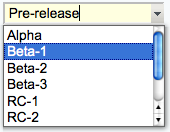 Text field & select combination box, rendered as a text input field and a button to open up a selector box Text field & select combination box, rendered as a text input field and a button to open up a selector box |
Text box width in number of characters | Comma-space-separated list of options of the select box - can be a dynamic SEARCH |
select |
Select box, rendered as a picklist or a multi-row selector box depending on the size value | • 1: Show a picklist • Number > 1: Multi-row selector box of specified size • Range e.g. 3..10: Multi-row selector box with variable size - the box will never be smaller than 3 items, never larger than 10, and will be 5 high if there are only 5 options |
Comma-space-separated list of options of the select box - can be a dynamic SEARCH |
select+multi |
Like select, turning multi-select on, to allow Shift+Click and Ctrl+Click to select (or deselect) multiple items |
||
select+values |
Like select, allowing definition of values that are different to the displayed text. An option is defined as value: title, where the value is the value passed on form submit, and title is the option text shown to the user. For example:| Field 9 | select+values | 3 | One, 2: Two, III: Three | Various values formats | shows but the values of options Two and Three are 2 and III, respectively. A legacy title=value syntax is supported as well, for example: One, Two=2, Three=III. |
||
select+multi+values |
Combination of select+multi and select+values |
||
color |
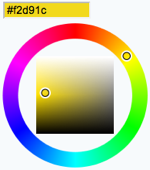 Single-line text box and a color picker to pick a color. The color can also be typed into the text box, such as Single-line text box and a color picker to pick a color. The color can also be typed into the text box, such as #123456. An attribute of type="popup" shows a button that, when clicked, opens a color picker popup. |
Text box width in number of characters | Initial (default) color |
date |
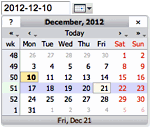 Text input field and a button next to it to pick a date from a pop-up calendar. The date can also be typed into the text box. Text input field and a button next to it to pick a date from a pop-up calendar. The date can also be typed into the text box. |
Text box width in number of characters | Initial (default) date |
text type: id, max, maxlength, min, pattern, placeholder
textarea type: autocomplete, id, maxlength, minlength, pattern, placeholder, wrap
label type: id, max, maxlength, min
combobox type: max, maxlength, min, pattern, placeholder
| *Name* | *Type* | *Size* | | AeroplaneManufacturers | select | |the TWiki will look for the topic AeroplaneManufacturers to get the possible values for the
select.
The AeroplaneManufacturers topic must contain a table, where each row of the table describes a possible value. The table only requires one column, Name. Other columns may be present, but are ignored.
For example:
| *Name* | | Routan | | Focke-Wulf | | De Havilland |Notes:
Values column must be empty in the referring form definition.
TWIKIFORMPATH variable.
It's referred to only when a form template is spcified without a web (TOPIC instead of WEB.TOPIC).
The webs in TWIKIFORMPATH are examined in the listed order until the specified template is found.
TWIKIFORMPATH may contain TWiki variables. For example:
* Set TWIKIFORMPATH = %APPLICATION_WEB%, %WEB%If
TWIKIFORMPATH is defined, the current web is examined only if all the webs listed in it don't have the form template.
checkbox
+multi anywhere in the name
form (see details).
action=form parameter to the edit URL string, such as%SCRIPTURL{edit}%/%BASEWEB%/%BASETOPIC%?t=%SERVERTIME{$epoch}%;action=form (see details).
SubmitExpenseReport topic where you can create new expense reports, a SubmitVacationRequest topic, and so on. These can specify the required template topic with its associated form. Template topics has more.
A Form Template specifies the fields in a form. A Form Template is simply a page containing a TWiki table, where each row of the table specifies one form field.
%EDITFORMFIELD{ "form" type="start" action="save" topic="%BASETOPIC%" }%
| Priority: | %EDITFORMFIELD{ "Priority" topic="%BASETOPIC%" }% |
| Status: | %EDITFORMFIELD{ "Status" topic="%BASETOPIC%" }% |
| | %EDITFORMFIELD{ "form" type="submit" value="Update" }% |
%EDITFORMFIELD{ "LastUpdate" type="hidden" value="%SERVERTIME{$year-$mo-$day}%" }%
%EDITFORMFIELD{ "form" type="end" }%
Assuming the base topic has a BugForm with Priority and Status fields of type select, a LastUpdate field of type text, and some other fields. Above form shows a table with selectors for Priority and Status, and an Update button. On form submit, the Priority, Status and LastUpdate fields are updated in the base topic.
ExampleSearching forms this way is obviously pretty inefficient, but it's easy to do. If you want better performance, take a look at some of the structured wiki extensions that support higher performance searching e.g. TWiki:Plugins.DBCachePlugin
TWiki users often want to have an overview of topics they contributed to. With the$formfieldparameter it is easy to display the value of a classification field next to the topic link:| *Topic* | *Classification* | %SEARCH{"%USERSWEB%.UserName" scope="text" nosearch="on" nototal="on" sort="modified" reverse="on" format="|<b>[[$web.$topic][$topic]]</b> |<nop>$formfield(TopicClassification) |" web="Sandbox"}%
text fields when a topic is saved. If you need linefeeds in a field, make sure it is a textarea.
.tmpl.
They are usually HTML with embedded template directives.
The directives are expanded when TWiki wants to generate a user interface screen.
%TMPL:<key>% and %TMPL:<key>{"attr"}%.
%TMPL:INCLUDE{"file"}%: Includes a template file. The file is found as described below.
%TMPL:DEF{"block"}%: Define a block. All text between this and the next %TMPL:END% directive is removed and saved for later use with %TMPL:P.
%TMPL:END%: Ends a block definition.
%TMPL:P{"var"}%: Includes a previously defined block.
%{...}%: is a comment.
twiki.tmpl master template, like twiki.print.tmpl, that redefines the header and footer.
%TMPL:DEF{"x"}% x%P%z%TMPL:END% then %TMPL:P{"x" P="y"}% will expand to xyz.
Note that parameters can simply be ignored; for example, %TMPL:P{"x"}% will expand to x%P%z.
Any alphanumeric characters can be used in parameter names.
You are highly recommended to use parameter names that cannot be confused with TWikiVariables.
Note that three parameter names, context, then and else are reserved.
They are used to support a limited form of "if" condition that you can use to select which of two templates to use, based on a context identifier:
%TMPL:DEF{"link_inactive"}%<input type="button" disabled value="Link>%TMPL:END%
%TMPL:DEF{"link_active"}%<input type="button" onclick="link()" value="Link" />%TMPL:END%
%TMPL:P{context="inactive" then="inactive_link" else="active_link"}% for %CONTEXT%
When the "inactive" context is set, then this will expand the "link_inactive" template; otherwise it will expand the "link_active" template.
See IfStatements for details of supported context identifiers.
twiki/templates/view.tmpl is the default template file for the twiki/bin/view script.
You can save templates in other directories as long as they are listed in the {TemplatePath} configuration setting.
The {TemplatePath} is defined in the Miscellaneous section of the configure page.
You can also save templates in user topics (IF there is no possible template match in the templates directory).
The {TemplatePath} configuration setting defines which topics will be accepted as templates.
Templates that are included with an explicit '.tmpl' extension are looked for only in the templates/ directory.
For instance %TMPL:INCLUDE{"example.tmpl"}% will only return templates/example.tmpl, regardless of {TemplatePath} and SKIN settings.
The out-of-the-box setting of {TemplatePath} supports the following search order to determine which template file or topic to use for a particular script or %TMPL:INCLUDE{"script"}% statement.
The skin path is set as described in TWikiSkins.
view, edit
View
dragon, pattern. All skins are checked at each stage, in the order they appear in the skin path.
Dragon
example template file will be searched for in the following places, when the current web is Thisweb and the skin path is print,pattern:
templates/Thisweb/example.print.tmpl deprecated; don't rely on it
templates/Thisweb/example.pattern.tmpl deprecated; don't rely on it
templates/example.print.tmpl
templates/example.pattern.tmpl
templates/Thisweb/example.tmpl deprecated; don't rely on it
templates/example.tmpl
Thisweb.PrintSkinExampleTemplate
Thisweb.PatternSkinExampleTemplate
Thisweb.ExampleTemplate
TWiki.PrintSkinExampleTemplate
TWiki.PatternSkinExampleTemplate
TWiki.ExampleTemplate
view and edit scripts, for example when a topic-specific template is required. Two preference variables can be used to override the templates used: VIEW_TEMPLATE sets the template to be used for viewing a topic
EDIT_TEMPLATE sets the template for editing a topic.
view and edit respectively. The template search order is as specified above.
Both VIEW_TEMPLATE and EDIT_TEMPLATE may contain TWiki variables, which are expanded.
For example, the following setting causes Item* topics to be displayed with the custom view template ItemViewTmpl while the other topics are displayed normally.
* Set VIEW_TEMPLATE = %IF{"'%CALCULATE{$SUBSTRING(%TOPIC%, 1, 4)}%' = 'Item'" then="ItemViewTmpl"}%
The following setting causes Item* topics to be edited with the editform template (edits only the TWiki form of the topic without editing the topic text) while the other topics are edited normally.
* Set EDIT_TEMPLATE = %IF{"'%CALCULATE{$SUBSTRING(%TOPIC%, 1, 4)}%' = 'Item'" then="editform"}%
{TemplatePath} so that another directory, such as the %USERSWEB% appears at the front. You can then put your own templates into that directory or web and these will override the standard templates. (Note that such will increase the lookup time for templates by searching your directory first.)
%TMPL:INCLUDE{"twiki"}%, the templating system will include the next twiki.SKIN in the skin path.
For example, to create a customization of pattern skin, where you only want to over-ride the breadcrumbs for the view script, you can create only a view.yourlocal.tmpl:
%TMPL:INCLUDE{"view"}%
%TMPL:DEF{"breadcrumb"}% We don't want any crumbs %TMPL:END%
and then set SKIN=yourlocal,pattern
The default {TemplatePath} will not give you the desired result if you put these statements in the topic Thisweb.YourlocalSkinViewTemplate. The default {TemplatePath} will resolve the request to the template/view.pattern.tmpl, before it gets to the Thisweb.YourlocalSkinViewTemplate resolution. You can make it work by prefixing the {TemplatePath} with: $web.YourlocalSkin$nameTemplate.
twiki.tmpl is the default master template. It defines the following sections.
| Template variable: | Defines: |
|---|---|
%TMPL:DEF{"sep"}% |
"|" separator |
%TMPL:DEF{"htmldoctype"}% |
Start of all HTML pages |
%TMPL:DEF{"standardheader"}% |
Standard header (ex: view, index, search) |
%TMPL:DEF{"simpleheader"}% |
Simple header with reduced links (ex: edit, attach, oops) |
%TMPL:DEF{"standardfooter"}% |
Footer, excluding revision and copyright parts |
| Topic Name: | What it is: |
|---|---|
| WebTopicViewTemplate | Alert page shown when you try to view a nonexistent topic. This page is usually used as a prompt to help you create a new topic. |
| WebTopicNonWikiTemplate | Alert page shown when you try to view a nonexistent topic with a non-WikiName. Again, this page is used as a prompt to help you create the new topic. |
| WebTopicEditTemplate | Default text used in a new topic. |
| <MyCustomNamed>Template | Whenever you create a topic ending in the word "Template", it is automatically added to the list of available templates in the "Use Template" drop down field on the WebCreateNewTopic page. |
edit script, TWiki locates a topic to use as a content template according to the following search order: templatetopic CGI parameter | Variable: | Description: |
|---|---|
%DATE% |
Signature format date. See VarDATE |
%GMTIME% |
Date/time. See VarGMTIME |
%GMTIME{...}% |
Formatted date/time. See VarGMTIME2 |
%NOP% |
A no-operation variable that gets removed. Useful to prevent a SEARCH from hitting an edit template topic; also useful to escape a variable, such as %URLPA%NOP%RAM{...}% escaping URLPARAM |
%STARTSECTION{type="templateonly"}% |
Text that gets removed when a new topic based on the template is created. See notes below. |
%SERVERTIME% |
Date/time. See VarSERVERTIME |
%SERVERTIME{...}% |
Formatted date/time. See VarSERVERTIME2 |
%USERNAME% |
Login name of user who is instantiating the new topic, e.g. guest |
%URLPARAM{"name"}% |
Value of a named URL parameter. See VarURLPARAM. |
%WIKINAME% |
WikiName of user who is instantiating the new topic, e.g. TWikiGuest |
%WIKIUSERNAME% |
User name of user who is instantiating the new tpoic, e.g. Main.TWikiGuest |
%STARTSECTION{type="templateonly"}% ... %ENDSECTION{type="templateonly"}% section. For example, you might want to write this in the template topic:
%STARTSECTION{type="templateonly"}%
This template can only be changed by:
* Set ALLOWTOPICCHANGE = Main.TWikiAdminGroup
%ENDSECTION{type="templateonly"}%
This will restrict who can edit the template topic, but will be removed when a new topic based on that template topic is created.
%NOP% can be used to prevent expansion of TWiki variables that would otherwise be expanded during topic creation. For example, escape %SERVERTIME% with %SER%NOP%VERTIME%.
type="expandvariables" section in the template topic, such as:
...Example: If you have the following content in a template topic:
* %SYSTEMWEB%.ATasteOfTWiki - view a short introductory presentation on TWiki for beginners * %SYSTEMWEB%.WelcomeGuest - starting points on TWiki * %SYSTEMWEB%.TWikiUsersGuide - complete TWiki documentation * Sandbox.%HOMETOPIC% - try out TWiki on your own * Sandbox.%TOPIC%Sandbox - just for meyou will get this raw text in new topics based on that template topic:
* TWiki.ATasteOfTWiki - view a short introductory presentation on TWiki for beginners * TWiki.WelcomeGuest - starting points on TWiki * TWiki.TWikiUsersGuide - complete TWiki documentation * Sandbox.WebHome - try out TWiki on your own * Sandbox.JimmyNeutronSandbox - just for me
EOTC__ (EOTC followed by two underscores; EOTC stands for Expand On Topic Creation), you can have the variable expanded.
Here's an example.
%EOTC__SEARCH{"."
topic="%URLPARAM{prefix}%*"
nonoise="on"
format="$percntINCLUDE{$topic}$percnt" separator="$n"
}%
This yields a series of %INCLUDE{...}%s, which are not expanded.
This is not achievable by an expandvariables section.
formtemplate CGI parameter to the edit script to specify the name of a form to attach.
See TWikiScripts for information about all the other parameters to edit.
AUTOINC<n> to the topic name in the edit and save scripts, and it will be replaced with an auto-incremented number on topic save. <n> is a number starting from 0, and may include leading zeros. Leading zeros are used to zero-pad numbers so that auto-incremented topic names can sort properly. Deleted topics are not re-used to ensure uniqueness of topic names. That is, the auto-incremented number is always higher than the existing ones, even if there are gaps in the number sequence.
Examples: BugAUTOINC0 - creates topic names Bug0, Bug1, Bug2, ... (does not sort properly)
ItemAUTOINC0000 - creates topic names Item0000, Item0001, Item0002, ... (sorts properly up to 9999)
DocIDAUTOINC10001 - start with DocID10001, DocID10002, ... (sorts properly up to 99999; auto-links)
AUTOINC<n> are preserved, but are not taken into account when calculating the next increment. Use this to create topic names that have a unique identifier (serial number) and a descriptive text.
Example: BlogAUTOINC0001-my-first-blog - creates topic name Blog0001-my-first-blog
BlogAUTOINC0001-my-crazy-cats - creates topic name Blog0002-my-crazy-cats
BlogAUTOINC0001-fondue-recipe - creates topic name Blog0003-fondue-recipe
[[%SCRIPTURLPATH{edit}%/%WEB%/BugIDAUTOINC00001?templatetopic=BugTemplate;topicparent=%TOPIC%;t=%SERVERTIME{"$day$hour$min$sec"}%][Create new item]]
Note: After the save operation, the web client is redirected to the newly created topic by default. If the specified topic name contains AUTOINC<n> and you want to redirect to a different URL containing the newly created topic's name, you can use AUTOINC in the redirectto parameter. Let's say the specified topic name is ItemAUTOINC0001, and redirectto is set to %SCRIPTURL{view}%/%WEB%/ViewerTopic?id=ItemAUTOINC. If the latest existing topic is Item0123, a new topic named Item0124 is created, and the web client is redirected to ViewerTopic?id=Item0124 in the current web.
templatetopic specifies ExampleTopicTemplate as the template topic to use. Here is the raw text of the form:
%EDITFORMFIELD{ "new" type="start" action="edit" topic="Sandbox.%TOPIC%" }%
* New example topic:
%EDITFORMFIELD{ "topic" type="text" value="ExampleTopicAUTOINC0001" size="30" }%
%EDITFORMFIELD{ "templatetopic" type="hidden" value="%SYSTEMWEB%.ExampleTopicTemplate" }%
%EDITFORMFIELD{ "topicparent" type="hidden" value="%HOMETOPIC%" }%
%EDITFORMFIELD{ "onlywikiname" type="hidden" value="on" }%
%EDITFORMFIELD{ "onlynewtopic" type="hidden" value="on" }%
%EDITFORMFIELD{ "form" type="submit" value="Create" }%
%EDITFORMFIELD{ "form" type="end" }%
Here is the equivalent form using a hand-crafted HTML form:
<form name="new" action="%SCRIPTURLPATH{edit}%/Sandbox/%HOMETOPIC%">
* New example topic:
<input type="text" name="topic" value="ExampleTopicAUTOINC0001" size="30" />
<input type="hidden" name="templatetopic" value="%SYSTEMWEB%.ExampleTopicTemplate" />
<input type="hidden" name="topicparent" value="%HOMETOPIC%" />
<input type="hidden" name="onlywikiname" value="on" />
<input type="hidden" name="onlynewtopic" value="on" />
<input type="submit" class="twikiSubmit" value="Create" />
</form>
save script instead of the edit script in the form action. When you specify the save script in an HTML form tag you have to use the "post" method. This is done automatically when using the EDITFORMFIELD variable. Example when using the HTML form tag:
<form name="new" action="%SCRIPTURLPATH{save}%/Sandbox/" method="post">
...
</form>
edit and save scripts understand many more parameters, see TWikiScripts#edit and TWikiScripts#save for details.
%WIKIUSERNAME% and %DATE% variables in your topic templates to include the signature of the person creating a new topic. The variables are expanded into fixed text when a new topic is created. The standard signature is: -- %WIKIUSERNAME% - %DATE%
* Set SKIN = tagme, topmenu, pattern
twiki/templates directory and are named according to the skin: <scriptname>.<skin>.tmpl. Skin files may also be defined in TWiki topics - see TWikiTemplates for details.
To start creating a new skin, copy the default TWikiTemplates (like view.tmpl), or copy an existing skin to use as a base for your own skin. You should only need to copy the files you intend to customize, as TWiki can be configured to fall back to another skin if a template is not defined in your skin. Name the files as described above (for example view.myskin.tmpl).
If you use PatternSkin as your starting point, and you want to modify the layout, colors or even the templates to suit your own needs, have a look first at the topics PatternSkinCustomization and PatternSkinCssCookbook.
For your own TWiki skin we encourage you to show a small TWiki logo at the bottom of your skin:
%WEBCOPYRIGHT% variable.
text skin, and skin names starting with rss have hard-coded meanings.
The following template files are used for TWiki screens, and are referenced in the TWiki core code. If a skin doesn't define its own version of a template file, then TWiki will fall back to the next skin in the skin path, or finally, to the default version of the template file.
(Certain template files are expected to provide certain TMPL:DEFs - these are listed in sub-bullets) addform - used to select a new form for a topic
attachagain - used when refreshing an existing attachment
attachnew - used when attaching a new file to a topic
attachtables - defines the format of attachments at the bottom of the standard topic view ATTACH:files:footer, ATTACH:files:header, ATTACH:files:row, ATTACH:versions:footer, ATTACH:versions:header, ATTACH:versions:row
changeform - used to change the form in a topic
changes - used by the changes script
edit - used for the edit screen
form
formtables - used to defined the format of forms FORM:display:footer, FORM:display:header, FORM:display:row
login - used for loggin in when using the TemplateLoginManager LOG_IN, LOG_IN_BANNER, LOG_OUT, LOGGED_IN_BANNER, NEW_USER_NOTE, UNRECOGNISED_USER
moveattachment - used when moving an attachment
oopsaccessdenied - used to format Access Denied messages no_such_topic, no_such_web, only_group, topic_access
oopsattention - used to format Attention messages already_exists, bad_email, bad_ver_code, bad_wikiname, base_web_missing, confirm, created_web, delete_err, invalid_web_color, invalid_web_name, in_a_group, mandatory_field, merge_notice, missing_action, missing_fields, move_err, missing_action, no_form_def, no_users_to_reset, notwikiuser, oversized_upload, password_changed, password_mismatch, problem_adding, remove_user_done, rename_err, rename_not_wikiword, rename_topic_exists, rename_web_err, rename_web_exists, rename_web_prerequisites, reset_bad, reset_ok, save_error, send_mail_error, thanks, topic_exists, unrecognized_action, upload_name_changed, web_creation_error, web_exists, web_missing, wrong_password, zero_size_upload
oopschangelanguage - used to prompt for a new language when internationalisation is enabled
oopsgeneric - a basic dialog for user information; provides "ok" button only
oopslanguagechanged - used to confirm a new language when internationalisation is enabled
oopsleaseconflict - used to format lease Conflict messages lease_active, lease_old
preview - used for previewing edited topics before saving
rdiff - used for viewing topic differences
registernotify - used by the user registration system
registernotifyadmin - used by the user registration system
rename - used when renaming a topic
renameconfirm - used when renaming a topic
renamedelete - used when renaming a topic
renameweb - used when renaming a web
renamewebconfirm - used when renaming a web
renamewebdelete - used when renaming a web
searchbookview - used to format inline search results in book view
searchformat - used to format inline search results
search - used by the search CGI script
settings
view - used by the view CGI script
viewprint - used to create the printable view
twiki.tmpl is a master template conventionally used by other templates, but not used directly by code.
<p /> in the generated html. It will produce invalid html, and may break the page layout.
twiki.pattern.tmpl contains %TMPL:INCLUDE{"twiki"}%, the templating system will include the next twiki.SKIN in the skin path (which is explained below). For example, to create a customization of pattern skin, where you only want to remove the edit & WYSIWYG buttons from view page, you create only a view.yourlocal.tmpl:
%TMPL:INCLUDE{"view"}%
%TMPL:DEF{"edit_topic_link"}%%TMPL:END%
%TMPL:DEF{"edit_wysiwyg_link"}%%TMPL:END%
and then set SKIN=yourlocal,pattern.
| Variable: | Expanded to: |
|---|---|
%WEBLOGONAME% |
Filename of web logo |
%WEBLOGOIMG% |
Image URL of web logo |
%WEBLOGOURL% |
Link of web logo |
%WEBLOGOALT% |
Alt text of web logo |
%WIKILOGOURL% |
Link of page logo |
%WIKILOGOIMG% |
Image URL of page logo |
%WIKILOGOALT% |
Alt text of page logo |
%WEBBGCOLOR% |
Web-specific background color, defined in the WebPreferences |
%WIKITOOLNAME% |
The name of your TWiki site |
%SCRIPTURL% |
The script URL of TWiki |
%SCRIPTURLPATH% |
The script URL path |
%SCRIPTSUFFIX% |
The script suffix, ex: .pl, .cgi |
%WEB% |
The name of the current web. |
%TOPIC% |
The name of the current topic. |
%WEBTOPICLIST% |
Common links of current web, defined in the WebPreferences. It includes a Jump box |
%TEXT% |
The topic text, e.g. the content that can be edited |
%META{"form"}% |
TWikiForm, if any |
%META{"attachments"}% |
FileAttachment table |
%META{"parent"}% |
The topic parent |
%EDITTOPIC% |
Edit link |
%REVTITLE% |
The revision title, if any, ex: (r1.6) |
%REVINFO% |
Revision info, ex: r1.6 - 24 Dec 2002 - 08:12 GMT - TWikiGuest |
%WEBCOPYRIGHT% |
Copyright notice, defined in the WebPreferences |
%BROADCASTMESSAGE% |
Broadcast message at the beginning of your view template, can be used to alert users of scheduled downtimes; can be set in TWikiPreferences |
http://www.google.com/ to jump to an external web site. The feature is handy if you build a skin that has a select box of frequently used links, like Intranet home, employee database, sales database and such. A little JavaScript gets into action on the onchange method of the select tag to fill the selected URL into the "Go" box field, then submits the form.
Here is an example form that has a select box and the Jump Box for illustration purposes. You need to have JavaScript enabled for this to work:
Note: Redirect to a URL only works if it is enabled in configure (Miscellaneous, {AllowRedirectUrl}).
styles.pattern.tmpl.
<style type='text/css' media='all'>@import url('%PUBURLPATH%/%SYSTEMWEB%/MySkin/mystyle.css');</style>
attachtables.tmpl template using the %TMPL:DEF macro syntax described in TWikiTemplates. These macros are:
| Macro | Description |
|---|---|
ATTACH:files:header |
Standard title bar |
ATTACH:files:row |
Standard row |
ATTACH:files:footer |
Footer for all screens |
ATTACH:files:header:A |
Title bar for upload screens, with attributes column |
ATTACH:files:row:A |
Row for upload screen |
ATTACH:files:footer:A |
Footer for all screens |
| Macro | Description |
|---|---|
ATTACH:versions:header |
Header for versions table on upload screen |
ATTACH:versions:row |
Row format for versions table on upload screen |
ATTACH:versions:footer |
Footer for versions table on upload screen |
ATTACH:row macros are expanded for each file in the attachment table, using the following special tags:
| Tag | Description |
|---|---|
%A_URL% |
viewfile URL that will recover the file |
%A_REV% |
Revision of this file |
%A_ICON% |
A file icon suitable for representing the attachment content |
%A_FILE% |
The name of the file. To get the 'pub' url of the file, use %PUBURL%/%WEB%/%TOPIC%/%A_FILE% |
%A_SIZE% |
The size of the file |
%A_DATE% |
The date the file was uploaded |
%A_USER% |
The user who uploaded it |
%A_COMMENT% |
The comment they put in when uploading it |
%A_ATTRS% |
The attributes of the file as seen on the upload screen e.g "h" for a hidden file |
view.skin.tmpl, where skin is the name of the skin e.g. pattern. If no template is found, then the fallback is to use view.tmpl. Each skin on the path is searched for in turn. For example, if you have set the skin path to local,pattern then view.local.tmpl will be searched for first, then view.pattern.tmpl and finally view.tmpl.
The basic skin is defined by a SKIN setting:
Set SKIN = catskin, bearskin
?skin=catskin,bearskin:
Setting SKIN (or the ?skin parameter in the URL) replaces the existing skin path setting, for the current page only. You can also extend the existing skin path as well, using covers.
Set COVER = ruskin
ruskin, catskin, bearskin). There is also an equivalent cover URL parameter. The difference between setting SKIN vs. COVER is that if the chosen template is not found (e.g., for included templates), SKIN will fall back onto the next skin in line, or the default skin, if only one skin was present, while COVER will always fall back onto the current skin.
An example would be invoking the printable mode, which is achieved by applying ?cover=print. The view.print.tmpl simply invokes the viewprint template for the current skin which then can appropriately include all other used templates for the current skin. Where the printable mode be applied by using SKIN, all skins would have the same printable appearance.
The full skin path is built up as follows: SKIN setting (or ?skin if it is set), then COVER setting is added, then ?cover.
* Set SKIN = %IF{
"'%HTTP{"User-Agent"}%'~'*iPhone*' OR '%HTTP{"User-Agent"}%'~'*Android*'"
then="print, pattern"
else="topmenu, pattern"
}%
text skin is reserved for TWiki internal use.
Skin names starting with rss also have a special meaning; if one or more of the skins in the skin path starts with 'rss' then 8-bit characters will be encoded as XML entities in the output, and the content-type header will be forced to text/xml.
Related Topics: TWikiSkinBrowser, AdminDocumentationCategory, DeveloperDocumentationCategory, TWiki:TWiki.TWikiSkinsSupplementMETA: tags
META: tags.
META: data includes program-generated info like FileAttachment and topic movement data, and user-defined TWikiForms info.
%META:<type>{key1="value1" key2="value2" ...}%
name, this appears first for easier searching (note the order of the variables themselves is defined).
Example of Format
%META:TOPICINFO{version="1.6" date="976762663" author="LastEditorWikiName" format="1.0"}%
text of the topic
%META:TOPICMOVED{from="Codev.OldName" to="Codev.NewName"
by="TopicMoverWikiName" date="976762680"}%
%META:TOPICPARENT{name="NavigationByTopicContext"}%
%META:FILEATTACHMENT{name="Sample.txt" version="1.3" ... }%
%META:FILEATTACHMENT{name="Smile.gif" version="1.1" ... }%
%META:FORM{name="WebFormTemplate"}%
%META:FIELD{name="OperatingSystem" value="OsWin"}%
%META:FIELD{name="TopicClassification" value="PublicFAQ"}%
| Key | Comment |
|---|---|
| version | Same as RCS version |
| date | integer, unix time, seconds since start 1970 |
| author | last to change topic, is the REMOTE_USER |
| format | Format of this topic, will be used for automatic format conversion |
%META:TOPICMOVED{from="Codev.OldName" to="Codev.NewName" by="talintj" date="976762680"}%
| Key | Comment |
|---|---|
| from | Full name, i.e., web.topic |
| to | Full name, i.e., web.topic |
| by | Who did it, is the REMOTE_USER, not WikiName |
| date | integer, unix time, seconds since start 1970 |
| Key | Comment |
|---|---|
| name | The topic from which this was created, typically when clicking on a red-link, or by filling out a form. Normally just TopicName, but it can be a full Web.TopicName format if the parent is in a different Web. |
| Key | Comment |
|---|---|
| name | Name of file, no path. Must be unique within topic |
| version | Same as RCS revision |
| path | Full path file was loaded from |
| size | In bytes |
| date | integer, unix time, seconds since start 1970 |
| user | the REMOTE_USER, not WikiName |
| comment | As supplied when file uploaded |
| attr | h if hidden, optional |
| Key | Comment |
|---|---|
| movedfrom | full topic name - web.topic |
| movedby | the REMOTE_USER, not WikiName |
| movedto | full topic name - web.topic |
| moveddate | integer, unix time, seconds since start 1970 |
| Key | Comment |
|---|---|
| name | A topic name - the topic represents one of the TWikiForms. Can optionally include the web name (i.e., web.topic), but doesn't normally |
| Key | Name |
|---|---|
| name | Ties to entry in TWikiForms template, is title with all bar alphanumerics and . removed |
| title | Full text from TWikiForms template |
| value | Value user has supplied via form |
diff function output appears in a logical order
META:TOPICINFO
META:TOPICPARENT (optional)
META:TOPICMOVED (optional)
META:FILEATTACHMENT (0 or more entries)
META:FORM (optional)
META:FIELD (0 or more entries; FORM required)
Raw Text link can be clicked to show the text of a topic (i.e., as seen when editing). This is done by adding raw=on to URL. raw=debug shows the meta data as well as the topic data, ex: debug view for this topic
view, preview and edit scripts.
You can render form fields in topic text by using the FORMFIELD variable. Example:%FORMFIELD{"TopicClassification"}% | Variable usage: | Comment: |
|---|---|
%META{"form"}% |
Show form data, see TWikiForms. |
%META{"formfield"}% |
Show form field value. Parameter: name="field_name". Example:%META{ "formfield" name="TopicClassification" }% |
%META{"attachments"}% |
Show attachments, except for hidden ones. Options: all="on": Show all attachments, including hidden ones. |
%META{"moved"}% |
Details of any topic moves. |
%META{"parent"}% |
Show topic parent. Options: dontrecurse="on": By default recurses up tree, at some cost. nowebhome="on": Suppress WebHome. prefix="...": Prefix for parents, only if there are parents, default "". suffix="...": Suffix, only appears if there are parents, default "". separator="...": Separator between parents, default is " > ". |
Behaviour Javascript event library to create Javascript based interactions that degrade well when Javascript is not available - version 30438 (2018-07-16) yum, apt-get, rpm, etc) to install dependent libraries.
If available, install CPAN (Comprehensive Perl Archive Network) libraries with the OS package manager. For example, to install IO::Socket::SSL on Fedora/RedHat/CentOS, run yum install perl-IO-Socket-SSL. CPAN modules can also be installed natively, see TWiki:TWiki.HowToInstallCpanModules%FAILEDPLUGINS% variable can be used to debug failures. You may also want to check your webserver error log and the various TWiki log files.
ab utility. Example on Unix:time wget -qO /dev/null /bin/view/TWiki/AbcPlugin
DISABLEDPLUGINS to be a comma-separated list of names of plugins to disable. Define it in Main.TWikiPreferences to disable those plugins everywhere, in the WebPreferences topic to disable them in an individual web, or in a topic to disable them in that topic. For example,
* Set DISABLEDPLUGINS = SpreadSheetPlugin, EditTablePlugin
{PluginsOrder} in the plugins section of configure.
Set VARCACHEPLUGIN_REFRESH = 24
%<pluginname>_<setting>%, such as %VARCACHEPLUGIN_REFRESH%.
To learn how this is done, use the TWiki:Plugins.VarCachePluginlib/TWiki/Plugins/YourPlugin/ with variables, such as$TWiki::cfg{Plugins}{RecentVisitorPlugin}{ShowIP} = 0;
$showIP = $TWiki::cfg{Plugins}{RecentVisitorPlugin}{ShowIP} || 0;
Set SHORTDESCRIPTION = Show recent visitors to a TWiki site
our $SHORTDESCRIPTION = 'Show recent visitors to a TWiki site';
our $NO_PREFS_IN_TOPIC = 1;
%ACTIVATEDPLUGINS% %PLUGINDESCRIPTIONS% "$SUM( $ABOVE() )" to TWiki tables or anywhere in topic text ExternalSite:Page to link to a page on an external site based on aliases defined in a rules topic :-) as  or
or :eek: as 
%FAILEDPLUGINS% | Plugin | Errors |
|---|---|
| SpreadSheetPlugin | none |
| BackupRestorePlugin | none |
| ColorPickerPlugin | none |
| CommentPlugin | none |
| DatePickerPlugin | none |
| EditTablePlugin | none |
| HeadlinesPlugin | none |
| InterwikiPlugin | none |
| JQueryPlugin | none |
| PreferencesPlugin | none |
| SetGetPlugin | none |
| SlideShowPlugin | none |
| SmiliesPlugin | none |
| TWikiSheetPlugin | none |
| TablePlugin | none |
| TagMePlugin | none |
| TimeSincePlugin | none |
| TinyMCEPlugin | none |
| TwistyPlugin | none |
| WatchlistPlugin | none |
| WysiwygPlugin | none |
| Handler | Plugins |
|---|---|
| afterEditHandler | WysiwygPlugin |
| afterRenameHandler | TagMePlugin WatchlistPlugin |
| afterSaveHandler | TagMePlugin WatchlistPlugin |
| beforeCommonTagsHandler | EditTablePlugin PreferencesPlugin TWikiSheetPlugin TwistyPlugin WysiwygPlugin |
| beforeEditHandler | TinyMCEPlugin WysiwygPlugin |
| beforeMergeHandler | WysiwygPlugin |
| beforeSaveHandler | CommentPlugin WatchlistPlugin WysiwygPlugin |
| commonTagsHandler | SpreadSheetPlugin BackupRestorePlugin CommentPlugin EditTablePlugin JQueryPlugin SlideShowPlugin SmiliesPlugin TWikiSheetPlugin |
| initPlugin | SpreadSheetPlugin BackupRestorePlugin ColorPickerPlugin CommentPlugin DatePickerPlugin EditTablePlugin HeadlinesPlugin InterwikiPlugin JQueryPlugin PreferencesPlugin SetGetPlugin SlideShowPlugin SmiliesPlugin TWikiSheetPlugin TablePlugin TagMePlugin TimeSincePlugin TinyMCEPlugin TwistyPlugin WatchlistPlugin WysiwygPlugin |
| modifyHeaderHandler | WysiwygPlugin |
| postRenderingHandler | PreferencesPlugin WysiwygPlugin |
| preRenderingHandler | InterwikiPlugin SmiliesPlugin TablePlugin |
lib/TWiki/Func.pm) describes all the interfaces available to plugins. Plugins should only use the interfaces described in this module.
Func.pm, you run the risk of creating security holes. Also, your plugin will likely break and require updating when you upgrade to a new version of TWiki.
lib/TWiki/Plugins/EmptyPlugin.pm module.
# from all lines of the callback.
eval block like this:eval { require IPC::Run } return "<font color=\"red\">SamplePlugin: Can't load required modules ($@)</font>" if $@;
lib/TWiki/Plugins/BathPlugin/.
$NO_PREFS_IN_TOPIC in your plugin package as that will stop TWiki from reading the plugin topic for every page. Use Config.spec or preferences settings instead. (See details).
$VERSION variable. This should be an integer, or a subversion version id.
initPlugin handler should check all dependencies and return 1 if the initialization is OK or 0 if something went wrong. initPlugin handler).
$TWiki::Plugins::VERSION in the TWiki::Plugins module contains the TWiki plugin API version, currently 6.10. %PLUGINVERSION{}% variable to query the plugin API version or the version of installed plugins.
%TWiki::cfg hash than adding it as preferences in the plugin topic. configure describes the steps
MyFirstPlugin.pm
MyFirstPlugin.txt
MyFirstPlugin topic. Other needed Perl code is best placed in a lib/TWiki/Plugins/MyFirstPlugin/ directory.
The plugin API handles the details of connecting your Perl module with main TWiki code. When you're familiar with the Plugin API, you're ready to develop plugins.
The TWiki:Plugins.BuildContriblib/TWiki/Plugins/EmptyPlugin.pm to <name>Plugin.pm. The EmptyPlugin.pm module contains mostly empty functions, so it does nothing, but it's ready to be used. Customize it. Refer to the Plugin API specs for more information.
If your plugin uses its own modules and objects, you must include the name of the plugin in the package name. For example, write Package MyFirstPlugin::Attrs; instead of just Package Attrs;. Then call it using:
use TWiki::Plugins::MyFirstPlugin::Attrs; $var = MyFirstPlugin::Attrs->new();
MyFirstPlugin, press enter and create the new topic
OUTLINE: Doc Topic Contents
Check the plugins web on TWiki.org for the latest plugin doc topic template. Here's a quick overview of what's covered: Syntax Rules: <Describe any special text formatting that will be rendered.>" Example: <Include an example of the plugin in action. Possibly include a static HTML version of the example to compare if the installation was a success!>" Plugin Settings: <Description and settings for custom plugin %VARIABLES%, and those required by TWiki.>" Plugin Installation Instructions: <Step-by-step set-up guide, user help, whatever it takes to install and run, goes here.>" Plugin Info: <Version, credits, history, requirements - entered in a form, displayed as a table. Both are automatically generated when you create or edit a page in the TWiki:Pluginsweb.>"
Plugin, ex: MyFirstPlugin.pm, and a documentation page with the same name(MyFirstPlugin.txt).
lib/TWiki/Plugins/MyFirstPlugin.pm
data/TWiki/MyFirstPlugin.txt
pub/TWiki/MyFirstPlugin/uparrow.gif [a required graphic]
MyFirstPlugin.zip) and add the entire directory structure from Step 1. The archive should look like this: lib/TWiki/Plugins/MyFirstPlugin.pm
data/TWiki/MyFirstPlugin.txt
pub/TWiki/MyFirstPlugin/uparrow.gif
MyFirstPlugin
MyFirstPlugin.zip
Dev, ex: MyFirstPluginDev. This is the discussion page for future development. (User support for plugins is handled in TWiki:Support
TWiki::Func::getWorkArea() function, which gives you a persistent directory where you can store data files. By default they will not be web accessible. The directory is guaranteed to exist, and to be writable by the webserver user. For convenience, TWiki::Func::storeFile() and TWiki::Func::readFile() are provided to persistently store and retrieve simple data in this area.
TWiki::Func::saveAttachment() function to store the data.
Recommendation for file name: _GaugePlugin_img123.gif
TWiki::Func::saveAttachment() function to store the data.
Recommendation for file names in plugin attachment area: _Main_roundedge-ul.gif
configure configure rather than trying to use TWiki preferences variables. These extensions use Config.spec files to publish their configuration requirements.
Config.spec files are read during TWiki configuration. Once a Config.spec has defined a configuration item, it is available for edit through the standard configure interface. Config.spec files are stored in the 'plugin directory' e.g. lib/TWiki/Plugins/BathPlugin/Config.spec.
Config.spec file Config.spec file for an extension starts with the extension announcing what it is:
# ---+ Extensions # ---++ BathPlugin # This plugin senses the level of water in your bath, and ensures the plug # is not removed while the water is still warm.This is followed by one or more configuration items. Each configuration item has a type, a description and a default. For example:
# **SELECT Plastic,Rubber,Metal**
# Select the plug type
$TWiki::cfg{BathPlugin}{PlugType} = 'Plastic';
# **NUMBER**
# Enter the chain length in cm
$TWiki::cfg{BathPlugin}{ChainLength} = 30;
# **BOOLEAN EXPERT**
# Set this option to 0 to disable the water temperature alarm
$TWiki::cfg{BathPlugin}{TempSensorEnabled} = 1;
The type (e.g. **SELECT** ) tells configure to how to prompt for the value. It also tells configure how to do some basic checking on the value you actually enter. All the comments between the type and the configuration item are taken as part of the description. The configuration item itself defines the default value for the configuration item. The above spec defines the configuration items $TWiki::cfg{BathPlugin}{PlugType}, $TWiki::cfg{BathPlugin}{ChainLength}, and $TWiki::cfg{BathPlugin}{TempSensorEnabled} for use in your plugin. For example,
if( $TWiki::cfg{BathPlugin}{TempSensorEnabled} && $curTemperature > 50 ) {
die "The bathwater is too hot for comfort";
}
The Config.spec file is read by configure, which then writes LocalSite.cfg with the values chosen by the local site admin.
A range of types are available for use in Config.spec files:
| BOOLEAN | A true/false value, represented as a checkbox |
| COMMAND length | A shell command |
| LANGUAGE | A language (selected from {LocalesDir} |
| NUMBER | A number |
| OCTAL | An octal number |
| PASSWORD length | A password (input is hidden) |
| PATH length | A file path |
| PERL | A perl structure, consisting of arrays and hashes |
| REGEX length | A perl regular expression |
| SELECT choices | Pick one of a range of choices |
| SELECTCLASS root | Select a perl package (class) |
| STRING length | A string |
| URL length | A url |
| URLPATH length | A relative URL path |
| EXPERT | means this an expert option |
| M | means the setting is mandatory (may not be empty) |
| H | means the option is not visible in configure |
lib/TWiki.spec for many more examples.
Config.spec files for non-plugin extensions are stored under the Contrib directory instead of the Plugins directory.
Note that from TWiki 5.0 onwards, CGI scripts (in the TWiki bin directory) provided by extensions must also have an entry in the Config.spec file. This entry looks like this (example taken from PublishContrib)
# **PERL H**
# Bin script registration - do not modify
$TWiki::cfg{SwitchBoard}{publish} = [ "TWiki::Contrib::Publish", "publish", { publishing => 1 } ];
PERL specifies a perl data structure, and H a hidden setting (it won't appear in configure). The first field of the data value specifies the class where the function that implements the script can be found. The second field specifies the name of the function, which must be the same as the name of the script. The third parameter is a hash of initial context settings for the script.
TWiki:TWiki/SpecifyingConfigurationItemsForExtensionsDev, such as MyFirstPluginDev. The plugin development topic is a great resource to discuss feature enhancements and to get feedback from the TWiki community.
if( $TWiki::Plugins::VERSION >= 1.1 ) {
@webs = TWiki::Func::getListOfWebs( 'user,public' );
} else {
@webs = TWiki::Func::getPublicWebList( );
}
TWiki::Plugins version in which the handler was first deprecated. For example, if we need to define the endRenderingHandler for compatibility with TWiki::Plugins versions before 1.1, we would add this to the plugin:
package TWiki::Plugins::SinkPlugin;
use vars qw( %TWikiCompatibility );
$TWikiCompatibility{endRenderingHandler} = 1.1;
If the currently-running TWiki version is 1.1 or later, then the handler will not be called and the warning will not be issued. TWiki with versions of TWiki::Plugins before 1.1 will still call the handler as required.
Back to top
%PLUGINVERSION% TWiki variable, and accessed in code using
$TWiki::Plugins::VERSION. The 'Since' field in the function
documentation refers to $TWiki::Plugins::VERSION.
Notes on use of $TWiki::Plugins::VERSION 6.00 and later:
$TWiki::Plugins::VERSION = 6.78.
6.79, TWiki-6.7.10 will have 6.7910, and TWiki-6.7.11 will have 6.7911. This ensures that the version number can sort properly.
TWiki::Plugins::VERSION also applies to the plugin handlers. The handlers are documented in the EmptyPlugin, and that module indicates what version of TWiki::Plugins::VERSION it relates to.
SKIN and COVER preferences variables or the skin and cover CGI parameters
Return: $skin Comma-separated list of skins, e.g. 'gnu,tartan'. Empty string if none.
Since: TWiki::Plugins::VERSION 1.000 (29 Jul 2001)
$host URL host, e.g. "http://example.com:80"
Since: TWiki::Plugins::VERSION 1.000 (7 Dec 2002)
$web - Web name, e.g. 'Main'
$topic - Topic name, e.g. 'WebNotify'
$script - Script name, e.g. 'view'
... - an arbitrary number of name=>value parameter pairs that will be url-encoded and added to the url. The special parameter name '#' is reserved for specifying an anchor. e.g. getScriptUrl('x','y','view','#'=>'XXX',a=>1,b=>2) will give .../view/x/y?a=1&b=2#XXX
$url URL, e.g. "http://example.com:80/cgi-bin/view.pl/Main/WebNotify"
Since: TWiki::Plugins::VERSION 1.000 (7 Dec 2002)
$web - Web name, e.g. 'Main'. The current web is taken if empty
$topic - Topic name, e.g. 'WebNotify'
$url URL, e.g. "http://example.com:80/cgi-bin/view.pl/Main/WebNotify"
Since: TWiki::Plugins::VERSION 1.000 (7 Dec 2002)
$path URL path of pub directory, e.g. "/pub"
Since: TWiki::Plugins::VERSION 1.000 (14 Jul 2001)
https if the LWP CPAN module is
installed.
Note that the $url may have an optional user and password, as specified by
the relevant RFC. Any proxy set in configure is honored.
Optional parameters may be supplied: \@headers (an array ref): Additional HTTP headers of form 'name1', 'value1', 'name2', 'value2'. User-Agent header is set to "TWiki::Net/### libwww-perl/#.##" by default, where ### is the revision number of TWiki::Net and #.## is the version of LWP.
\%params (a hash ref): Additional options.
%params. See CPAN:LWP::UserAgent| Name | Usage |
|---|---|
agent |
=> $useragent ("User-Agent:" header) |
cookie_jar |
=> $cookies |
credentials |
=> [$netloc, $realm, $uname, $pass] |
handlers |
=> {$phase => \&cb, ...} Note: %matchspec is not available. |
local_address |
=> $address |
max_redirect |
=> $n |
max_size |
=> $bytes |
method * |
=> $method E.g. 'HEAD' |
parse_head |
=> $boolean |
requests_redirectable |
=> \@requests |
ssl_opts |
=> {$key => $value, ...} |
timeout * |
=> $secs |
LWP.
Example:
my $response = getExternalResource($url,
['Cache-Control' => 'max-age=0'], {timeout => 10});
The $response is an object that is known to implement the following subset of
the methods of HTTP::Response. It may in fact be an HTTP::Response object,
but it may also not be if LWP is not available, so callers may only assume
the following subset of methods is available:
code() |
message() |
header($field) |
content() |
is_error() |
is_redirect() |
require LWP.
is_error() will return
true, code() will return a valid HTTP status code
as specified in RFC 2616 and RFC 2518, and message() will return the
message that was received from
the server. In the event of a client-side error (e.g. an unparseable URL)
then is_error() will return true and message() will return an explanatory
message. code() will return 400 (BAD REQUEST).
Note: Callers can easily check the availability of other HTTP::Response methods
as follows:
my $response = TWiki::Func::getExternalResource($url);
if (!$response->is_error() && $response->isa('HTTP::Response')) {
$text = $response->content();
# ... other methods of HTTP::Response may be called
} else {
# ... only the methods listed above may be called
}
Since: TWiki::Plugins::VERSION 1.2
Note: The optional parameters \@headers and \%params were added in
TWiki::Plugins::VERSION 6.00
getExternalResource() except that it uses
an HTTP POST method and that the additional $text parameter is required.
The $text is sent to the server as the body content of the HTTP request.
See getExternalResource() for more details.
Since: TWiki::Plugins::VERSION 6.00
$query CGI query object; or 0 if script is called as a shell script
Since: TWiki::Plugins::VERSION 1.000 (7 Dec 2002)
setSessionValue and
getSessionValue.
Since: TWiki::Plugins::VERSION 1.2
$key - Session key
$value Value associated with key; empty string if not set
Since: TWiki::Plugins::VERSION 1.000 (27 Feb 200)
$key - Session key
$value - Value associated with key
setSessionValue. $key - name of value stored in session to be cleared. Note that you cannot clear AUTHUSER.
sub initPlugin {
TWiki::Func::getContext()->{'MyID'} = 1;
...
This can be used in SecondPlugin.pm like this:
sub initPlugin {
if( TWiki::Func::getContext()->{'MyID'} ) {
...
}
...
or in a template, like this:
%TMPL:DEF{"ON"}% Not off %TMPL:END%
%TMPL:DEF{"OFF"}% Not on %TMPL:END%
%TMPL:P{context="MyID" then="ON" else="OFF"}%
or in a topic:
%IF{"context MyID" then="MyID is ON" else="MyID is OFF"}%
Note: all plugins have an automatically generated context identifier
if they are installed and initialised. For example, if the FirstPlugin is
working, the context ID 'FirstPluginEnabled' will be set.
Since: TWiki::Plugins::VERSION 1.1
$web - new web
$topic - new topic
$web.$topic
from now on. All the preferences will be reset to those of the new topic.
Note that if the new topic is not readable by the logged in user due to
access control considerations, there will not be an exception. It is the
duty of the caller to check access permissions before changing the topic.
It is the duty of the caller to restore the original context by calling
popTopicContext.
Note that this call does not re-initialise plugins, so if you have used
global variables to remember the web and topic in initPlugin, then those
values will be unchanged.
Since: TWiki::Plugins::VERSION 1.2
pushTopicContext was called.
Since: TWiki::Plugins::VERSION 1.2
$key - Preferences key
$web - Name of web, optional. Current web if not specified; does not apply to settings of Plugin topics
$value Preferences value; empty string if not set
Since: TWiki::Plugins::VERSION 1.000 (7 Dec 2002)
* Set COLOR = red
"MYPLUGIN_COLOR" for $key
my $color = TWiki::Func::getPreferencesValue( "MYPLUGIN_COLOR" );
* Set WEBBGCOLOR = #FFFFC0
my $webColor = TWiki::Func::getPreferencesValue( 'WEBBGCOLOR', 'Sandbox' );
$NO_PREFS_IN_TOPIC is enabled in the plugin, then
preferences set in the plugin topic will be ignored.
$key - Plugin Preferences key w/o PLUGINNAME_ prefix.
$value Preferences value; empty string if not set
Note: This function will will only work when called from the Plugin.pm file itself. it will not work if called from a sub-package (e.g. TWiki::Plugins::MyPlugin::MyModule)
Since: TWiki::Plugins::VERSION 1.021 (27 Mar 2004)
NOTE: As of TWiki-4.1, if $NO_PREFS_IN_TOPIC is enabled in the plugin, then
preferences set in the plugin topic will be ignored.
$key - Preferences key
$web - Name of web, optional. Current web if not specified; does not apply to settings of Plugin topics
$value Preferences flag '1' (if set), or "0" (for preferences values "off", "no" and "0")
Since: TWiki::Plugins::VERSION 1.000 (7 Dec 2002)
* Set SHOWHELP = off
"MYPLUGIN_SHOWHELP" for $key
my $showHelp = TWiki::Func::getPreferencesFlag( "MYPLUGIN_SHOWHELP" );
$NO_PREFS_IN_TOPIC is enabled in the plugin, then
preferences set in the plugin topic will be ignored.
$key - Plugin Preferences key w/o PLUGINNAME_ prefix.
"off", "no" and "0", or values not set at all. True otherwise.
Note: This function will will only work when called from the Plugin.pm file itself. it will not work if called from a sub-package (e.g. TWiki::Plugins::MyPlugin::MyModule)
Since: TWiki::Plugins::VERSION 1.021 (27 Mar 2004)
NOTE: As of TWiki-4.1, if $NO_PREFS_IN_TOPIC is enabled in the plugin, then
preferences set in the plugin topic will be ignored.
%$name% will expand to the preference when used in
future variable expansions.
The preference only persists for the rest of this request. Finalised
preferences cannot be redefined using this function.
Returns 1 if the preference was defined, and 0 otherwise.
$name Name of tool, e.g. 'TWiki'
Since: TWiki::Plugins::VERSION 1.000 (27 Feb 2001)
$name Name, e.g. 'Main'
Since: TWiki::Plugins::VERSION 1.000 (27 Feb 2001)
$name Name, e.g. 'TWiki'
Since: TWiki::Plugins::VERSION 1.000 (27 Feb 2001)
DefaultUserLogin
Return: $loginName Default user name, e.g. 'guest'
Since: TWiki::Plugins::VERSION 1.000 (7 Dec 2002)
$user can be a login, wikiname or web.wikiname
$cUID, an internal unique and portable escaped identifier for
registered users. This may be autogenerated for an authenticated but
unregistered user.
Since: TWiki::Plugins::VERSION 1.2
$wikiName Wiki Name, e.g. 'JohnDoe'
Since: TWiki::Plugins::VERSION 1.000 (7 Dec 2002)
$wikiName Wiki Name, e.g. "Main.JohnDoe"
Since: TWiki::Plugins::VERSION 1.000 (7 Dec 2002)
$id - Wiki name, required, e.g. 'Main.JohnDoe' or 'JohnDoe'. Since TWiki 4.2.1, $id may also be a login name. This will normally be transparent, but should be borne in mind if you have login names that are also legal wiki names.
$loginName Login name of user, e.g. 'jdoe', or undef if not
matched.
Note that it is possible for several login names to map to the same wikiname.
This function will only return the first login name that maps to the
wikiname.
Returns undef if the WikiName is not found.
To get the login name of the currently logged in user use:
my $user = TWiki::Func::wikiToUserName( TWiki::Func::getWikiName() );
Since: TWiki::Plugins::VERSION 1.000 (7 Dec 2002)
$loginName - Login name, e.g. 'jdoe'. Since TWiki 4.2.1 this may also be a wiki name. This will normally be transparent, but may be relevant if you have login names that are also valid wiki names.
$dontAddWeb - Do not add web prefix if "1"
$wikiName Wiki name of user, e.g. 'Main.JohnDoe' or 'JohnDoe'
userToWikiName will always return a name. If the user does not
exist in the mapping, the $loginName parameter is returned. (backward compatibility)
Since: TWiki::Plugins::VERSION 1.000 (7 Dec 2002)
$email - email address to look up
$dontAddWeb - Do not add web prefix if "1"
$user - wikiname of user to look up
if( TWiki::Func::isGroupMember( "HesperionXXGroup", "jordi" )) {
...
}
If $user is undef, it defaults to the currently logged-in user.
my $iterator = TWiki::Func::eachUser();
while ($it->hasNext()) {
my $user = $it->next();
# $user is a wikiname
}
WARNING on large sites, this could be a long list!
Since: TWiki::Plugins::VERSION 1.2
$id - WikiName or login name of the user. If $id is undef, defaults to the currently logged-in user.
my $iterator = TWiki::Func::eachGroup();
while ($it->hasNext()) {
my $group = $it->next();
# $group is a group name e.g. TWikiAdminGroup
}
WARNING on large sites, this could be a long list!
Since: TWiki::Plugins::VERSION 1.2
$group is the name of a group known to TWiki.
my $iterator = TWiki::Func::eachGroupMember('RadioheadGroup');
while ($it->hasNext()) {
my $user = $it->next();
# $user is a wiki name e.g. 'TomYorke', 'PhilSelway'
}
WARNING on large sites, this could be a long list!
Since: TWiki::Plugins::VERSION 1.2
$type - Access type, required, e.g. 'VIEW', 'CHANGE'.
$id - WikiName of remote user, required, e.g. "PeterThoeny". From TWiki 4.2.1, $id may also be a login name. If $id is '', 0 or undef then access is always permitted.
$text - Topic text, optional. If 'perl false' (undef, 0 or ''), topic $web.$topic is consulted. $text may optionally contain embedded %META:PREFERENCE tags. Provide this parameter if: $meta parameter.
$topic - Topic name, required, e.g. 'PrivateStuff'
$web - Web name, required, e.g. 'Sandbox'
$meta - Meta-data object, as returned by readTopic. Optional. If undef, but $text is defined, then access controls will be parsed from $text. If defined, then metadata embedded in $text will be ignored. This parameter is always ignored if $text is undefined. Settings in $meta override Set settings in $text.
ThatWeb.ThisTopic, then a call to checkAccessPermission('SPIN', 'IncyWincy', undef, 'ThisTopic', 'ThatWeb', undef) will return true.
Since: TWiki::Plugins::VERSION 1.000 (27 Feb 2001)
$filter - spec of web types to recover
$filter may also contain the word 'public' which will further filter
out webs that have NOSEARCHALL set on them.
'allowed' filters out webs the current user can't read.
For example, the deprecated getPublicWebList function can be duplicated
as follows:
my @webs = TWiki::Func::getListOfWebs( "user,public" );Since: TWiki::Plugins::VERSION 1.1
$web - Web name, required, e.g. 'Sandbox'
$name - web name
$templateWeb - flag, optional. If true, then template web names (starting with _) are considered valid, otherwise only user web names are valid.
$newWeb is the name of the new web.
$baseWeb is the name of an existing web (a template web). If the base web is a system web, all topics in it will be copied into the new web. If it is a normal web, only topics starting with 'Web' will be copied. If no base web is specified, an empty web (with no topics) will be created. If it is specified but does not exist, an error will be thrown.
$opts is a ref to a hash that contains settings to be modified in
use Error qw( :try );
use TWiki::AccessControlException;
try {
TWiki::Func::createWeb( "Newweb" );
} catch Error::Simple with {
my $e = shift;
# see documentation on Error::Simple
} catch TWiki::AccessControlException with {
my $e = shift;
# see documentation on TWiki::AccessControlException
} otherwise {
...
};
Since: TWiki::Plugins::VERSION 1.1
use Error qw( :try );
use TWiki::AccessControlException;
try {
TWiki::Func::moveWeb( "Oldweb", "Newweb" );
} catch Error::Simple with {
my $e = shift;
# see documentation on Error::Simple
} catch TWiki::AccessControlException with {
my $e = shift;
# see documentation on TWiki::AccessControlException
} otherwise {
...
};
To delete a web, move it to a subweb of Trash
TWiki::Func::moveWeb( "Deadweb", "Trash.Deadweb" );Since: TWiki::Plugins::VERSION 1.1
$time and now. $time is a time in seconds since 1st Jan 1970, and is not
guaranteed to return any changes that occurred before (now -
{Store}{RememberChangesFor}). {Store}{RememberChangesFor}) is a
setting in configure. Changes are returned in most-recent-first
order.
Use it as follows:
my $iterator = TWiki::Func::eachChangeSince(
$web, time() - 7 * 24 * 60 * 60); # the last 7 days
while ($iterator->hasNext()) {
my $change = $iterator->next();
# $change is a perl hash that contains the following fields:
# topic => topic name
# user => wikiname - wikiname of user who made the change
# time => time of the change
# revision => revision number *after* the change
# more => more info about the change (e.g. 'minor')
}
Since: TWiki::Plugins::VERSION 1.2
$web - Web name, required, e.g. 'Sandbox'
@topics Topic list, e.g. ( 'WebChanges', 'WebHome', 'WebIndex', 'WebNotify' )
Since: TWiki::Plugins::VERSION 1.000 (7 Dec 2002)
$web - Web name, optional, e.g. 'Main'.
$topic - Topic name, required, e.g. 'TokyoOffice', or "Main.TokyoOffice"
normalizeWebTopicName.
Specifically, the Main is used if $web is not specified and $topic has no web specifier.
To get an expected behaviour it is recommened to specify the current web for $web; don't leave it empty.
Since: TWiki::Plugins::VERSION 1.000 (14 Jul 2001)
$name - topic name
$web Web name, e.g. "Main", or empty
$topic Topic name, e.g. "MyTopic", or "Main.MyTopic"
( $oopsUrl, $loginName, $unlockTime ) - The $oopsUrl for calling redirectCgiQuery(), user's $loginName, and estimated $unlockTime in minutes, or ( '', '', 0 ) if no lease exists. $script The script to invoke when continuing with the edit
$web Web name, e.g. "Main", or empty
$topic Topic name, e.g. "MyTopic", or "Main.MyTopic"
$lock 1 to lease the topic, 0 to clear an existing lease
edit script
always takes out a lease.
It is impossible to fully lock a topic. Concurrent changes will be
merged.
Since: TWiki::Plugins::VERSION 1.010 (31 Dec 2002)
$web - web for the topic
$topic - topic name
$meta - reference to TWiki::Meta object
$text - text of the topic (without embedded meta-data!!!
\%options - ref to hash of save options \%options may include: dontlog | don't log this change in twiki log |
forcenewrevision | force the save to increment the revision counter |
minor | True if this is a minor change, and is not to be notified |
# read topic:
my( $topicMeta, $topicText ) = TWiki::Func::readTopic( $web, $topic );
# example to change topic text:
$topicText =~ s/APPLE/ORANGE/g;
# example to change TWiki form field:
my $field = $topicMeta->get( 'FIELD', 'Title' );
if( $field ) {
$field->{value} = $newTitle;
$topicMeta->putKeyed( 'FIELD', $field );
}
# save updated topic:
TWiki::Func::saveTopic( $web, $topic, $topicMeta, $topicText, { forcenewrevision => 1 } );
Note: Plugins handlers ( e.g. beforeSaveHandler ) will be called as
appropriate.
$web - Web name, e.g. 'Main', or empty
$topic - Topic name, e.g. 'MyTopic', or "Main.MyTopic"
$text - Topic text to save, assumed to include meta data
$ignorePermissions - Set to "1" if checkAccessPermission() is already performed and OK
$dontNotify - Set to "1" if not to notify users of the change
$oopsUrl Empty string if OK; the $oopsUrl for calling redirectCgiQuery() in case of error
This method is a lot less efficient and much more dangerous than saveTopic.
Since: TWiki::Plugins::VERSION 1.010 (31 Dec 2002)
my $text = TWiki::Func::readTopicText( $web, $topic );
# check for oops URL in case of error:
if( $text =~ /^http.*?\/oops/ ) {
TWiki::Func::redirectCgiQuery( $query, $text );
return;
}
# do topic text manipulation like:
$text =~ s/old/new/g;
# do meta data manipulation like:
$text =~ s/(META\:FIELD.*?name\=\"TopicClassification\".*?value\=\")[^\"]*/$1BugResolved/;
$oopsUrl = TWiki::Func::saveTopicText( $web, $topic, $text ); # save topic text
$web source web - required
$topic source topic - required
$newWeb dest web
$newTopic dest topic
use Error qw( :try );
try {
moveTopic( "Work", "TokyoOffice", "Trash", "ClosedOffice" );
} catch Error::Simple with {
my $e = shift;
# see documentation on Error::Simple
} catch TWiki::AccessControlException with {
my $e = shift;
# see documentation on TWiki::AccessControlException
} otherwise {
...
};
$web - Web name, optional, e.g. 'Main'
$topic - Topic name, required, e.g. 'TokyoOffice'
$rev - revsion number, or tag name (can be in the format 1.2, or just the minor number)
$attachment -attachment filename
( $date, $user, $rev, $comment ) List with: ( last update date, login name of last user, minor part of top revision number ), e.g. ( 1234561, 'phoeny', "5" )
| $date | in epochSec |
| $user | Wiki name of the author (not login name) |
| $rev | actual rev number |
| $comment | WHAT COMMENT? |
$meta->getRevisionInfo instead if you can - it is significantly
more efficient.
Since: TWiki::Plugins::VERSION 1.000 (29 Jul 2001)
$web - web for topic
$topic - topic
$time - time (in epoch secs) for the rev
$web - Web name, required, e.g. 'Main'
$topic - Topic name, required, e.g. 'TokyoOffice'
$rev - revision to read (default latest)
( $meta, $text ) Meta data object and topic text
$meta is a perl 'object' of class TWiki::Meta. This class is
fully documented in the source code documentation shipped with the
release, or can be inspected in the lib/TWiki/Meta.pm file.
This method ignores topic access permissions. You should be careful to use
checkAccessPermission to ensure the current user has read access to the
topic.
See usage example at TWiki::Func::saveTopic.
Since: TWiki::Plugins::VERSION 1.000 (7 Dec 2002)
$web - Web name, e.g. 'Main', or empty
$topic - Topic name, e.g. 'MyTopic', or "Main.MyTopic"
$rev - Topic revision to read, optional. Specify the minor part of the revision, e.g. "5", not "1.5"; the top revision is returned if omitted or empty.
$ignorePermissions - Set to "1" if checkAccessPermission() is already performed and OK; an oops URL is returned if user has no permission
$text Topic text with embedded meta data; an oops URL for calling redirectCgiQuery() is returned in case of an error
This method is more efficient than readTopic, but returns meta-data embedded in the text. Plugins authors must be very careful to avoid damaging meta-data. You are recommended to use readTopic instead, which is a lot safer.
Since: TWiki::Plugins::VERSION 1.010 (31 Dec 2002)
$web - Web name, optional, e.g. Main.
$topic - Topic name, required, e.g. TokyoOffice, or Main.TokyoOffice
$attachment - attachment name, e.g. logo.gif
normalizeWebTopicName.
Since: TWiki::Plugins::VERSION 1.1
$web - web for topic
$topic - topic
$name - attachment name
$rev - revision to read (default latest)
readTopic. If the attachment does not exist, or cannot be read, undef
will be returned. If the revision is not specified, the latest version will
be returned.
View permission on the topic is required for the
read to be successful. Access control violations are flagged by a
TWiki::AccessControlException. Permissions are checked for the current user.
my( $meta, $text ) = TWiki::Func::readTopic( $web, $topic );
my @attachments = $meta->find( 'FILEATTACHMENT' );
foreach my $a ( @attachments ) {
try {
my $data = TWiki::Func::readAttachment( $web, $topic, $a->{name} );
...
} catch TWiki::AccessControlException with {
};
}
Since: TWiki::Plugins::VERSION 1.1
$web - web for topic
$topic - topic to atach to
$attachment - name of the attachment
$opts - Ref to hash of options
$ignorePermissions - Set to "1" if checkAccessPermission() is already performed and OK.
$opts may include:
dontlog |
don't log this change in twiki log |
comment |
comment for save |
hide |
if the attachment is to be hidden in normal topic view |
stream |
Stream of file to upload |
file |
Name of a file to use for the attachment data. ignored if stream is set. Local file on the server. |
filepath |
Client path to file |
filesize |
Size of uploaded data |
filedate |
Date |
try {
TWiki::Func::saveAttachment( $web, $topic, 'image.gif',
{ file => 'image.gif',
comment => 'Picture of Health',
hide => 1 } );
} catch Error::Simple with {
# see documentation on Error
} otherwise {
...
};
Since: TWiki::Plugins::VERSION 1.1
$web source web - required
$topic source topic - required
$attachment source attachment - required
$newWeb dest web
$newTopic dest topic
$newAttachment dest attachment
use Error qw( :try );
try {
# move attachment between topics
moveAttachment( "Countries", "Germany", "AlsaceLorraine.dat",
"Countries", "France" );
# Note destination attachment name is defaulted to the same as source
} catch TWiki::AccessControlException with {
my $e = shift;
# see documentation on TWiki::AccessControlException
} catch Error::Simple with {
my $e = shift;
# see documentation on Error::Simple
};
Since: TWiki::Plugins::VERSION 1.1
$name - Template name, e.g. 'view'
$skin - Comma-separated list of skin names, optional, e.g. 'print'
$text Template text
Since: TWiki::Plugins::VERSION 1.000 (7 Dec 2002)
$name - template file name
$skin - comma-separated list of skins to use (default: current skin)
$web - the web to look in for topics that contain templates (default: current web)
$def - template name
$query and $contentLength parameters. Both were marked "you should not pass this parameter".
Since: TWiki::Plugins::VERSION 1.000 (7 Dec 2002)
$query - CGI query object. Ignored, only there for compatibility. The session CGI query object is used instead.
$url - URL to redirect to
$passthru - enable passthrough.
$viaCache - forcibly cache a redirect CGI query. It cuts off all the params in a GET url and replace with a "?$cache=..." param. "$viaCache" is meaningful only if "$passthru" is true.
$passthru parameter allows you to pass the parameters that were passed
to the current query on to the target URL, as long as it is another URL on the
same TWiki installation. If $passthru is set to a true value, then TWiki
will save the current URL parameters, and then try to restore them on the
other side of the redirect. Parameters are stored on the server in a cache
file.
Note that if $passthru is set, then any parameters in $url will be lost
when the old parameters are restored. if you want to change any parameter
values, you will need to do that in the current CGI query before redirecting
e.g.
my $query = TWiki::Func::getCgiQuery(); $query->param(-name => 'text', -value => 'Different text'); TWiki::Func::redirectCgiQuery( undef, TWiki::Func::getScriptUrl($web, $topic, 'edit'), 1);
$passthru does nothing if $url does not point to a script in the current
TWiki installation.
Since: TWiki::Plugins::VERSION 1.000 (7 Dec 2002)
$header to the HTML header (the tag).
This is useful for Plugins that want to include some javascript and custom css. $id - Unique ID to prevent the same HTML from being duplicated. Plugins should use a prefix to prevent name clashes (e.g EDITTABLEPLUGIN_JSCALENDAR)
$header - the HTML to be added to the section. The HTML must be valid in a HEAD tag - no checks are performed.
requires optional, comma-separated list of id's of other head blocks this one depends on. Those blocks will be loaded first.
$header will be expanded before being inserted into the modifyHeaderHandler.
Since: TWiki::Plugins::VERSION 1.1
example:
TWiki::Func::addToHEAD('PATTERN_STYLE','<link id="twikiLayoutCss" rel="stylesheet" type="text/css" href="%PUBURL%/TWiki/PatternSkin/layout.css" media="all" />');
%VARIABLES% $text - Text with variables to expand, e.g. 'Current user is %WIKIUSER%'
$topic - Current topic name, e.g. 'WebNotify'
$web - Web name, optional, e.g. 'Main'. The current web is taken if missing
$meta - topic meta-data to use while expanding (Since TWiki::Plugins::VERSION 1.2)
$text Expanded text, e.g. 'Current user is TWikiGuest'
Since: TWiki::Plugins::VERSION 1.000 (7 Dec 2002)
See also: expandVariablesOnTopicCreation
$text - Text to render, e.g. '*bold* text and =fixed font='
$web - Web name, optional, e.g. 'Main'. The current web is taken if missing
$text XHTML text, e.g. '<b>bold</b> and <code>fixed font</code>'
Since: TWiki::Plugins::VERSION 1.000 (7 Dec 2002)
renderText() $pre - Text occuring before the TWiki link syntax, optional
$web - Web name, required, e.g. 'Main'
$topic - Topic name to link to, required, e.g. 'WebNotify'
$label - Link label, required. Usually the same as $topic, e.g. 'notify'
$anchor - Anchor, optional, e.g. '#Jump'
$createLink - Set to '1' to add question linked mark after topic name if topic does not exist;'0' to suppress link for non-existing topics
$text XHTML anchor, e.g. '<a href='/cgi-bin/view/Main/WebNotify#Jump'>notify</a>'
Since: TWiki::Plugins::VERSION 1.000 (7 Dec 2002)
$text - text of the mail, including MIME headers
$retries - number of times to retry the send (default 1)
To: liz@windsor.gov.uk From: serf@hovel.net CC: george@whitehouse.gov Subject: Revolution Dear Liz, Please abolish the monarchy (with King George's permission, of course) Thanks, A. PeasantLeave a blank line between the last header field and the message body. Since: TWiki::Plugins::VERSION 1.1
$wikiname - wiki name of the user
$text - the text to process
$web - name of web, optional
$topic - name of topic, optional
%DATE% Signature-format date
%SERVERTIME% See TWikiVariables
%GMTIME% See TWikiVariables
%USERNAME% Base login name
%WIKINAME% Wiki name
%WIKIUSERNAME% Wiki name with prepended web
%URLPARAM{...}% - Parameters to the current CGI query
%NOP% No-op
commonTagsHandler. $var - The name of the variable, i.e. the 'MYVAR' part of %MYVAR%. The variable name must match /^[A-Z][A-Z0-9_]*$/ or it won't work.
\&fn - Reference to the handler function.
$syntax can be 'classic' (the default) or 'context-free'. 'classic' syntax is appropriate where you want the variable to support classic TWiki syntax i.e. to accept the standard %MYVAR{ "unnamed" param1="value1" param2="value2" }% syntax, as well as an unquoted default parameter, such as %MYVAR{unquoted parameter}%. If your variable will only use named parameters, you can use 'context-free' syntax, which supports a more relaxed syntax. For example, %MYVAR{param1=value1, value 2, param3="value 3", param4='value 5"}%
sub handler(\%session, \%params, $topic, $web)where:
\%session - a reference to the TWiki session object (may be ignored)
\%params - a reference to a TWiki::Attrs object containing parameters. This can be used as a simple hash that maps parameter names to values, with _DEFAULT being the name for the default parameter.
$topic - name of the topic in the query
$web - name of the web in the query
$meta - topic meta-data to use while expanding, can be undef (Since TWiki::Plugins::VERSION 1.4)
$textRef - reference to unexpanded topic text, can be undef (Since TWiki::Plugins::VERSION 1.4)
sub initPlugin{
TWiki::Func::registerTagHandler('EXEC', \&boo);
}
sub boo {
my( $session, $params, $topic, $web ) = @_;
my $cmd = $params->{_DEFAULT};
return "NO COMMAND SPECIFIED" unless $cmd;
my $result = `$cmd 2>&1`;
return $params->{silent} ? '' : $result;
}
would let you do this:
%EXEC{"ps -Af" silent="on"}%
Registered tags differ from tags implemented using the old TWiki approach (text substitution in commonTagsHandler) in the following ways: commonTagsHandler is only called later, when all system tags have already been expanded (though they are expanded again after commonTagsHandler returns).
FRED defines both %FRED{...}% and also %FRED%.
return '%SERVERTIME%';). It won't work.
$alias - The name .
\&fn - Reference to the function.
sub handler(\%session)where:
\%session - a reference to the TWiki session object (may be ignored)
TWiki::Func::registerRESTHandler('example', \&restExample);
This adds the restExample function to the REST dispatch table
for the EmptyPlugin under the 'example' alias, and allows it
to be invoked using the URL
http://server:port/bin/rest/EmptyPlugin/example
note that the URL
http://server:port/bin/rest/EmptyPlugin/restExample
(ie, with the name of the function instead of the alias) will not work.
\&fn - Reference to the function.
sub handler(\%session, $url) -> (\@headers, \%params)where:
\%session - a reference to the TWiki session object (may be ignored)
$url - a URL being requested
\@headers and \%params are added to the request in the same
manner as getExternalResource, except that \%params will not override any
entries that have been set earlier.
All the params explicitly given by the caller of getExternalResource or
postExternalResource will have the highest precedence.
Example:
sub initPlugin {
TWiki::Func::registerExternalHTTPHandler( \&handleExternalHTTPRequest );
}
sub handleExternalHTTPRequest {
my ($session, $url) = @_;
my @headers;
my %params;
# Add any necessary @headers and %params
push @headers, 'X-Example-Header' => 'Value';
$params{timeout} = 5;
# Return refs to both
return (\@headers, \%params);
}
Since: TWiki::Plugins::VERSION 6.00
format
parameters that are used to block evaluation of paramater strings.
For example, if you were to write
%MYTAG{format="%WURBLE%"}%
then %WURBLE would be expanded before %MYTAG is evaluated. To avoid
this TWiki uses escapes in the format string. For example:
%MYTAG{format="$percntWURBLE$percnt"}%
This lets you enter arbitrary strings into parameters without worrying that
TWiki will expand them before your plugin gets a chance to deal with them
properly. Once you have processed your tag, you will want to expand these
tokens to their proper value. That's what this function does.
| Escape: | Expands To: |
|---|---|
$n or $n() |
New line. Use $n() if followed by alphanumeric character, e.g. write Foo$n()Bar instead of Foo$nBar |
$nop or $nop() |
Is a "no operation". |
$quot |
Double quote (") |
$aquot |
Apostrophe quote (') |
$percnt |
Percent sign (%) |
$dollar |
Dollar sign ($) |
$lt |
Less than sign (<) |
$gt |
Greater than sign (>) |
$searchString - the search string, in egrep format
$web - The web to search in
\@topics - reference to a list of topics to search
\%option - reference to an options hash
\%options hash may contain the following options: type - if regex will perform a egrep-syntax RE search (default '')
casesensitive - false to ignore case (default true)
files_without_match - true to return files only (default false). If files_without_match is specified, it will return on the first match in each topic (i.e. it will return only one match per topic, and will not return matching lines).
my $result = TWiki::Func::searchInWebContent( "Slimy Toad", $web, \@topics,
{ casesensitive => 0, files_without_match => 0 } );
foreach my $topic (keys %$result ) {
foreach my $matching_line ( @{$result->{$topic}} ) {
...etc
Since: TWiki::Plugins::VERSION 1.1
$filename - Full path name of file
$text Content of file, empty if not found
NOTE: Use this function only for the Plugin workarea, not for topics and attachments. Use the appropriate functions to manipulate topics and attachments.
Since: TWiki::Plugins::VERSION 1.000 (07 Dec 2002)
$filename - Full path name of file
$text - Text to save
$web web are moved.
Or returns the name of the trash web of the specified disk.
Each disk (file system) TWiki uses needs to have a trash web since a topic deletion may entail an attachment directory move, which is possible only within the same disk/file system.
Since: TWiki::Plugins::VERSION 6.00
$name - Name of the expression to retrieve. See notes below
my $upper = TWiki::Func::getRegularExpression('upperAlpha');
my $alpha = TWiki::Func::getRegularExpression('mixedAlpha');
my $capitalized = qr/[$upper][$alpha]+/;
Those expressions marked type 'RE' are precompiled regular expressions that can be used outside square brackets. For example:
my $webRE = TWiki::Func::getRegularExpression('webNameRegex');
my $isWebName = ( $s =~ m/$webRE/ );
| Name | Matches | Type |
|---|---|---|
| upperAlpha | Upper case characters | String |
| upperAlphaNum | Upper case characters and digits | String |
| lowerAlpha | Lower case characters | String |
| lowerAlphaNum | Lower case characters and digits | String |
| numeric | Digits | String |
| mixedAlpha | Alphabetic characters | String |
| mixedAlphaNum | Alphanumeric characters | String |
| wikiWordRegex | WikiWords | RE |
| webNameRegex | User web names | RE |
| anchorRegex | #AnchorNames | RE |
| abbrevRegex | Abbreviations e.g. GOV, IRS | RE |
| emailAddrRegex | email@address_NOSPAM_.com | RE |
| tagNameRegex | Standard variable names e.g. %THIS_BIT% (THIS_BIT only) | RE |
$web - Web name, identifying variable, or empty string
$topic - Topic name, may be a web.topic string, required.
| Input | Return |
|---|---|
| ( 'Web', 'Topic' ) | ( 'Web', 'Topic' ) |
| ( '', 'Topic' ) | ( 'Main', 'Topic' ) |
| ( '', '' ) | ( 'Main', 'WebHome' ) |
| ( '', 'Web/Topic' ) | ( 'Web', 'Topic' ) |
| ( '', 'Web/Subweb/Topic' ) | ( 'Web/Subweb', 'Topic' ) |
| ( '', 'Web.Topic' ) | ( 'Web', 'Topic' ) |
| ( '', 'Web.Subweb.Topic' ) | ( 'Web/Subweb', 'Topic' ) |
| ( 'Web1', 'Web2.Topic' ) | ( 'Web2', 'Topic' ) |
configure.
The symbols %USERSWEB%, %SYSTEMWEB% and %DOCWEB% can be used in the input to represent the web names set in $cfg{UsersWebName} and $cfg{SystemWebName}. For example:
| Input | Return |
|---|---|
| ( '%USERSWEB%', 'Topic' ) | ( 'Main', 'Topic' ) |
| ( '%SYSTEMWEB%', 'Topic' ) | ( 'TWiki', 'Topic' ) |
| ( '', '%DOCWEB%.Topic' ) | ( 'TWiki', 'Topic' ) |
$pre - Arbitrary Text
$text
Since: TWiki::Plugins::VERSION 1.3 (18 Jan 2010)
$text - Text to write; timestamp gets added
$text - Text to write; timestamp gets added
$action - name of the event, such as 'blacklist'.
$extra - arbitrary extra information to add to the event.
$web - web name, optional. Base web is taken if empty. Ignored if web is specified in $topic.
$topic - topic name, optional. Can be Topic or Web.Topic. Base topic is taken if empty.
$user - WikiName, login name or cUID of user, optional. Name of logged-in user is taken if not specified.
TWiki::Func::writeLog( 'blacklist', 'Magic number is missing' )
will add a log entry like this:
| 2011-01-19 - 01:13 | guest | blacklist | TWiki.TWikiRegistration | Magic number is missing | 1.2.3.4 |Note: Older plugins that use
$TWiki::cfg{LogFileName} or call the internal TWiki
function directly should be fixed to use writeLog.
To maintain compatibility with older TWiki releases, you can write conditional code as follows:
if( defined &TWiki::Func::writeLog ) {
# use writeLog
TWiki::Func::writeLog( 'myevent', $extra, $web, $topic );
} else {
# deprecated code if plugin is used in older TWiki releases
$TWiki::Plugins::VERSION > 1.1
? $TWiki::Plugins::SESSION->writeLog( 'myevent', "$web.$topic", $extra )
: TWiki::Store::writeLog( 'myevent', "$web.$topic", $extra );
}
$time - Time in epoc seconds
$format - Format type, optional. Default e.g. '2014-12-31 - 19:30'. Can be '$iso' (e.g. '2014-12-31T19:30Z'), '$rcs' (e.g. '2014/12/31 23:59:59', '$http' for HTTP header format (e.g. 'The, 2014-07-23 07:21:56 GMT'), or any string with tokens '$seconds, $minutes, $hours, $day, $wday, $month, $mo, $year, $ye, $tz' for seconds, minutes, hours, day of month, day of week, 3 letter month, 2 digit month, 4 digit year, 2 digit year, timezone string, respectively
$timezone - either not defined (uses the displaytime setting), 'gmtime', or 'servertime'
$text Formatted time string
Note: If you used the removed formatGmTime, add a third parameter 'gmtime'
Since: TWiki::Plugins::VERSION 1.020 (26 Feb 2004)
$value is true, and 0 otherwise. "true" means set to
something with a Perl true value, with the special cases that "off",
"false" and "no" (case insensitive) are forced to false. Leading and
trailing spaces in $value are ignored.
If the value is undef, then $default is returned. If $default is
not specified it is taken as 0.
Since: TWiki::Plugins::VERSION 1.2
$text - Word to test
$attr - Attribute string
%params Hash containing all parameters. The nameless parameter is stored in key _DEFAULT
Since: TWiki::Plugins::VERSION 1.025 (26 Aug 2004)
%TEST{ 'nameless' name1="val1" name2="val2" }%
{...} to get: 'nameless' name1="val1" name2="val2"
%params hash contains now: _DEFAULT => 'nameless' name1 => "val1" name2 => "val2"
$attr - Attribute string
$name - Name, optional
$value Extracted value
Since: TWiki::Plugins::VERSION 1.000 (7 Dec 2002)
%TEST{ 'nameless' name1="val1" name2="val2" }%
{...} to get: 'nameless' name1="val1" name2="val2"
my $noname = TWiki::Func::extractNameValuePair( $text ); my $val1 = TWiki::Func::extractNameValuePair( $text, "name1" ); my $val2 = TWiki::Func::extractNameValuePair( $text, "name2" );
$text - Text to encode, may be empty
$extra - Additional characters to include in the set of encoded characters, optional
$text Entity encoded text
Since: TWiki::Plugins::VERSION 6.00
Escape special characters to HTML numeric entities. This is not a generic
encoding, it is tuned specifically for use in TWiki.
HTML4.0 spec:
"Certain characters in HTML are reserved for use as markup and must be
escaped to appear literally. The "<" character may be represented with
an entity, <. Similarly, ">"
is escaped as >, and "&" is escaped
as &. If an attribute value contains a
double quotation mark and is delimited by double quotation marks, then the
quote should be escaped as ".
Other entities exist for special characters that cannot easily be entered
with some keyboards..."
This method encodes HTML special and any non-printable ASCII
characters (except for \n and \r) using numeric entities.
FURTHER this method also encodes characters that are special in TWiki
meta-language.
$extras is an optional param that may be used to include additional
characters in the set of encoded characters. It should be a string
containing the additional chars.
$text - Text to decode, may be empty
$text Entity decoded text
Since: TWiki::Plugins::VERSION 6.00
$text - Text to encode, may be empty
$text URL encoded text
Since: TWiki::Plugins::VERSION 6.00
Encoding is done by converting characters that are illegal in
URLs to their %NN equivalents. This method is used for encoding
strings that must be embedded verbatim in URLs; it cannot
be applied to URLs themselves, as it escapes reserved
characters such as = and ?.
RFC 1738, Dec. '94:
...Only alphanumerics [0-9a-zA-Z], the special
characters $-_.+!*'(), and reserved characters used for their
reserved purposes may be used unencoded within a URL.
Reserved characters are $&+,/:;=?@ - these are also encoded by
this method.
This URL-encoding handles all character encodings including ISO-8859-*,
KOI8-R, EUC-* and UTF-8.
This may not handle EBCDIC properly, as it generates an EBCDIC URL-encoded
URL, but mainframe web servers seem to translate this outbound before it hits browser
- see CGI::Util::escape for another approach.
$text - Text to decode, may be empty
$text URL decoded text
Since: TWiki::Plugins::VERSION 6.00
$TWiki::cfg{DebugFileName} with %DATE%
and other "variables" resolved. $TWiki::cfg{DebugFileName} is an
absolute path in most cases. If it's not, then the current directory
is prepended in the return value.
Since: TWiki::Plugins::VERSION 6.10
TWiki::Plugins version in which the handler was first deprecated. For example, if we need to define the endRenderingHandler for compatibility with TWiki::Plugins versions before 1.1, we would add this to the plugin:
package TWiki::Plugins::SinkPlugin;
use vars qw( %TWikiCompatibility );
$TWikiCompatibility{endRenderingHandler} = 1.1;
If the currently-running TWiki version is 1.1 or later, then the handler will not be called and the warning will not be issued. TWiki with versions of TWiki::Plugins before 1.1 will still call the handler as required.
The following functions are retained for compatibility only. You should
stop using them as soon as possible.
getScriptUrl instead.
Return: $path URL path of TWiki scripts, e.g. "/cgi-bin"
WARNING: you are strongly recommended not to use this function, as the
{ScriptUrlPaths} URL rewriting rules will not apply to urls generated
using it.
Since: TWiki::Plugins::VERSION 1.000 (7 Dec 2002)
$web - Web name, e.g. 'Main'. The current web is taken if empty
$topic - Topic name, e.g. 'WebNotify'
$template - Oops template name, e.g. 'oopsmistake'. The 'oops' is optional; 'mistake' will translate to 'oopsmistake'.
$param1 ... $param4 - Parameter values for %PARAM1% ... %PARAMn% variables in template, optional
$url URL, e.g. "http://example.com:80/cgi-bin/oops.pl/ Main/WebNotify?template=oopslocked¶m1=joe"
DEPRECATED since 1.1, the recommended approach is to throw an oops exception.
use Error qw( :try );
throw TWiki::OopsException(
'toestuckerror',
web => $web,
topic => $topic,
params => [ 'I got my toe stuck' ]);
(this example will use the oopstoestuckerror template.)
If this is not possible (e.g. in a REST handler that does not trap the exception)
then you can use getScriptUrl instead:
my $url = TWiki::Func::getScriptUrl($web, $topic, 'oops',
template => 'oopstoestuckerror',
param1 => 'I got my toe stuck');
TWiki::Func::redirectCgiQuery( undef, $url );
return 0;
Since: TWiki::Plugins::VERSION 1.000 (7 Dec 2002)
$web - Web name, required, e.g. 'Sandbox'
getPreferencesValue instead to determine
what permissions are set on the web, for example:
foreach my $type ( 'ALLOW', 'DENY' ) {
foreach my $action ( 'CHANGE', 'VIEW' ) {
my $pref = $type . 'WEB' . $action;
my $val = getPreferencesValue( $pref, $web ) || '';
if( $val =~ /\S/ ) {
print "$pref is set to $val on $web\n";
}
}
}
getListOfWebs instead.
Get list of all public webs, e.g. all webs that do not have the NOSEARCHALL flag set in the WebPreferences
Return: @webs List of all public webs, e.g. ( 'Main', 'Know', 'TWiki' )
Since: TWiki::Plugins::VERSION 1.000 (07 Dec 2002)
formatTime instead.
Format the time to GM time $time - Time in epoc seconds
$format - Format type, optional. Default e.g. '31 Dec 2002 - 19:30', can be 'iso' (e.g. '2002-12-31T19:30Z'), 'rcs' (e.g. '2001/12/31 23:59:59', 'http' for HTTP header format (e.g. 'Thu, 23 Jul 1998 07:21:56 GMT')
$text Formatted time string
Since: TWiki::Plugins::VERSION 1.000 (7 Dec 2002)
$dir Data directory, e.g. '/twiki/data'
This function violates store encapsulation and is therefore deprecated.
Since: TWiki::Plugins::VERSION 1.000 (07 Dec 2002)
$dir/Web/TopicName
Return: $dir Pub directory, e.g. '/htdocs/twiki/pub'
This function violates store encapsulation and is therefore deprecated.
Use readAttachment and saveAttachment instead.
Since: TWiki::Plugins::VERSION 1.000 (07 Dec 2002)
commonTagsHandler($text, $topic, $web)
endRenderingHandler($text)
outsidePREHandler($text)
insidePREHandler($text)
startRenderingHandler($text, $web)
checkAccessPermission($type, $login, $topicText, $topicName, $webName) -> $boolean
expandCommonVariables($text, $topic, $web) -> $text
extractNameValuePair($attrs, $name) -> $value
formatGmTime($time) -> $text
getCgiQuery() -> $query
getDataDir() -> $dir
getDefaultUserName() -> $loginName
getMainWebname() -> $name
getOopsUrl($web, $topic, $template, @theParams ) -> $url
) -> $url
getPreferencesFlag($key) -> $boolean
getPreferencesValue($key, $web) -> $value
getPublicWebList() -> @webs
getPubDir() -> $dir
getPubUrlPath() -> $path
getRevisionInfo($webName, $topic, $rev, $attachment) -> ($date, $user, $rev, $comment)
getScriptUrl($web, $topic, $script) -> $url
getScriptUrlPath() -> $path
getSessionValue($key) -> $value
getSkin() -> $skin
getTopicList($web) -> @topics
getTwikiWebname() -> $name
getUrlHost() -> $host
getViewUrl($web, $topic) -> $url
getWikiName() -> $wikiName
getWikiUserName($text) -> $wikiName
getWikiToolName() -> $name
internalLink($preamble, $web, $topic, $linkText, $anchor, $createLink) -> $text
isGuest() -> $boolean
permissionsSet($web) -> $boolean
readFile($filename) -> $text
readTemplate($name, $skin) -> $text
readTopic($webName, $topic) -> ($meta, $text)
redirectCgiQuery($query, $url)
renderText($text, $web) -> $text
saveFile($filename, $text)
setSessionValue($key, $value)
topicExists($web, $topic) -> $boolean
userToWikiName($user, $dontAddWeb) -> $wikiName
webExists($web) -> $boolean
wikiToUserName($wiki) -> $loginName
writeDebug($text)
writeHeader()
writeWarning($text)
afterEditHandler($text, $topic, $web)
beforeEditHandler($text, $topic, $web)
beforeSaveHandler($text, $topic, $web)
initializeUserHandler($loginName, $url, $pathInfo)
redirectCgiQueryHandler($query, $url)
registrationHandler($web, $wikiName, $loginName)
writeHeaderHandler($query)
checkTopicEditLock($web, $topic) ->($oopsUrl, $loginName, $unlockTime)
readTopicText($web, $topic, $rev, $ignorePermissions) -> $text
saveTopicText($web, $topic, $text, $ignorePermissions, $dontNotify) -> $oopsUrl
setTopicEditLock($web, $topic, $lock) -> $oopsUrl
afterCommonTagsHandler($text, $topic, $web)
afterSaveHandler($text, $topic, $web, $error)
beforeCommonTagsHandler($text, $topic, $web)
earlyInitPlugin()
afterAttachmentSaveHandler(\%attrHash, $topic, $web, $error, $meta)
beforeAttachmentSaveHandler(\%attrHash, $topic, $web, $meta)
checkDependencies($moduleName, $dependenciesRef) -> $error
extractParameters($attr) -> %params
formatTime($time, $format, $timezone) -> $text
getPluginPreferencesFlag($key) -> $boolean
getPluginPreferencesValue($key) -> $value
getRegularExpression($regexName) -> $pattern
mergeHandler($diff, $old, $new, \%info) -> $text
modifyHeaderHandler(\%headers, $query)
postRenderingHandler($text)
preRenderingHandler($text, \%map)
renderFormFieldForEditHandler($name, $type, $size, $value, $attributes, $possibleValues) -> $html
renderWikiWordHandler($linkText, $hasExplicitLinkLabel, $web, $topic) -> $linkText
endRenderingHandler($text) startRenderingHandler($text, $web) addToHEAD($id, $header)
attachmentExists($web, $topic, $attachment) -> $boolean
clearSessionValue($key) -> $boolean
checkDependencies($moduleName, $dependenciesRef) -> $error
createWeb($newWeb, $baseWeb, $opts)
expandTemplate($def ) -> $string
expandVariablesOnTopicCreation($text) -> $text
getContext() -> \%hash
getListOfWebs($filter) -> @webs
getScriptUrl($web, $topic, $script, @params ) -> $url
) -> $url
getRevisionAtTime($web, $topic, $time) -> $rev
getWorkArea($pluginName) -> $directorypath
isValidWikiWord($text) -> $boolean
loadTemplate($name, $skin, $web) -> $text
moveAttachment($web, $topic, $attachment, $newWeb, $newTopic, $newAttachment)
moveTopic($web, $topic, $newWeb, $newTopic)
moveWeb($oldName, $newName)
normalizeWebTopicName($web, $topic) ->($web, $topic)
readAttachment($web, $topic, $name, $rev) -> $data
registerRESTHandler($alias, \&fn,)
registerTagHandler($var, \&fn, $syntax)
saveAttachment($web, $topic, $attachment, $opts)
saveTopic($web, $topic, $meta, $text, $options) -> $error
searchInWebContent($searchString, $web, \@topics, \%options) -> \%map
sendEmail($text, $retries) -> $error
wikiToEmail($wikiName) -> $email
writeHeader($query, $contentLength)
checkDependencies($moduleName, $dependenciesRef) -> $error formatGmTime($time, $format) -> $text getDataDir() -> $dir getOopsUrl( $web, $topic, $template, @params ) -> $url
) -> $url getPubDir() -> $dir getPublicWebList() -> @webs
getScriptUrlPath() -> $path afterSaveHandler($text, $topic, $web, $error, $meta)
beforeSaveHandler($text, $topic, $web, $meta)
afterRenameHandler($oldWeb, $oldTopic, $oldAttachment, $newWeb, $newTopic, $newAttachment)
afterCommonTagsHandler($text, $topic, $web, $meta)
beforeCommonTagsHandler($text, $topic, $web, $meta)
commonTagsHandler($text, $topic, $web, $included, $meta)
decodeFormatTokens($str) -> $unencodedString
eachChangeSince($web, $time) -> $iterator
eachGroup() -> $iterator
eachGroupMember($group) -> $iterator
eachMembership($wikiname) -> $iterator
eachUser() -> $iterator
emailToWikiNames($email, $dontAddWeb) -> @wikiNames
expandCommonVariables($text, $topic, $web, $meta) -> $text
getCanonicalUserID( $user ) -> $cUID
getExternalResource($url) -> $response
getSessionKeys() -> @keys
isAnAdmin($login) -> $boolean
isGroup($group) -> $boolean
isGroupMember($group, $login) -> $boolean
isTrue($value, $default) -> $boolean
popTopicContext()
pushTopicContext($web, $topic)
sanitizeAttachmentName($fname) -> ($fileName, $origName)
setPreferencesValue($name, $val)
spaceOutWikiWord($word, $sep) -> $text
wikiNameToEmails($wikiname) -> @emails
permissionsSet($web) -> $boolean getOopsUrl( $web, $topic, $template, $param1, $param2, $param3, $param4 ) -> $url buildWikiWord( $text ) -> $text
registerTagHandler has two new parameters $meta and $textRef
afterAttachmentSaveHandler(\%attrHash, $topic, $web, $error, $meta) -- added $meta
beforeAttachmentSaveHandler(\%attrHash, $topic, $web, $meta) = added =$meta
writeLog( $action, $extra, $web, $topic, $user )
viewRedirectHandler( $session, $web, $topic )
isAnAdmin( $user, $topic, $web ) -> $boolean -- added $topic and $web
expandVariablesOnTopicCreation( $text, $web, $topic ) -> $text -- added $web and $topic
postExternalResource( $url, $text, \@headers, \%params ) -> $response
registerExternalHTTPHandler( \&fn )
getContentMode( $web ) -> $contentMode
webWritable( $web ) -> $boolean
getDiskList() -> @diskIDs
getDiskInfo($web, $siteName) -> ($dataDir, $pubDir, $diskID)
trashWebName(web => $web | disk => $diskID) -> $trashWebName
entityEncode( $text, $extra ) -> $text
entityDecode( $text ) -> $text
urlEncode( $text ) -> $text
urlDecode( $text ) -> $text
viewFileRedirectHandler( $session, $web, $topic )
topicTitleHandler( $session, $web, $topic, $titleRef )
getDebugFilePath() -> $path
twiki/bin and twiki/tools directories. This topic describes the interfaces to some of those scripts. All scripts in the twiki/bin directory can be called from the CGI (Common Gateway Interfacetwiki/tools directory can only be called from the command line.
twiki/bin directory.
guest).
twiki/bin directory on the perl path to run the scripts from the command line. To avoid issues with file permissions, run the scripts as the web server user such as nobody or www.
Parameters are passed on the command line using '-name' - for example,
$ cd /usr/local/twiki/bin $ save -topic MyWeb.MyTopic -user admin -method POST -action save -text "New text of the topic"All parameters require a value, even if that is the empty string.
| Parameter | Description | Default |
|---|---|---|
topic |
If this is set to a URL, TWiki will immediately redirect to that URL. Otherwise it overrides the URL and is taken as the topic name (you can pass Web.TopicName) | |
user |
Command-line only; set the name of the user performing the action. Note: this usage is inherently insecure, as it bypasses webserver login constraints. For this reason only authorized users should be allowed to execute scripts from the command line. | TWikiAdminGroup |
method |
Commad-line only; set the HTTP request method. Some scripts requires the POST method under certain circumstances. In such a case, you need to specify the POST method to run the script from a command line. | GET |
skin |
Overrides the default skin path (see TWikiSkins) | |
cover |
Specifies temporary skin path to prepend to the skin path for this script only (see TWikiSkins) |
redirectto parameter.
Since the parameter's effect is not simple, it's described here.
The parameter value can either be a TopicName, a Web.TopicName (optionally with parameters e.g. FooBar?param1=value1), or a URL.
Please note that redirect to a URL only works if it is enabled in configure (Security setup > Miscellaneous {AllowRedirectUrl}).
If the parameter value contains a ${field} or $field, it's replaced with the value of the specified field of the page (URL-encoded).
To know what fields are there on the page, please look into the HTML of the page.
For the save script, special variables are available as below:
| Parameter | Value |
|---|---|
$web and $topic |
The names of the web/topic of the topic that has just been saved. It is useful when the redirectto parameter is passed around over multiple redirections or form submissions, where the topic name is dynamically determined (e.g. using AUTOINC, custom topic creation form, and JavaScript) |
$dontnotify |
When "Quiet Save" is used, this value is set to "checked". |
attach upload. This script is part of the transactions sequence executed when a file is uploaded from the browser. it just generates the "new attachment" page for a topic.
| Parameter | Description | Default |
|---|---|---|
filename |
Name of existing attachment (if provided, this is a "manage attachment" action) | none (in which case this is a "new attachment" action) |
redirectto |
The attach script itself does not do anything special with this parameter. But the attach template is written so that the parameter's value is propagated to upload, which is called when attachments are uploaded. |
changes changes script can receive one parameter:
| Parameter | Description | Default |
|---|---|---|
minor |
If 0, show only major changes. If 1, show all the changes (both minor and major) | 0 |
%SEARCH%, while this script reads the changes file in each web, making it much faster.
Note: The result from changes script and the topic WebChanges can be different, if the changes file is deleted from a web. In particular, in new installations the changes script will return no results while the WebChanges topic will.
configure configure is the browser script used for inspection and configuration of the TWiki configuration. None of the parameters to this script are useable for any purpose except configure. See configure.
edit edit script understands the following parameters, typically supplied by HTML input fields:
| Parameter | Description | Default |
|---|---|---|
action |
Optional. Use the editaction template instead of the standard edit. If action=text, then hide the form. If action=form hide the normal text area and only edit the form. You can change the Edit/Edit Raw buttons to always append the action parameter in skins like Pattern and Classic by setting the topic or preference variable EDITACTION to the value text or form. To edit the topic once the EDITACTION is defined as form simply remove the action=form from the browser URL of the edit script and reload the edit window |
|
onlynewtopic |
If set, error if topic already exists | |
onlywikiname |
If set, error if topic name is not a WikiWord | |
templatetopic |
The name of the template topic, copied to get the initial content (new topic only) | |
text |
Initial text for the topic | |
topicparent |
The parent topic | |
formtemplate |
Name of the form to instantiate in the topic. Overrides the form set in the templatetopic if defined. (will remove the form is set to 'none') |
|
template |
Specify a different skin template, overriding the 'edit' template the edit script would normally use. Use this for specialized templates in a TWiki Application. This parameter is not commonly used. | |
contenttype |
Optional parameter that defines the application type to write into the CGI header. Defaults to text/html. May be used to invoke alternative client applications |
|
anyname |
Any parameter can passed to the new topic; if the template topic contains %URLPARAM{"anyname"}%, it will be replaced by its value |
|
breaklock |
If set, any lease conflicts will be ignored, and the edit will proceed even if someone is already editing the topic. | |
redirectto |
The edit script itself does not do anything special with this parameter. But the edit template is written so that the parameter's value is propagated to save, which is called when a topic is saved. |
|
t |
Provide a unique URL each time a topic is edited, typically specifying parameter t=%SERVERTIME{$epoch}% in an edit link. This is done to prevent browsers from caching an edit session, which could result in editing outdated content. The parameter name and value is arbitrary, but must be unique each time. |
Status the parameter name is Status. X characters in the topic name will be converted on save to a number such that the resulting topic name is unique in the target web.
EDIT_SKIN, which is used as the value of the cover parameter in edit URLs. This allows you to override the default edit skin on a web, topic or user basis.
edit script, but most skins' view template refers to the SAVEREDIRECTTO preference variable. If it's defined, the edit links on the view page gets redirectto parameter with the value of SAVEREDIRECTTO.
login | Parameter | Description | Default |
|---|---|---|
origurl |
URL that was being accessed when an access violation occurred. the login process will redirect to this URL if it is successful | none |
username |
username of user logging in | none |
password |
password of user logging in | none |
logon manage | Parameter | Description | Default |
|---|---|---|
action |
One of createweb, renameweb, deleteUserAccount, editSettings or saveSettings |
none |
manage script can only be called via http POST method for createweb renameweb, and deleteUserAccount.
action=createweb | Parameter | Description | Default |
|---|---|---|
newweb |
Name of the new web | '' |
baseweb |
Name of the web to copy to create the new web | '' |
webbgcolor |
value for WEBBGCOLOR | '' |
sitemapwhat |
Value for SITEMAPWHAT | '' |
nosearchall |
Value for NOSEARCHALL | '' |
action=renameweb | Parameter | Description | Default |
|---|---|---|
newsubweb |
Name of the web after move | '' |
newparentweb |
New parent web name | '' |
confirm |
If defined, requires a second level of confirmation. Supported values are "getlock", "continue", and "cancel" | '' |
action=editSettings action=saveSettings | Parameter | Description | Default |
|---|---|---|
text |
Text of the topic | '' |
originalrev |
Revision that the edit started on | Most recent revision |
redirectto |
If the savesettings process is successful, save will redirect to the topic or URL specified by this parameter. Please read here for details. |
action=bulkRegister | Parameter | Description | Default |
|---|---|---|
OverwriteHomeTopics |
Whether to overwrite existing home topics or not | false |
EmailUsersWithDetails |
Whether to mail registered users or not | false |
LogTopic |
Topic to save the log in | Same as topic name, with 'Result' appended. |
action=changePassword | Parameter | Description | Default |
|---|---|---|
username |
god alone knows | none |
oldpassword |
current password | none |
password |
new password | none |
passwordA |
new password confirmation | none |
email |
new email address | none |
password, =passwordA and email are optional. If neither or password and passwordA is set, then the user password is left unchanged. If email is unset, their email is left unchanged.
action=resetPassword | Parameter | Description | Default |
|---|---|---|
LoginName |
list of usernames to reset | none - error if not set |
Introduction |
message to be sent alongside the reset, most often used to announce to the user that they have been given an account. | '' |
action=deleteUserAccount | Parameter | Description | Default |
|---|---|---|
password |
Users' password | none |
oops oops templates are used with the oops script to generate system messages. This is done to make internationalization or other local customizations simple.
The oops script supports the following parameters:
| Parameter | Description | Default |
|---|---|---|
template |
Name of the template file to display | |
def |
Optional, can be set to the name of a single definition within template. This definition will be instantiated in the template wherever %INSTANTIATE% is seen. This lets you use a single template file for many messages. For an example, see oopsmanagebad.tmpl. |
|
paramN |
Where N is an integer from 1 upwards. These values will be substituted into template for %PARAM1% etc. |
preview save script.
rdiff | Parameter | Description | Default |
|---|---|---|
| rev1 | the higher revision | |
| rev2 | the lower revision | |
| render | the rendering style {sequential, sidebyside, raw, debug} | DIFFRENDERSTYLE, sequential |
| type | {history, diff, last} history diff, version to version, last version to previous | diff |
| context | number of lines of context |
register | Parameter | Description | Default |
|---|---|---|
action |
register or verify or resetPassword or approve |
|
topicparent |
The parent topic of the new user profile page | {UsersTopicName} configure setting |
register script can only be called via http POST method, not GET. Make sure to specify the "post" method if you call the register script via a form action.
rename | Parameter | Description | Default |
|---|---|---|
skin |
skin(s) to use | |
newweb |
new web name | |
newtopic |
new topic name | |
breaklock |
||
attachment |
||
confirm |
if defined, requires a second level of confirmation | |
currentwebonly |
if defined, searches current web only for links to this topic | |
nonwikiword |
if defined, a non-wikiword is acceptable for the new topic name | |
redirectto |
If the rename process is successful, rename will redirect to the topic or URL specified by this parameter. Please read here for details. | |
disablefixlinks |
Bypass fixing WikiWord links in the rename destination topic if rename is done across webs. Fixing links in the renamed topic such as from SomeLink to Otherweb.SomeLink is usually desirable so that links in the copied topic still point to the same target | off (links are fixed) |
rename script can only be called via http POST method, not GET. Make sure you specify method="post" if you call the rename script via a form action.
copy | Parameter | Description | Default |
|---|---|---|
newweb |
destination web name | current web |
newtopic |
destination topic name | current topic |
nonwikiword |
if defined, a non-wikiword is acceptable for the destination topic name | |
redirectto |
If the copy process is successful, copy will redirect to the topic or URL specified by this parameter. Please read here for details. | |
overwrite |
By default, copy does not happen if the destination topic already exists. If this parameter is 'on', the destination topic is deleted if exists before copying takes place |
off (no overwrite) |
disablefixlinks |
Bypass fixing WikiWord links in the copy destination topic if copy is done across webs. Fixing links in the copied topic such as from SomeLink to Otherweb.SomeLink is usually desirable so that links in the copied topic still point to the same target | off (links are fixed) |
mdrepo rest TWiki::Func::registerRESTHandler method. The rest script will print the result directly to the browser unless the endPoint parameter is specified, in which case it will output a redirect to the given topic.
The rest script supports the following parameters:
username |
If TemplateLogin, or a similar login manager not embedded in the web server, is used, then you need to pass a username and password to the server. The username and password parameters are used for this purpose. |
password |
See username |
topic |
If defined as the full name (including web) of a topic, then when the script starts up plugins will be passed this as the "current" topic. If not defined, then Main.WebHome will be passed to plugins. |
endPoint |
Where to redirect the response once the request is served, in the form "Web.Topic" |
rest script should always require authentication in any TWiki that has logins. Otherwise there is a risk of opening up major security holes. So make sure you add it to the list of authenticated scripts if you are using ApacheLogin.
rest script assumes that it will be called with URL in the form:
http://my.host/bin/rest/<subject>/<verb>
where <subject> must be the WikiWord name of one of the installed TWikiPlugins, and the <verb> is the alias for the function registered using the TWiki::Func::registerRESTHandler method. The <subject> and <verb> are then used to lookup and call the registered function.
<subject> and <verb> are checked for illegal characters exactly in the same way as the web and topic names.
As an example, the EmptyPlugin has registered a function to be used with the rest script under the subject EmptyPlugin and the verb example. Click below to see the rest script in action (run as TWikiGuest).
Call the Plugin
Note that for Plugins to register REST handlers, they must be enabled in configure.
save save script performs a range of save-related functions, as selected by the action parameter.
| Parameter | Description | Default |
|---|---|---|
action_save=1 |
default; save, return to view, dontnotify is off |
|
action_quietsave=1 |
save, and return to view, dontnotify is on |
|
action_checkpoint |
save and redirect to the edit script, dontnotify is on |
|
action_cancel |
exit without save, return to view | |
action_preview |
preview edited text | |
action_addform |
Redirect to the "change form" page. | |
action_replaceform... |
Redirect to the "change form" page. | |
action_delRev |
Administrators only delete the most recent revision of the topic - all other parameters are ignored. You have to be an administrator to use this, and not all store implementations will support it. | |
action_repRev |
Administrators only replace the text of the most recent revision of the topic with the text in the text parameter. text must included embedded meta-data tags. All other parameters are ignored. You have to be an administrator to use this, and not all store implementations will support it. |
|
onlynewtopic |
If set, error if topic already exists | |
onlywikiname |
If set, error if topic name is not a WikiWord | |
dontnotify |
if defined, suppress change notification | |
templatetopic |
Name of a topic to use as a template for the text and form (new topic only) | |
text |
New text of the topic | |
forcenewrevision |
if set, forces a revision even if TWiki thinks one isn't needed | |
topicparent |
If 'none' remove any current topic parent. If the name of a topic, set the topic parent to this. | |
formtemplate |
if defined, use the named template for the form (will remove the form is set to 'none') | |
editaction |
When action is checkpoint, add form or replace form..., this is used as the action parameter to the edit script that is redirected to after the save is complete. |
|
originalrev |
Revision on which the edit started. | |
edit |
The script to use to edit the topic when action is checkpoint |
edit |
editparams |
The parameter string to use to edit the topic | |
redirectto |
The save process will redirect to the topic or URL specified by this parameter if it is successful. Please read here for details. Please read notes on redirectto below as well. |
view topic being saved |
oops page.
AUTOINC<n> (such as AUTOINC0001, <n> being one or more consecutive digits) to the topic name; it will be converted to a number to make a unique topic name in the web. For example, ItemAUTOINC0001 makes Item0001, Item0002, Item0003, ... (detail)
save, checkpoint, quietsave, or preview: text parameter, if it is defined, templatetopic, if it is defined, (new topic only)
formtemplate, if defined templatetopic, if defined, (new topic only)
templatetopic, if defined, (new topic only)
text and originalrev is > 0 and is not the same as the revision number of the most recent revision. If merging is enabled both the topic and the meta-data are merged.
Status, specify a parameter named Status.
save in an <a href=""> link. The save script can only be called via http POST method, not GET. Make sure to specify the "post" method if you call the save script via a form action. Example: <form name="new" action="%SCRIPTURLPATH{save}%/Sandbox/" method="post"> ... </form>
redirectto parameter. AUTOINC<n> and you may want to redirect to a URL containing the newly created topic's name. This is tricky but you can achieve that by putting AUTOINC in the redirectto parameter. Let's say you create new topics by specifying ItemAUTOINC000 as the topic name, then ItemAUTOINC in redirectto is replaced with the appropriate ItemNNN. For example, if the latest existing topic is Item012, a new topic named Item013 is created, and the web client is redirected to a URL having Item013.
dontnotify field has the value checked. Here's a concrete example. Let's say redirectto=WebHome?t=$dontnotify parameter is present to an edit URL. WebHome?t=
WebHome?t=checked
search %SEARCH% functionality driven by the following CGI parameters:
| Parameter: | Description: | Default: |
|---|---|---|
"text" |
Search term. Is a keyword search, literal search or regular expression search, depending on the type parameter. SearchHelp has more |
required |
search="text" |
(Alternative to above) | N/A |
web="Name" web="Main, Know" web="all" |
Comma-separated list of webs to search. See VarSEARCH for more details. | Current web |
topic="WebPreferences" topic="*Bug" |
Limit search to topics: A topic, a topic with asterisk wildcards, or a list of topics separated by comma. | All topics in a web |
excludetopic="Web*" excludetopic="WebHome, WebChanges" |
Exclude topics from search: A topic, a topic with asterisk wildcards, or a list of topics separated by comma. | None |
type="keyword" type="literal" type="regex" |
Do a keyword search like soap "web service" -shampoo; a literal search like web service; or RegularExpression search like soap;web service;!shampoo |
%SEARCHVAR- DEFAULTTYPE% preferences setting (literal) |
scope="topic" scope="text" scope="all" |
Search topic name (title); the text (body) of topic; or all (both) | "text" |
sort="topic" sort="created" sort="modified" sort="editby" sort="parent" sort= |
Sort the results of search by the topic names, topic creation time, last modified time, last editor, parent topic name, or named field of TWikiForms. The sorting is done web by web; in case you want to sort across webs, create a formatted table and sort it with TablePlugin's initsort | Sort by topic name |
limit="all" limit="16" |
Limit the number of results returned. This is done after sorting if sort is specified |
All results |
date="..." |
limits the results to those pages with latest edit time in the given time interval. | All results |
reverse="on" |
Reverse the direction of the search | Ascending search |
casesensitive="on" |
Case sensitive search | Ignore case |
bookview="on" |
BookView search, e.g. show complete topic text | Show topic summary |
nonoise="on" |
Shorthand for nosummary="on" nosearch="on" nototal="on" zeroresults="off" noheader="on" noempty="on" |
Off |
nosummary="on" |
Show topic title only | Show topic summary |
nosearch="on" |
Suppress search string | Show search string |
noheader="on" |
Suppress search header Topics: Changed: By: |
Show search header |
nototal="on" |
Do not show number of topics found | Show number |
zeroresults="off" |
Suppress all output if there are no hits | zeroresults="on", displays: "Number of topics: 0" |
noempty="on" |
Suppress results for webs that have no hits. | Show webs with no hits |
header="..." format="..." |
Custom format results: see FormattedSearch for usage, variables & examples | Results in table |
expandvariables="on" |
Expand variables before applying a FormattedSearch on a search hit. Useful to show the expanded text, e.g. to show the result of a SpreadSheetPlugin %CALC{}% instead of the formula |
Raw text |
multiple="on" |
Multiple hits per topic. Each hit can be formatted. The last token is used in case of a regular expression ";" and search | Only one hit per topic |
nofinalnewline="on" |
If on, the search variable does not end in a line by itself. Any text continuing immediately after the search tag on the same line will be rendered as part of the table generated by the search, if appropriate. |
off |
separator=", " |
Line separator between hits | Newline "$n" |
statistics | Parameter | Description | Default |
|---|---|---|
webs |
comma-separated list of webs to run stats on | all accessible webs |
logdate |
YYYYMM to generate statistics for | current month |
upload multipart/form-data format.
| Parameter | Description | Default |
|---|---|---|
hidefile |
If defined, will not show file in attachment table | |
filepath |
Local (client) path name of the file being uploaded. This is used to look up the data for the file in the HTTP query. | |
filename |
Deprecated, do not use | |
filecomment |
Comment to associate with file in attachment table | |
createlink |
If defined, will create a link to file at end of topic | |
changeproperties |
If defined, this is a property change operation only - no file will be uploaded. | null |
redirectto |
The upload process will redirect to the topic or URL specified by this parameter. Please read here for details. Even if an error or warning ocurrs, clicking the OK link below the message redirects you to the specified topic or URL. | |
updatefield |
If defined and if the value matches the name of a form field, it will update that form field with the format defined by the updateformat parameter. |
|
updateformat |
Format of the value of the form field indicated by the updatefield parameter. The default is the name of the attached file, but can be set to include more, such as the path to the image, %PUBURL%/%BASEWEB%/%BASETOPIC%/$filename. |
$filename |
curl to upload files from the command line using this script.
upload script can only be called via http POST method, not GET.
view | Parameter | Description | Default |
|---|---|---|
raw=on |
Shows the text of the topic in a scrollable textarea | |
raw=debug |
As raw=on, but also shows the metadata (forms etc) associated with the topic. |
|
raw=text |
Shows only the source of the topic, as plain text (Content-type: text/plain). Only shows the body text, not the form or other meta-data. | |
raw=expandvariables |
Similar to raw=text but TWiki variables are expanded. |
|
raw=all |
Shows only the source of the topic, as plain text (Content-type: text/plain), with embedded meta-data. This may be useful if you want to extract the source of a topic to a local file on disc. | |
section |
Allows to view only a part of the topic delimited by a named section (see VarSTARTSECTION). If the given section is not present, no topic content is displayed. | |
contenttype |
Allows you to specify a different Content-Type: (e.g. contenttype=text/plain) |
|
rev |
Revision to view (e.g. rev=45) |
|
template |
Allows you to specify a different skin template, overriding the 'view' template the view script would normally use. The default template is view. For example, you could specify /bin/view/TWiki/TWikiScripts?template=edit. This is mainly useful when you have specialized templates for a TWiki Application. |
|
topic |
redirects to show the specified Web.Topic, or, redirects to a URL, if allowed by {AllowRedirectUrl} and {PermittedRedirectHostUrls} configure settings |
|
createifnotexist |
If createifnotexist is set to 1 and in case the topic does not exist, it is created automatically on view. Useful to create topics automatically based on a specific template (see example below). Behind the scene, the view script redirects first to the save script, passing along all URL parameters. Thus all URL parameters of the save script can be used, such as templatetopic, topicparent and redirectto. Next, the save script creates the topic and redirects back to the view script (or displays an error in case there were any issues creating the topic). |
|
extralog |
Add additional text to TWiki log, next to the user agent string. Useful to log actions by cache scripts and crawlers. |
createifnotexist to link to the bookmark page of a user, and to create the page on the fly if needed:[[%SCRIPTURL{view}%/%USERSWEB%/%WIKINAME%Bookmarks?createifnotexist=1&templatetopic=%SYSTEMWEB%.UserBookmarksTemplate&topicparent=%WIKINAME%][Bookmarks]]
view script has a special interpretation of the text skin. In earlier TWiki versions the skin=text parameter was used like this:
http://.../view/MyWeb/MyTopic?skin=text&contenttype=text/plain&raw=on
which shows the topic as plain text; useful for those who want to download plain text for the topic.
Using skin=text this way is DEPRECATED, use raw=text instead.
viewfile pub) directory using a URL. However if it contains sensitive information, you will want to protect attachments using TWikiAccessControls. In this case, you can use the viewfile script to give access to attachments while still checking access controls.
| Parameter | Description | Default |
|---|---|---|
filename |
name of attachment | |
rev |
Revision to view | |
debug |
Put debug info to the debug log |
filename parameter, you can append the attachment name
to the end of the URL path (after the topic) e.g. http://desperate4jesus.org/bin/viewfile/Webname/TopicName/Attachment.gif
In that case, determining the attachment file name is non-trivial -- please consider a file name having multiple dots and a file name having no dots.
As such, the process of determining the file name is put on the debug log if debug=1 URL parameter is supplied.
twiki/tools directory.
geturl.pl wget and curl commands. geturl.pl <host> <path> [<port> [<header>]]
geturl.pl some.domain /some/dir/file.html 80
http://some.domain:80/some/dir/file.html
rewriteshebang.pl #!/usr/bin/perl shebang lines specific to your local Perl installation. It will rewrite the first line of all your TWiki cgi scripts so they use a different shebang line. Use it if your perl is in a non-standard location, or you want to use a different interpreter (such as 'speedy').
tick_twiki.pl 0 0 * * 0 cd /usr/twiki/bin && perl ../tools/tick_twiki.pl
Note: The script has to be run by a user who can write files created by the webserver user.
Related Topics: AdminDocumentationCategory, DeveloperDocumentationCategory
-- Contributors: TWiki:Main.ArthurClemens%TEXT%, which is expanded to the raw text of the page
%SET{"VARIABLE" value="VALUE"}% and %CALCULATE{"$SET(VARIABLE, VALUE)"}% in an INCLUDE'd topic take effect since %INCLUDE{...}%, %SET{...}%, and %CALCULATE{...}% are variables expanded in a later stage.
But " * Set VARIABLE = VALUE" in an INCLUDE'd topic doesn't have a chance to be read.
%TMPL:XXX{...}% or %TMPL:XXX%.
%SET{"foo" value="abc"}%
%GET{"foo"}%
%SET{"foo" value="def"}%
%GET{"foo"}%
Result:
abc def
%CALCULATE{...}% and %GET{...}%.
Those don't make structural difference to how a TWiki topic is written.
Those variables are introduced by calling e.g. TWiki::Func::registerTagHandler('CALCULATE', \&_CALCULATE) in initPlugin() in the plugin code file.
Some plugins extend TWiki markup.
For example, the table notation in TWiki (an example shown below) is provided by the TablePlugin. Though the table notation is regarded as an integral part of TWiki markup, it is implemented by a plugin rather than the TWiki core.
| One One | One Two | One Three | | ^ | Two Two | Two Three | | Three One | ^ | Three Three |There are various places in the TWiki core where functions provided by plugins are called. For example, TablePlugin has a function named
preRenderingHandler() defined.
It's called before the TWiki markup to HTML conversion takes place.
As you can imagine, if a plugin has postRenderingHandler() defined, it's called after the core TWiki markup to HTML processing.
A plugin may have commonTagsHandler() defined, which is called immediately after normal TWiki variables are expanded.
Since a commonTagsHandler() may yield TWiki variables, normal TWiki variable expansion is conducted again after that.
SpreadSheetPlugin has commonTagsHandler() defined to process %CALC{...}%. You may think %CALC{...}% can be implemented simply by TWiki::Func::registerTagHandler() but it cannot be since %CALC{...}% needs to look outside its parameters to do things such as %CALC{"$SUM($ABOVE())"}%.
In addition to preRenderingHandler(), postRenderingHandler(), and commonTagsHandler(), there are other functions called from TWiki core as well.
You can see the complete list of such functions on EmptyPlugin.pm in the EmptyPlugin.
Back to top
mailnotify is called by a background process at regular intervals. The script sends an automated e-mail to subscribed users if topics were changed in a web since the script was last run.
%NOTIFYTOPIC%
* subscriber [ : topics ]
Where subscriber can be a WikiName, an E-mail address, or a
group name. If subscriber contains any characters that are not legal in
an email address, then it must be enclosed in 'single' or "double" quotes. Please note that the guest user TWikiGuest does not have an email address mapped to it, and will never receive email regardless of the configuration of that user.
topics is an optional space-separated list of topics:
* in a topic name, where it is treated as a wildcard character* will match zero or more other characters - so, for example, Fred* will match all topic names starting with Fred, *Fred will match all topic names ending with Fred, and * will match all topic names.
* daisy.cutter@flowers.comSubscribe Daisy to all changes to topics that start with
Web.
* daisy.cutter@flowers.com : Web*Subscribe Daisy to changes to topics starting with
Petal, and their immediate children, WeedKillers and children to a depth of 3, and all topics that match start with Pretty and end with Flowers e.g. PrettyPinkFlowers
* DaisyCutter: Petal* (1) WeedKillers (3) Pretty*FlowersSubscribe StarTrekFan to changes to all topics that start with
Star except those that end in Wars, sInTheirEyes or shipTroopers.
* StarTrekFan: Star* - *Wars - *sInTheirEyes - *shipTroopersSubscribe Daisy to the full content of NewsLetter whenever it has changed
* daisy@flowers.com: NewsLetter?Subscribe buttercup to NewsLetter and its immediate children, even if it hasn't changed.
* buttercup@flowers.com: NewsLetter! (1)Subscribe GardenGroup (which includes Petunia) to all changed topics under AllnewsLetters to a depth of 3. Then unsubscribe Petunia from the ManureNewsLetter, which she would normally get as a member of GardenGroup:
* GardenGroup: AllNewsLetters? (3) * petunia@flowers.com: - ManureNewsLetterSubscribe
IT:admins (a non-TWiki group defined by a custom user mapping) to all changes to Web* topics.
* 'IT:admins' : Web*In addition to single quotes ('), double quotes (") do the same job for a non-TWiki group. A user may be listed many times in the WebNotify topic. Where a user has several lines in WebNotify that all match the same topic, they will only be notified about changes that topic once (though they will still receive individual mails for news topics). If a group is listed for notification, the group will be recursively expanded to the e-mail addresses of all members.
{MailerContrib}{EmailFilterIn} setting in =configure.
%USERSWEB% instead of Main, but this is not necessary even if you have renamed the main web by configuring {MainWebName} in configure.
SEARCH. The number of topics listed by the limit parameter.:
%SEARCH{
".*"
web="TWiki"
type="regex"
nosearch="on"
sort="modified"
reverse="on"
limit="50"
}%
%SEARCH{}%.
SEARCH:
%SEARCH{
"\.*"
scope="topic"
type="regex"
nosearch="on"
}%
%STATISTICSTOPIC%
TWiki also generates overall site usage statistics in Main.SiteStatistics (do not create that page, it is created automatically based on SiteStatisticsTemplate). On a monthly basis, the following items are recorded using system data and TWiki log data across all webs: Number of webs, number of topics, number of attachments, number of topic views, number of topic updates, number of files uploads, data size, pub size, disk use, number of users, number of groups, number of plugins installed compared to total number of plugins available, and the 10 top contributors.
{Log}{view}, {Log}{save} and {Log}{upload} are set in configure. This will generate log file entries (see below).
twiki/bin/statistics script from a cron job - once a day is recommended. This will update the SiteStatistics and the WebStatistics topics in all webs.
nobody or www-data. Example crontab entry: 0 0 * * * (cd /path/to/twiki/bin; ./statistics >/dev/null 2>&1)
nobody : Run the utility twiki/tools/geturl.pl in your cron job and specify the URL of the twiki/bin/statistics script as a parameter. Example: 0 0 * * * (cd /path/to/twiki/tools; ./geturl.pl mydomain.com /urlpath/to/twiki/bin/statistics >/dev/null 2>&1)
geturl.pl will do a TWiki CGI request as the TWikiGuest user, so if you use this workaround, the WebStatistics topics you are updating will have to be writable by TWikiGuest.
cd twiki/bin; ./statistics -logdate 2011-05 -webs TWiki,Sandbox
{Stats}{DisableInvocationFromBrowser} config parameter is false (it's false in this installation), the twiki/bin/statistics script can also be executed as a CGI script - just enter the URL in your browser. Examples: /bin/statistics
/bin/statistics/Main
/bin/statistics/Main?logdate=2025-12
/bin/statistics?logdate=2025-12;webs=ProjectX,ProjectY,ProjectZ
| Topic | Column and part | Configuration parameter | Default |
|---|---|---|---|
| WebStatistics of webs | Affiliation breakdown in "Topic views", "Topic saves", and "File uploads" columns | {Stats}{TopAffiliation} |
10 |
| "Most popular topic views" column | {Stats}{TopViews} |
10 | |
| "Top viewers" column | {Stats}{TopViewers} |
10 | |
| "Top contributors for tpoic save and uploads" column | {Stats}{TopContrib} |
10 | |
| Main.SiteStatistics | The list of webs viewed the most number of times in the "Webs Viewed" column | {Stats}{SiteTopViews} |
0 |
| The list of webs updated the most number of times in the "Webs Updated" column | {Stats}{SiteTopUpdates} |
0 | |
| Affiliation breakdown in "Topic Views", "Topic Saves", and "File Uploads" columns | {Stats}{SiteTopAffiliation} |
10 | |
| "Top Viewers" column | {Stats}{SiteTopViewers} |
10 | |
| "Top Contributors" column | {Stats}{SiteTopContrib} |
10 |
| Month: | Topic views: |
Topic saves: |
File uploads: |
Most popular topic views: |
Top viewerss: | Top contributors for topic save and uploads: |
|---|---|---|---|---|---|---|
| 2013-08 | 10325 (150 unique users) 6921 R&D 1736 Operation 927 Sales 623 Management 98 Unknown |
7 (3 unique users) 7 R&D |
3 (1 unique users) 3 R&D |
6941 WebHome 872 WebSearch 848 ToolSiteMap 376 ToolDashboard 223 WebSearchAdvanced 185 ContRequests 127 WebTopicList 89 ToolPersonalWebs 72 ToolMasquerading 70 TWikiAdminUser |
525 PeterThoeny 49 MahiroAndo 9 HdeyoImazu |
5 HdeyoImazu 1 MahiroAndo 1 PeterThoeny |
getAffiliation($cUID) object method in the current user mapping handler. It's supposed return the affiliation (division, department, etc.) of the $cUID. If the affiliation is unknown, it returns undef.
{Stats}{Breakdown} configuration papameter true by putting the following line in lib/LocalSite.cfg.
$TWiki::cfg{Stats}{Breakdown} = 1;
{Stats}{ExcludedWebRegex} config parameter as follows.
$TWiki::cfg{Stats}{ExcludedWebRegex} = '^(Trash(x\d+x)?\d*|Sandbox\d*)\b';
You may wonder when this is needed.
There are webs not worth updating WebStatistics such as the Trash web. When a web is deleted, it becomes a subweb of the Trash web. By default, not only the Trash web but also subwebs of the Trash web are subject to WebStatistics update.
On a large TWiki site, you may have dozens of Trash webs - you may rotate Trash webs and you may be UsingMultipleDisks (each disk requires its own Trash - e.g. Trashx1x and Trashx2x). If you have Trash, Trash1, ..., Trash10 for rotation and if you use 3 disks for TWiki, you end up having 33 Trashes.
statistics script every day, you increase the revision of each WebStatistics by one every day. If a topic has hundreds of revision, some operations such as getting the original creator of the topic takes long.
There is an option to prevent the boundless growth of WebStatistics.
If you set $TWiki::cfg{Stats}{TopicPerYear} true, the statistics script writes the result to WebStatisticsYYYY where YYYY is the current year (e.g. WebStatistics2025) instead of WebStatistics. The parameter is false by default. {Stats}{TopicPerYear} to true but before you run the statistics script, you should run twiki/tools/switch2yearlystats to rename WebStatistics of all webs to WebStatisticsYYYY of the year. In case WebStatistics is not in the same format as its current template, it's renamed to WebStatistics0000.
{Stats}{TopicPerYear} is true: twiki/tools/switch2yearlystats renames Main.SiteStatistics to Main.SiteStatisticsYYYY of the year or Main.SiteStatistics0000.
statistics script doesn't work well.
By running tools/convert_stats_twiki6 after upgrade, all statistics topics are converted for the current version of statistics.
{Stats}{SiteTopContrib}.
Prior to TWiki 6.0, it was specified by {Stats}{TopContrib}.
If you have a custom {Stats}{TopContrib} value, you need to set {Stats}{SiteTopContrib} as well. Otherwise, the number of "Top Contributors" on SiteStatistics becomes the default value, which is 10.
log<year><month>.txt
twiki/logs/log202512.txt
| <time in GMT> | <wikiusername> | <action> | <web>.<topic> | <extra info> | <IP address> |
| 16 Dec 2025 - 20:04 | Main.TWikiGuest | view | TWiki.WebRss | | 66.124.232.02 |
| Script | Action name | Extra info |
|---|---|---|
| attach | attach | when viewing attach screen of previous uploaded attachment: filename |
| changes | changes | |
| edit | edit | when editing non-existing topic: (not exist) |
| login, logon, attach, edit, register, rest, view, vewfile | sudologin, sudologout | Login name of administrator user who is logging in or out |
| manage | changepasswd | Login name of user who's password is changed |
| mdrepo | mdrepo | operation and its arguments |
| rdiff | rdiff | higher and lower revision numbers: 4 3 |
| register | regstart | WikiUserName, e-Mail address, LoginName: user attempts to register |
| register | register | E-mail address: user successfully registers |
| register | bulkregister | WikiUserName of new, e-mail address, admin ID |
| rename | rename | when moving topic: moved to Newweb.NewTopic |
| rename | renameweb | when renaming a web: moved to Newweb |
| rename | move | when moving attachment: Attachment filename moved to Newweb.NewTopic |
| resetpasswd | resetpasswd | Login name of user who's password is reset |
| save | save | when replacing existing revision: repRev 3 when user checks the minor changes box: dontNotify when user changes attributes to an exising attachment: filename.ext |
| save | cmd | special admin parameter used when saving |
| search | search | search string |
| upload | upload | filename |
| view | view | when viewing non-existing topic: (not exist) when viewing previous topic revision: r3 |
| viewfile | viewfile | Attachment name and revision: File.txt, r3 |
Net::SMTP module if it is installed on your system. Set this with the {SMTP}{MAILHOST} setting in configure.
{SMTP}{SENDERHOST} configure setting to set the mail sender host - some SMTP installations require this.
$ sudo setsebool -P httpd_can_sendmail on $ sudo setsebool -P httpd_can_network_connect on
sendmail, if the Net::SMTP module is not installed or not functioning properly. Set the program path in {MailProgram} and set {SMTP}{MAILHOST} to an empty value in configure.
The notify e-mail uses the default changes.tmpl template, or a skin if activated in the TWikiPreferences.
mailnotify also relies on two hidden files in each twiki/data/Web directory: .changes and .mailnotify. Make sure both are writable by your web server process. .changes contains a list of changes; go ahead and make this empty. .mailnotify contains a timestamp of the last time notification was done.
cron table so that mailnotify is called in an interval of your choice. Please consult man crontab of how to modify the table that schedules program execution at certain intervals. Example:
% crontab -e 0 1 * * * (cd /path/to/twiki; perl -I bin tools/mailnotify -q)The above line will run mailnotify nightly at 01:00. The
-q switch suppresses all normal output. Details at MailerContrib.
For ISP installations: Many ISPs don't allow hosted accounts direct cron access, as it's often used for things that can heavily load the server. Workaround scripts are available.
On Windows: You can use a scheduled task if you have administrative privileges. TWiki:Codev/CronTabWinTrash web.
[More topic actions] (bottom right of page) on the topic to be changed, then, in the new screen, on [Delete topic] or [Rename/move topic]. You can now rename and/or move/delete in one operation:
[Rename/Move]: the topic will be renamed and links to the topic updated as requested. [Rename/Move].
Rename/Move/Delete - an instruction line and undo link will appear at the bottom of the modified topic. This allows you to revert from the last modification only.
Trash web - they are NOT physically erased from the server. All webs share Trash - in case of a name conflict with a topic already Trash, the user is alerted and asked to choose a new name.
The Trash web should be be cleared periodically, by archiving (saving) the text and RCS files if required (recommended), then deleting them from the Trash directory.
Trash directory is all that's required for maintenance, it's possible to grant Trash admin privileges to multiple users, while strictly limiting server access.
%META:TOPICMOVED{...}%. Customize something like this:
%METASEARCH{type="topicmoved" web="%WEB%" topic="%TOPIC%"
title="This topic used to exist and was moved to: "}%
Note: Do not modify the TWiki.WebTopicViewTemplate - modifications would be lost on the next TWiki upgrade. Instead, create a WebTopicViewTemplate in the Main web with the same content and modify it to your needs.
%SEARCH%, with a special template, finds and displays all occurrences of the topic name in other topics, site-wide. These referring links are by default automatically changed to the new topic and/or web name. This includes relevant TWikiMetaData definitions. <pre> and <verbatim> are honored - no changes are made to text within these areas.
topic. Next, all webs (including the current one) are listed that match web.topic. All webs will be searched during rename, even if NOSEARCHALL is defined on a web, though access permissions will of course be honored.
Changed references are kept are as short as possible, ex: topic is used in preference to web.topic.
VIEW, CHANGE and RENAME access to that topic. To alter referring topics, you need CHANGE access. See TWikiAccessControl for information on setting up access permissions.
search can show matches that will not be updated due to case differences. Other mismatches with actual rendered output are also possible as the approaches are so different.
The following shows some limitations of square bracket processing.
[[Old Topic]] => [[NewTopic][Old Topic]] [[old topic]] => [[NewTopic][old topic]] [[old t opic]] => not changed [[OldTopic]] => [[NewTopic]]Related Topics: UserDocumentationCategory, AdminDocumentationCategory Back to top
http://twiki.example.com/do/view/Sandbox/WebNotify tells us that we view topic WebNotify located in the Sandbox web.
/WebHome by default. The name of the homepage topic can safely be omitted to make for shorter and more legible links. For example, http://twiki.example.com/do/view/Sandbox links to the homepage of the Sandbox web.
_default).
ROOTCHANGE access to create a top-level web (one with no parent)
{EnableHierarchicalWebs} setting in configure is enabled. Hierarchical webs are currently enabled.
Bar inside a web named Foo, use Foo/Bar or Foo.Bar as the new web name in the form above.
Sandbox/TestWeb/SubWeb.SubWebTopic topic:
TWiki.TWikiPreferences site-wide preferences
Sandbox.WebPreferences inherits from and overrides settings in TWiki.TWikiPreferences
Sandbox/TestWeb.WebPreferences inherits from and overrides settings in Sandbox.WebPreferences
Sandbox/TestWeb/SubWeb.WebPreferences inherits from and overrides settings in Sandbox/TestWeb.WebPreferences
Sandbox/TestWeb/SubWeb.SubWebTopic inherits from and overrides settings in Sandbox/TestWeb/SubWeb.WebPreferences
Web.SubWeb.SubSubWeb.
twiki/data and twiki/pub on the shell level.
{SystemWebName}, {UsersWebName} and/or {LocalSitePreferences} settings in the configuration using the configure interface.
JaneSmith to JaneMiller. %M% Jane Smith is now known as JaneMiller
* JaneSmith - jsmith - 13 Sep 2006 * JaneMiller - jmiller - 13 Sep 2006
.htpasswd file, edit the .htpasswd file to delete the line starting fred: htpasswd program with .htpasswd files generated by TWiki! htpasswd wipes out email addresses that TWiki plants in the info fields of this file.
FredQuimby - fred line from the Main.TWikiUsers topic
FredQuimby from all groups and from all the ALLOWWEB/ALLOWTOPIC... declarations, if any.templates/registerconfirm.tmpl
templates/registernotify.tmpl
templates/registernotifyadmin.tmpl
templates dir, this cannot use Template topics.
These template files have a specific format that matches the raw format of emails sent via SMTP, so be careful and test your changes. It is easiest to start by copying the default templates:
cd twiki/templates cp registernotify.tmpl registernotify.myskin.tmpl cp registerconfirm.tmpl registerconfirm.myskin.tmpl cp registernotifyadmin.tmpl registernotifyadmin.myskin.tmplthen add
myskin to the beginning of the SKIN setting in TWikiPreferences.
From this point on, your myskin templates will be used for the registration emails.
To make it possible for TWikiUsers to modify the email contents, you could use a parameterized %INCLUDE% statement in your customized version. e.g.:
From: %WIKIWEBMASTERNAME% <%WIKIWEBMASTER%>
To: %FIRSTLASTNAME% <%EMAILADDRESS%>
Subject: %MAKETEXT{"[_1] - Registration for [_2] ([_3])" args="%WIKITOOLNAME%, %WIKINAME%, %EMAILADDRESS%"}%
MIME-Version: 1.0
Content-Type: text/plain; charset=%CHARSET%
Content-Transfer-Encoding: 8bit
%INCLUDE{
"Main.RegistrationNotification"
WIKINAME="%WIKINAME%"
FIRSTLASTNAME="%FIRSTLASTNAME%"
EMAILADDRESS="%EMAILADDRESS%"
}%
Note: The use of %WIKINAME%, %FIRSTLASTNAME%, %EMAILADDRESS% passed in from the INCLUDE so that the topic below is similar to the original template.
And then create a topic Main.RegisterNotifyEmail:
Welcome to %WIKITOOLNAME%.
%MAKETEXT{"Your personal [_1] topic is located at [_2]. You can customize it as you like:" args="%WIKITOOLNAME%, %SCRIPTURL{"view"}%/%USERSWEB%/%WIKINAME%"}%
* %MAKETEXT{"Some people turn it into a personal portal with favorite links, what they work on, what help they'd like, etc."}%
* %MAKETEXT{"Some add schedule information and vacation notice."}%
Regards
%WIKIWEBMASTERNAME%
Your TWiki Admin
%MAKETEXT{"Note:"}%
2 %MAKETEXT{"You can change your password at via [_1]" args="%SCRIPTURL{"view"}%/%SYSTEMWEB%/ChangePassword"}%
3 %MAKETEXT{"If you haven't set a password yet or you want to reset it, go to: [_1]" args="%SCRIPTURL{"view"}%/%SYSTEMWEB%/ResetPassword"}%
%MAKETEXT{"Submitted content:"}%
%FORMDATA%
Note: Remember to secure the topic appropriately to prevent attackers from getting emailed sensitive passwords.
Related topics: UserToolsCategory, AdminToolsCategory
Back to top
attachment parameter for INCLUDE variable to include an attachment
$name token in links [[WebName.TopicName][$name]] and [[%ATTACHURL%/filename.ext][$name]]
exclude parameter for WEBLIST variable
%BR%
$top(n), $last(n), $item(n), $list, $size
textarea type
[[TopicName?param=value][label]] becomes a parameterized link to the topic view URL
redirectto URL parameter for the save script may contain $web and $topic tokens
[[+TopicName]] syntax
working which per default is located in the TWiki root which contains registration_approvals, tmp, and work_areas
query search mode supports SQL-style queries over form fields and other meta-data
templatetopic parameter to point to custom comment template topic
Eng.ajax into the Jump box... Here we go, the third link is the AjaxCookbook I was looking for."
redirectto parameter to redirect to a topic or a URL; for security, redirect to URL needs to be enabled with a {AllowRedirectUrl} configure flag.
redirectto parameter to redirect to a URL or link to TWiki topic after submitting comment.
topic URL parameter also respects the {AllowRedirectUrl} configure flag so redirects to URLs can be disabled which could be abused for phishing attacks.
section URL parameter to view just a named section within a topic. Useful for simple AJAX type applications.
$nop, $quot, $percnt, $dollar.
$LISTRAND(), $LISTSHUFFLE(), $LISTTRUNCATE().
cellborder.
| Installation & configuration | Contributor |
|---|---|
| Much simpler install and configuration | Crawford Currie |
mod_perl safe code for better performance |
Crawford Currie |
| Security | |
| Security sandbox blocking exploits for remote command execution on the server | Florian Weimer |
| Reworked access permission model | Crawford Currie |
| Internationalization & localization | |
| User Interface Internationalisation |
AntonioTerceiro |
| Chinese translation | CheDong |
| Danish translation | SteffenPoulsen |
| Dutch translation | ArthurClemens |
| French translation | BenVoui |
| German translation | AndreUlrich |
| Italian translation | MassimoMancini |
| Polish translation | ZbigniewKulesza |
| Portuguese translation | AntonioTerceiro |
| Spanish translation | WillNorris |
| Swedish translation | Erik Åman |
| New features for users | |
| Edit conflict resolution with automatic merge | Crawford Currie |
| Fine grained change notification on page level and parent/child relationship | Crawford Currie |
| WYSIWYG editor | Crawford Currie |
| Integrated session support | GregAbbas |
| Webserver-independent login/logout | Crawford Currie |
| Registration process with e-mail confirmation |
MartinCleaver |
| Tip of the Day box in TWiki Home |
PaulineCheung |
| ATOM feeds | Peter Thoeny |
| "Force New Revision" check box for topic save |
WillNorris |
| New features for TWiki administrators and wiki application developers | |
| Improved preferences handling | ThomasWeigert |
| Named include sections | RafaelAlvarez |
| Create topic names with consecutive numbers |
Sven Dowideit |
| Parameterized includes |
Crawford Currie |
| Dynamic form option definitions |
MartinCleaver |
SEARCH enhancements with new parameters excludeweb, newline, noempty, nofinalnewline, nonoise, recurse, zeroresults |
Crawford Currie |
FormattedSearch enhancements with $changes, $count, $formfield(name, 30, ...), $summary(expandvar), $summary(noheaders), $summary(showvarnames) |
ColasNahaboo |
| New TWikiVariables ACTIVATEDPLUGINS, ALLVARIABLES, AUTHREALM, EMAILS, FAILEDPLUGINS, HTTP, HTTPS, ICONURL, ICONURLPATH, IF, LANGUAGES, LOCALSITEPREFS, LOGIN, LOGOUT, MAKETEXT, META, PLUGINDESCRIPTIONS, QUERYSTRING, STARTSECTION/ENDSECTION, SESSION_VARIABLE, SESSIONID, SESSIONVAR, SPACEOUT, USERLANGUAGE, WIKIHOMEURL | ArthurClemens |
| TWiki form with hidden type |
LynnwoodBrown |
| Support topic-specific templates |
ThomasWeigert |
| Direct save feature for one-click template-based topic creation | LynnwoodBrown |
| Automatic Attachments |
MartinCleaver |
| Rename, move or delete webs | PeterNixon |
| Hierarchical subwebs (beta) | PeterNixon |
| New features for Plugin developers | |
| REST (representational state transfer) interface for Plugins | RafaelAlvarez |
| New and improved Plugins APIs | Crawford Currie |
| Improvements in the TWiki engine room | |
| Major OO redesign and refactoring of codebase | Crawford Currie |
| Automatic build system | Crawford Currie |
| Extensive test suite, unit tests and testcases | Crawford Currie |
| TWiki:Codev.DevelopBranch |
Sven Dowideit |
| Documentation, logo artwork, skins: | |
| Documentation | Crawford Currie |
| Design of TWikiLogos with big "T" in a speech bubble | ArthurClemens |
| Improved templates and PatternSkin | ArthurClemens |
| Details of New Features and Enhancements of 01-Sep-2004 Release | Developer, Sponsor |
|---|---|
| Install: Ship with an automatic upgrade script to facilitate TWiki upgrades. Details |
TWiki:Main.MartinGregory |
| Install: New testenv function to change the locks in the TWiki database to the web server user id (automates installation step). Details |
TWiki:Main.MattWilkie |
| Install: The shipped .htaccess.txt now needs to be edited before it is valid, to help reduce chances of error. Details |
TWiki:Main.CrawfordCurrie |
| Install: Configurable password file handling for different types of encryption. Details |
TWiki:Main.PavelGoran |
| Install: Remove office locations from registration. Details |
TWiki:Main.PeterThoeny |
| Install: Changes to support shorter URLs with Apache Rewrite rules. Details |
TWiki:Main.AntonioBellezza |
| Install: Remove the Know web from the distribution. Details |
TWiki:Main.PeterThoeny |
| Internationalization: Support use of UTF-8 URLs for I18N characters in TWiki page and attachment names. Details |
TWiki:Main.RichardDonkin |
| Authentication: Authenticate users when creating new topic in view restricted web. Details |
TWiki:Main.JonathanGraehl |
| Preferences: TWiki Preferences need to be secured properly. Details |
TWiki:Main.PeterThoeny |
| Preferences: Use TWiki Forms to set user preferences. Details |
TWiki:Main.JohnTalintyre |
| Skins: New pre-installed skins PatternSkin and DragonSkin. Details |
TWiki:Main.ArthurClemens |
| Skins: New skin browser to choose from installed skins. Details |
TWiki:Main.PeterThoeny |
| Skins: Documented set of CSS classes that are used in standard skins. Details |
TWiki:Main.ArthurClemens |
| Skins: Added CSS class names to Diff output. Details |
TWiki:Main.SvenDowideit |
| Skins: Templates can now be read from user topics, as well as from files in the templates diretcory. Details |
TWiki:Main.CrawfordCurrie |
| Skins: Ensure that the default template gets overridden by a template passed in. Details |
TWiki:Main.MartinCleaver |
| Skin: Convey an important broadcast message to all users, e.g. scheduled server downtime. Details |
TWiki:Main.PeterThoeny |
| Skin: Balanced pastel colors for TWiki webs. Details |
TWiki:Main.ArthurClemens |
| Rendering: Use exclamation point prefix to escape TWiki markup rendering. Details |
TWiki:Main.ArthurClemens |
| Rendering: Ordered lists with uppercase & lowercase letters, uppercase & lowercase Roman numerals. Details |
TWiki:Main.DanBoitnott |
| Rendering: Allow custom styles for the "?" of uncreated topics. Details |
TWiki:Main.SvenDowideit |
| Rendering: Render IRC and NNTP as a URL. Details |
TWiki:Main.PeterThoeny |
| Rendering: Make acronym linking more strict by requiring a trailing boundary, e.g. excluding TLAfoobar. Details |
TWiki:Main.CrawfordCurrie |
| Rendering: TWiki Form with Label type. Details |
TWiki:Main.PeterThoeny |
| Rendering: Web names can now be WikiWords. Details |
TWiki:Main.PeterThoeny |
| Rendering: New syntax for definition list with dollar sign and colon. Details |
TWiki:Main.AdamTheo |
| Rendering: Table with multi-span rows, functionality provided by Table Plugin. Details |
TWiki:Main.WalterMundt |
| Variables: New title parameter for TOC variable. Details |
TWiki:Main.PeterThoeny |
| Variables: New REVINFO variable in templates supports flexible display of revision information. Details |
TWiki:Main.PeterThoeny |
| Variables: Set times to be displayed as gmtime or servertime. Details |
TWiki:Main.SueBlake |
| Variables: Properly encode parameters for form fields with ENCODE variable. Details |
TWiki:Main.PeterThoeny |
| Variables: Expand USERNAME and WIKINAME in Template Topics. Details |
TWiki:Main.PeterThoeny |
| Variables: Expand same variables in new user template as in template topics. Details |
TWiki:Main.PeterThoeny |
| Variables: Optionally warn when included topic does not exist; with the option to create the included topic. Details |
TWiki:Main.PeterThoeny |
| Variables: In topic text show file-types of attached files as icons. Details |
TWiki:Main.PeterThoeny |
| Variables: New variable FORMFIELD returns the value of a field in the form attached to a topic.. Details |
TWiki:Main.DavidSachitano |
| Variables: Meta data rendering for form fields with META{"formfield"}. Details |
TWiki:Main.PeterThoeny |
| Variables: New PLUGINVERSION variable. Details |
TWiki:Main.PeterThoeny |
Variables: URLPARAM now has a default="..." argument, for when no value has been given. Details |
TWiki:Main.PeterThoeny |
| Variables: URLPARAM variable with newline parameter. Details |
TWiki:Main.PeterThoeny |
| Variables: URLPARAM variable with new multiple=on parameter. Details |
TWiki:Main.PaulineCheung |
| Search: New switch for search to perform an AND NOT search. Details |
TWiki:Main.PeterThoeny |
| Search: Keyword search to search with implicit AND. Details |
TWiki:Main.PeterThoeny |
| Search: Multiple searches in same topic with new multiple="on" paramter. Details |
TWiki:Main.PeterThoeny |
| Search: Remove limitation on number of topics to search in a web. Details |
TWiki:Main.PeterThoeny |
| Search: Exclude topics from search with an excludetopic parameter. Details |
TWiki:Main.PeterThoeny |
| Search: Expand Variables on Formatted Search with expandvariables Flag. Details |
TWiki:Main.PeterThoeny |
| Search: Formatted Search with Web Form variable to retrieve the name of the form attached to a topic. Details |
TWiki:Main.FrankSmith |
| Search: Formatted Search with Conditional Output. Details |
TWiki:Main.PeterThoeny |
| Search: Formatted Search with $parent token to get the parent topic. Details |
TWiki:Main.PeterThoeny |
| Search: New separator parameter to SEARCH supports better SEARCH embedding. Details |
TWiki:Main.PeterThoeny |
| Search: Improved search performance when sorting result by topic name. Details |
TWiki:Main.PeterThoeny |
Search: New scope=all search parameter to search in topic name and topic text at the same time. Details |
TWiki:Main.PeterThoeny |
Search: New topic parameter for AND search on topic text and topic name. Details |
TWiki:Main.PeterThoeny |
| Search modules uses Perl-style keyword parameters (code cleanup). Details |
TWiki:Main.PeterThoeny |
| Search: New $wikiname variable in format parameter of formatted search. Details |
TWiki:Main.ArthurClemens |
| Search: Sort search by topic creation date. Details |
TWiki:Main.PeterThoeny |
| Search: Topic creation date and user in Formatted Search. Details |
TWiki:Main.CoreyFruitman |
| Search: Increase levels of nested search from 2 to 16. Details |
TWiki:Main.PeterThoeny |
| Plugins: New pre-installed Plugins CommentPlugin, EditTablePlugin, RenderListPlugin, SlideShowPlugin, SmiliesPlugin, SpreadSheetPlugin, TablePlugin. Details |
TWiki:Main.PeterThoeny |
Plugins: New callback afterSaveHandler, called after a topic is saved. Details |
TWiki:Main.WalterMundt |
Plugins: New callbacks beforeAttachmentSaveHandler and afterAttachmentSaveHandler, used to intervene on attachment save event. Details |
TWiki:Main.MartinCleaver |
Plugins: New callbacks beforeCommonTagsHandler and afterCommonTagsHandler. Details |
TWiki:Main.PeterThoeny |
Plugins: New callback renderFormFieldForEditHandler to render form field for edit. Details |
TWiki:Main.JohnTalintyre |
Plugins: New callback renderWikiWordHandler to custom render links. Details |
TWiki:Main.MartinCleaver |
Plugins: New function TWiki::Func::formatTime to format time into a string. Details |
TWiki:Main.SvenDowideit |
Plugins: New function TWiki::Func::getRegularExpression to get predefined regular expressions. Details |
TWiki:Main.RichardDonkin |
Plugins: New functions TWiki::Func::getPluginPreferences* to get Plugin preferences. Details |
TWiki:Main.WalterMundt |
Plugins: New function TWiki::Func::extractParameters to extract all parameters from a variable string. Details |
TWiki:Main.PeterThoeny |
Plugins: New function TWiki::Func::checkDependencies to check for module dependency. Details |
TWiki:Main.CrawfordCurrie |
| Plugins: A recommendation for where a Plugin can store its data. Details |
TWiki:Main.PeterThoeny |
| UI: Show tool-tip topic info on WikiWord links. Details |
TWiki:Main.PeterThoeny |
| UI: Save topic and continue edit feature. Details |
TWiki:Main.ColasNahaboo |
| UI: Change topic with direct save (without edit/preview/save cycle) and checkpoint save. Details |
TWiki:Main.MattWilkie |
| UI: In attachment table, change 'action' to 'manage'. Details |
TWiki:Main.PeterThoeny |
| UI: Smaller usability enhancements on the file attachment table. Details |
TWiki:Main.PeterThoeny |
| UI: Removes anchor links from header content and places them before the text to fix 'header becomes link'. Details |
TWiki:Main.ArthurClemens |
| UI: Improved functionality of the More screen. Details |
TWiki:Main.PeterThoeny |
| UI: Quick reference chart of most used markup is now listed on the edit screen. Details |
TWiki:Main.ArthurClemens |
| UI: Flag for edit script to avoid overwrite of existing topic text and form data. Details |
TWiki:Main.NielsKoldso |
| UI: Disable Escape key in IE textarea to prevent it cancelling work. Details |
TWiki:Main.CrawfordCurrie |
| UI: Improved warning message on unsaved topic. Details |
TWiki:Main.MartinGregory |
| UI: Reverse order of words in page title for better multi-window/tab navigation. Details |
TWiki:Main.ArthurClemens |
| UI: Provides a framework to create and modify a topic without going through edit->preview->save sequence. Details |
TWiki:Main.AndreUlrich |
| UI: Set the topic parent to none in More screen, e.g. remove the current topic parent. Details |
TWiki:Main.PeterThoeny |
| UI: Use templates to define how file attachments are displayed. Was previously hard-coded. Details |
TWiki:Main.CrawfordCurrie |
| UI: Topic diff shows unified diff with unchanged context. Details |
TWiki:Main.SvenDowideit |
| UI: Diff feature shows TWiki form changes in nice tables. Details |
TWiki:Main.SvenDowideit |
| Code refactoring: The log entry for a save now has a dontNotify flag in the extra field if the user checked the minor changes flag. Details |
TWiki:Main.PeterThoeny |
| Code refactoring: Server-side include of attachments accelerates INCLUDE. Details |
TWiki:Main.CrawfordCurrie |
| Code refactoring: Move functionality out of bin scripts and into included modules. Details |
TWiki:Main.CrawfordCurrie |
| Code refactoring: Move bin script functionality into TWiki::UI modules. Details |
TWiki:Main.CrawfordCurrie |
| Code refactoring: Optimize preferences handling for better performance. Details |
TWiki:Main.PavelGoran |
| Code refactoring: Refactor variable expansion for edit and register. Details |
TWiki:Main.CrawfordCurrie |
| Code refactoring: Move savemulti script into TWiki::UI::Save. Details |
TWiki:Main.MattWilkie |
| Code refactoring: Topic search is done natively in Perl, it does not depend anymore on system calls with pipes. Details |
TWiki:Main.PeterThoeny |
| Code refactoring: Fix logical error in upload script which prevented MIME filename from being used. Details |
TWiki:Main.WalterMundt |
| Bug Fixes of 01-Sep-2004 Release | Developer, Sponsor |
|---|---|
| Fix: Consistently create headings with empty anchor tags. Details |
TWiki:Main.PeterThoeny |
| Fix: TOC does not work for headings containing & without spaces surrounding it. Details |
TWiki:Main.PeterThoeny |
| Fix: Backslash line break breaks TWiki form definitions. Details |
TWiki:Main.CrawfordCurrie |
| Fix: Rename fixes unrelated topic references. Details |
TWiki:Main.RichardDonkin |
| Fix: Bug with infinite recursion in search. Details |
TWiki:Main.PeterThoeny |
| Fix: Can't send mail with full 'From' address. Details |
TWiki:Main.PeterThoeny |
| Fix: All scripts change to $bin before execute (for mod_perl2). Details |
TWiki:Main.PeterThoeny |
| Fix: Several RSS readers do not show all entries seen in the WebChanges list; repeated updates to the same topics get lost. Details |
TWiki:Main.ArthurClemens |
| Fix: TWiki::Access::checkAccessPermission function improperly handles Main and TWiki webs. Details |
TWiki:Main.SvenDowideit |
| Fix: Topic save returns error CI Date precedes date in revision. Details |
TWiki:Main.PeterThoeny |
| Fix: Double quotes got replaced by " in TWiki forms. Details |
TWiki:Main.MichaelSparks |
| Fix: Duplicated Wiki name in .htpasswd entry for sha1 encoding. Details |
TWiki:Main.PeterThoeny |
| Fix: When viewing a previous version of a topic, the view script substitutes only one occurrence of the variable EDITTOPIC. Details |
TWiki:Main.PeterThoeny |
| Fix: Form default values are not working for text fields. Details |
TWiki:Main.ThomasWeigert |
| Fix: Formatted searches using a $pattern which unbalanced parenthesis crash TWiki. Details |
TWiki:Main.PeterThoeny |
| Fix: Formatted Search uses title but should use name for formfield parameter. Details |
TWiki:Main.PeterThoeny |
| Fix: GMTIME variable returns unwanted GMT text. Details |
TWiki:Main.SvenDowideit |
| Fix: Include from other Web links ACRONYMS. Details |
TWiki:Main.PeterThoeny |
| Fix: Including an HTML file is very slow. Details |
TWiki:Main.JohnTalintyre |
| Fix: includeUrl() mess up absolute URLs. Details |
TWiki:Main.SvenDowideit |
| Fix: Filter out fixed font rendering in TOC to avoid unrendered = equal signs in TOC. Details |
TWiki:Main.PeterThoeny |
| Fix: The initializeUserHandler is broken for session Plugins. Details |
TWiki:Main.JohnTalintyre |
| Fix: SEARCH fails with very large webs. Details |
TWiki:Main.PeterThoeny |
| Fix: Security alert: User could gain view access rights of another user. Details |
TWiki:Main.KimCovil |
| Fix: 'print to closed file handle' error of log files are not writable. Details |
TWiki:Main.MartinGregory |
| Fix: Meta data handler can't process CR-LF line endings. Details |
TWiki:Main.PeterThoeny |
| Fix: METAFIELD meta data is not shown in view raw=on mode. Details |
TWiki:Main.PeterThoeny |
| Fix: Minor XHTML non-compliance in templates and code. Details |
TWiki:Main.PeterThoeny |
| Fix: Getting pages from virtual hosts fails. Details |
TWiki:Main.JohnTalintyre |
| Fix: Create new web fails if RCS files do not exist. Details |
TWiki:Main.ClausBrunzema |
| Fix: Metacharacters can be passed through to the shell in File Attach. Details |
TWiki:Main.PeterThoeny |
| Fix: Ability to delete non-WikiWord topics without confirmation. Details |
TWiki:Main.PeterThoeny |
| Fix: + symbol in password reset fails. Details |
TWiki:Main.PeterThoeny |
| Fix: Pathinfo cleanup for hosted sites. Details |
TWiki:Main.MikeSalisbury |
| Fix: Software error in SEARCH if regular expression pattern has unmached parenthesis. Details |
TWiki:Main.PeterThoeny |
| Fix: Pipe chars in the comment field of the attachment table are not escaped. Details |
TWiki:Main.PeterThoeny |
| Fix: Link escaping in preview fails for not quoted hrefs. Details |
TWiki:Main.TedPavlic |
| Fix: Preview expands variables twice. Details |
TWiki:Main.PeterThoeny |
| Fix: Using a proxy with TWiki fails; no proxy-HTTP request, minimal request not HTTP 1.0, requests marked 1.1 are at best 1.0. Details |
TWiki:Main.MichaelSparks |
| Fix: Runaway view processes with TWiki::Sore::RcsLite. Details |
TWiki:Main.SvenDowideit |
| Fix: Regex Error in WebTopicList with topics that have meta characters in the name. Details |
TWiki:Main.PeterThoeny |
| Fix: Rename script misses some ref-by topics. Details |
TWiki:Main.JohnTalintyre |
| Fix: Links to self within the page being renamed are not changed. Details |
TWiki:Main.SvenDowideit |
| Fix: Rename topic does 'Main.Main.UserName' for attachments. Details |
TWiki:Main.PeterThoeny |
| Fix: Revision date is set to Jan 1970 when using RCS Lite. Details |
TWiki:Main.SvenDowideit |
| Fix: The new dynamically-created SiteMap is very nice, but somewhat slow. Details |
TWiki:Main.PeterThoeny |
| Fix: The makeAnchorName function did not produce the same results if called iteratively, resulting in problems trying to link to headers.. Details |
TWiki:Main.WalterMundt |
| Fix: Statistics page does not provide links to non-wikiword topics. Details |
TWiki:Main.PeterThoeny |
| Fix: Make TOC link URI references relative. Details |
TWiki:Main.MartinGregory |
| Fix: TWiki hangs when used on Apache 2.0. Details |
TWiki:Main.SvenDowideit |
| Fix: TOC incorrectly strips out links in headers. Details |
TWiki:Main.PeterThoeny |
| Fix: The HTML tags that are generated by TOC do not close properly. Details |
TWiki:Main.PeterThoeny |
| Fix: TOC on INCLUDEd topic ignores STOPINCLUDE. Details |
TWiki:Main.WillNorris |
| Fix: Quotes in tooltip message can break a TWiki form. Details |
TWiki:Main.PeterThoeny |
| Fix: Better error message if the file attachment directory is not writable. Details |
TWiki:Main.CrawfordCurrie |
| Fix: Image size of PNG files. Details |
TWiki:Main.ArthurClemens |
| Fix: The testenv script distinguishes between real user ID and effective user ID. Details |
TWiki:Main.RichardDonkin |
| Fix: Variables in square bracket links dont work in form fields. Details |
TWiki:Main.SvenDowideit |
| Fix: Variable with Parameters in Form Fields Disappear. Details |
TWiki:Main.PeterThoeny |
| Fix: Verbatim tag should escape HTML entities. Details |
TWiki:Main.PeterThoeny |
| Fix: Field names of TWiki Forms can be WikiWords, this is used to link to a help topic. Details |
TWiki:Main.PeterThoeny |
| Fix: Clean up the WebRssBase INCLUDES to use VARIABLES set in TWikiPreferences. Details |
TWiki:Main.SvenDowideit |
| Fix: Resolving variables in included topics. Details |
TWiki:Main.OliverKrueger |
/bin/view/Web.TopicName topic view URL (besides the default /bin/view/Web/TopicName URL); useful for InterwikiPlugin links like TWiki:Codev.ReadmeFirstreadTopicText, saveTopicText, setTopicEditLock, checkTopicEditLock
%NOAUTOLINK% setting in the TWikiPreferences to disable the auto-linking of WikiWords
registrationHandler, beforeEditHandler, afterEditHandler, beforeSaveHandler, writeHeaderHandler, redirectCgiQueryHandler, getSessionValueHandler, setSessionValueHandler
%INCLUDE{ "OtherTopic" rev="1.2" }%
%NOP{}% variable in TWikiTemplates topic gets removed at topic creation time; useful to write protect template topics
%URLPARAM{}% variable in TWikiTemplates topic gets expanded at topic creation time; useful for dynamic content creation
$logDir introduced in TWiki.cfg to set the log directory
setlib.cfg file in the bin directory to set the TWiki library path
%PROXYHOST and %PROXYPORT% settings in the TWikiPreferences
%WIKILOGOIMG%, %TWIKILOGOURL% and %WIKILOGOALT% variables in TWikiPreferences; replacing $wikiHomeUrl in TWiki.cfg
%WIKITOOLNAME% variable in TWikiPreferences; replacing $wikiToolName in TWiki.cfg
%EDITBOXSTYLE% preferences variable which sets the edit box width automatically to the window width
%URLENCODE{}% variable to encodes a string for using in a URL parameter, e.g. %URLENCODE{"spaced name"}% returns spaced%20name
/twiki/templates/register.tmpl template file
%TOC% table of content, e.g. ---+!! This heading is not shown in a TOC
%SEARCH{}% variable, FormattedSearch and WebSearch
<verbatim> tags are no longer expanded
%SEARCH{}% variable for database like reporting.
TWiki.cfg
notedited.tmpl, notext.tmpl and notwiki.tmpl templates. More in TWikiTemplates.
%TOPICLIST{"format"}% and %WEBLIST{"format"}% variables to get a formatted topic index and web index, respectively. More in TWikiVariables.
%URLPARAM{"name"}% variable to query URL parameters. More in TWikiVariables.
| *bold* | cells as table headers, (ii) render space padded cells | center aligned | and | right aligned |, (iii) span multiple columns using | empty cells |||. More in TextFormattingRules.
.htaccess files that are attached to a topic get a .txt suffix appended to the file name. See also TWiki:Codev/FileAttachmentFilterSecurityAlert---++ My Title; and new %TOC% variable to build a table of content from headings in a topic. More in TWikiVariables.
[[http://TWki.org][TWiki]]) and internal links (i.e [[WikiSyntax][syntax]]). More in TWikiVariables.
#MyAnchor at the beginning of a line, and link to it with [[#MyAnchor]]. More in TWikiVariables.
Net::SMTP module instead of sendmail if installed.
<verbatim> ... </verbatim> tags to show source code "as is". Unlike the <pre> ... </pre> tags, it also shows <, >, & characters "as is".
==Bold Fixed== to get Bold Fixed.
%GMTIME{"..."}% and %SERVERTIME{"..."}% variables. Format is now "$hour:$min" instead of "hour:min". More in TWikiVariables. Attention: Check your existing topics when you upgrade TWiki!
%STARTINCLUDE% and %STOPINCLUDE% variables to control what gets included of a topic. More in TWikiVariables.
print skin for a printable view of a topic. More in TWikiSkins and TWiki:Codev/TWikiSkins%BASEWEB%, %INCLUDINGWEB%, %BASETOPIC% and %INCLUDINGTOPIC% to have more control over include handling. More in TWikiVariables and TWiki:Codev/IncludeHandlingImprovementsnoheader="on" switch in %SEARCH{...}% to suppress table header. More in TWikiVariables.
$doHidePasswdInRegistration in wikicfg.pm to hide plain text password in registration e-mail.
%VAR{"NAME" web="Web"}% to get web-specific preferences. More in TWikiVariables.
view "knows" the user once authenticated in edit. More in TWikiUserAuthentication.
png image support.
%INCLUDE{"%SYSTEMWEB%.SiteMap"}%. More in TWiki:Codev/BetterTWikiTagTemplateProcessingmailnotify to suppress all normal output.
[[text formatting FAQ]] to get the link text formatting FAQ that points to topic TextFormattingFAQ.
%HTTP_EQUIV_ON_VIEW% , %HTTP_EQUIV_ON_EDIT% and %HTTP_EQUIV_ON_PREVIEW% that define the <meta http-equiv="..."> meta tags for the TWiki templates. This can be used for example to set a document expiration time.
%GMTIME{"..."}% and %SERVERTIME{"..."}% . More in TWikiVariables.
%INCLUDE{"Web/TopicName.txt"}% to %INCLUDE{"Web.TopicName"}% . Legacy syntax still supported.
*bold*, italic, __bold italic__ and fixed , where it is not necessary anymore to have a trailing space before .,;:?! characters.
%INCLUDE% of arbitrary files.
%GMTIME% variable that shows the current GM time.
%HTTP_HOST% , %REMOTE_ADDR% , %REMOTE_PORT% and %REMOTE_USER% .
%ATTACHLINKBOX% controls the default state of the link check box in the attach file page.
Perl -T option )
%EDITBOXWIDTH% and %EDITBOXHEIGHT% to specify the edit box size.
wikiwebs.inc , wikiwebtable.inc , weblist.inc , webcopyright.inc and webcolors.inc files.
%SCRIPTSUFFIX% / $scriptSuffix containing an optional file extension of the TWiki Perl script. Templates have been changed to use this variable. This allows you to rename the Perl script files to have a file extension like for example ".cgi".
%SCRIPTURLPATH% / $scriptUrlPath containing the script URL without the domain name. Templates have been changed to use this variable instead of %SCRIPTURL% . This is for performance reasons.
%INCLUDE:"filename.ext"% to %INCLUDE{"filename.ext"}% . (Previous syntax still supported. Change was done because of inline search syntax)
%SEARCH{"str" ...}% to show a search result embedded in a topic text. TWikiVariables has more on the syntax. Inline search combined with the category table feature can be used for example to create a simple bug tracking system.
initialize in wiki.pm did not handle $thePathInfo correctly.
$doLogTopic* in wikicfg.pm to selectively log topic view, edit, save, rdiff, attach, search and changes to monthly log file.
$doRemovePortNumber in wikicfg.pm to optionally remove the port number from the TWiki URL. Example www.some.domain:1234/twiki gets www.some.domain/twiki .
%INCLUDE:"file.inc"% variable. Search first in the current web, then in parent data directory. Useful to overload default include text in the data directory by web-specific text, like for example webcopyright.inc text.
TestVersion / TestVersions , TestPolicy / TestPolicies , TestAddress / TestAddresses , TestBox / TestBoxes .
webcopyright.inc file. This is to easily customize the copyright text.
%WIKIHOMEURL% (link when pressing the icon on the upper left corner) and %WIKITOOLNAME% (the name of the wiki tool TWiki ).
%PUBURL% (Public directory URL) and %ATTACHURL% (URL of topic file attachment).
fixed font text . Words get showns in fixed font by enclosing them in "=" equal signs. Example Writing =fixed font= will show up as fixed font .
Diffs link at the bottom of each topic, e.g. Topic TWikiHistory . { Edit Ref-By Diffs r1.3 > r1.2 > r1.1 }
Revision r1.3 1998/11/10 01:34 by PeterThoeny
data/logYYYYMM.txt, where YYYYMM the year and month in numeric format is. Intended for auditing only, not accessible from the web.
r1.3) and differences thereof (e.g. >) at the bottom Topic TWikiHistory . { Edit Ref-By r1.3 > r1.2 > r1.1 }
Revision r1.3 1998/11/10 01:34 by TWiki:Main.PeterThoeny
Topic TWikiHistory . { Edit Ref-By r1.3 r1.2 r1.1 }
Revision r1.3 1998/10/26 01:34:00 by TWiki:Main.PeterThoeny
AaA sequence, e.g. AaA1 is a valid TWikiTopics name, but not Aa1.
%INCLUDE:"filename.ext"%
%TOPIC% (Topic name), %WEB% (web name), %SCRIPTURL% (script URL), %DATE% (current date), %WIKIWEBMASTER% (Wiki webmaster address), %WIKIVERSION% (Wiki version), %USERNAME% (user name), %WIKIUSERNAME% (Wiki user name).
PeterThoeny instead of thoeny in case the Wiki username exists. Implementation Automatic lookup of Wiki username in topic TWikiUsers.
Know.WebSeach .
{SiteLocale} setting in configure - this enables you to have a slightly different spelling of the character set in the server locale (e.g. 'eucjp') and the HTTP header sent to the browser (e.g. 'euc-jp').
This feature should also support use of Mozilla Browser with TWiki:Codev.TWikiOnMainframetwiki. So: twikiAlert, twikiToc, etc. Remember that CSS class names are case sensitive - TWiki CSS uses lowercase tw.
twiki prefix to prevent undesired overriding effects.
.twikiAlert |
Client.pm, Form.pm, Statistics.pm |
.twikiAnchorLink |
Render.pm |
.twikiCheckBox |
Manage.pm |
.twikiCurrentTopicLink |
Render.pm |
.twikiCurrentWebHomeLink |
Render.pm |
.twikiDiffAddedHeader |
RDiff.pm |
.twikiDiffAddedMarker |
RDiff.pm |
.twikiDiffAddedText |
RDiff.pm |
.twikiDiffChangedHeader |
RDiff.pm |
.twikiDiffChangedText |
RDiff.pm |
.twikiDiffDebug |
RDiff.pm |
.twikiDiffDebugLeft |
RDiff.pm |
.twikiDiffDebugRight |
RDiff.pm |
.twikiDiffDeletedHeader |
RDiff.pm |
.twikiDiffDeletedMarker |
RDiff.pm |
.twikiDiffDeletedText |
RDiff.pm |
.twikiDiffLineNumberHeader |
RDiff.pm |
.twikiDiffTable |
RDiff.pm |
.twikiDiffUnchangedText |
RDiff.pm |
.twikiDiffUnchangedTextContents |
RDiff.pm |
.twikiEditFormCheckboxButton |
Form.pm |
.twikiEditFormCheckboxField |
Form.pm |
.twikiEditFormDateField |
Form.pm |
.twikiEditFormError |
Form.pm |
.twikiEditFormLabelField |
Form.pm |
.twikiEditFormRadioField |
Form.pm |
.twikiEditFormTextAreaField |
Form.pm |
.twikiEditFormTextField |
Form.pm |
.twikiEmulatedLink |
Preview.pm |
.twikiFirstCol |
Render.pm |
.twikiForm |
Render.pm |
.twikiGrayText |
Manage.pm |
.twikiHelp |
Changes.pm |
.twikiLink |
Render.pm |
.twikiNew |
Changes.pm, Search.pm |
.twikiNewLink |
Render.pm |
.twikiRadioButton |
Form.pm |
.twikiSummary |
Manage.pm |
.twikiToc |
TWiki.pm |
.twikiTocTitle |
TWiki.pm |
.twikiTopRow |
Manage.pm |
.twikiWebIndent |
TWiki.pm |
.twikiTable |
The table |
.twikiSortedCol |
A sorted column |
.twikiSortedAscendingCol |
Sorted column, ascending |
.twikiSortedDescendingCol |
Sorted column, descending |
.tableSortIcon |
The sort icon holder (span) |
.twikiFirstCol |
The first column |
.twikiTableEven |
Even numbered rows |
.twikiTableOdd |
Odd numbered rows |
.twikiTableCol + column number |
Unique column identifier, for instance: .twikiTableCol0 |
.twikiTableRow + type + row number |
Unique row identifier, for instance: .twikiTableRowdataBg0 |
.twikiPage |
twiki.tmpl |
.twikiMiddleContainer |
twiki.tmpl |
.twikiMain |
twiki.tmpl |
.twikiFormTable |
formtables.tmpl, form.tmpl |
.twikiFormTableHRow |
formtables.tmpl, form.tmpl |
.twikiFormTableRow |
formtables.tmpl |
.twikiFormTableFooter |
formtables.tmpl |
.twikiAttachments |
attachtables.tmpl |
.twikiEditForm |
form.tmpl |
.twikiSubmit |
Submit button |
.twikiSubmitDisabled |
Disabled submit button |
.twikiInputField |
|
.twikiInputFieldDisabled |
|
.twikiInputFieldReadOnly |
|
.twikiInputFieldFocus |
For Internet Explorer that does not recognize the :focus pseudo class selector |
.twikiInputFieldBeforeFocus |
for use with Javascript: the color of the input text when not clicked in the field |
.twikiSelect |
Select dropdown menu |
.twikiTextarea |
|
.twikiTextareaRawView |
|
.twikiButton |
|
.twikiFocus |
Behavior marker so a field can be given input focus |
.twikiLeft |
|
.twikiRight |
|
.twikiClear |
|
.twikiHidden |
|
.twikiSmall |
|
.twikiBottomRow |
|
.twikiSRAuthor |
|
.twikiSRRev |
|
.twikiPageForm |
|
.twikiSeparator |
|
.twikiAccessKey |
|
.twikiLinkLabel |
|
.twikiFormSteps |
container around a form, such as the attach form: attach.tmpl |
.twikiFormStep |
form row |
.twikiNoBreak |
no break on whitespace |
.twikiMakeVisible |
For elements that should only be visible with javascript on: default set to hidden, is made visible by javascript. Defaults to inline. |
.twikiMakeVisibleInline |
For span elements that should only be visible with javascript on: default set to hidden, is made visible by javascript. |
.twikiMakeVisibleBlock |
For div elements that should only be visible with javascript on: default set to hidden, is made visible by javascript. |
.twikiMakeHidden |
For elements that should be hidden with javascript on: no default style, is made hidden by javascript. |
.twikiFooterNote |
|
.twikiPopUp |
Behavior marker so a popup-window can be invoked |
.twikiContentHeader |
container around optional html placed before topic text |
.twikiContentFooter |
container around optional html placed after topic text |
#twikiLogin |
CSS.pm |
.twikiFormSteps |
CSS.pm |
.twikiFormStep |
CSS.pm |
.twikiBroadcastMessage |
TWikiPreferences |
#twikiSearchTable |
WebSearch, WebSearchAdvanced |
#twikiLogin |
login.pattern.tmpl |
.twikiImage |
defined in PatternSkin | div creates border around enclosed image |
.twikiNotification |
defined in PatternSkin | temporary alert, lighter than broadcast message |
.twikiUnvisited |
defined in PatternSkin | link style that ignores the visited link state; useful for form links |
| Revision r50 - 2013-08-30 - 00:07:32 - TWikiContributor | Edit |